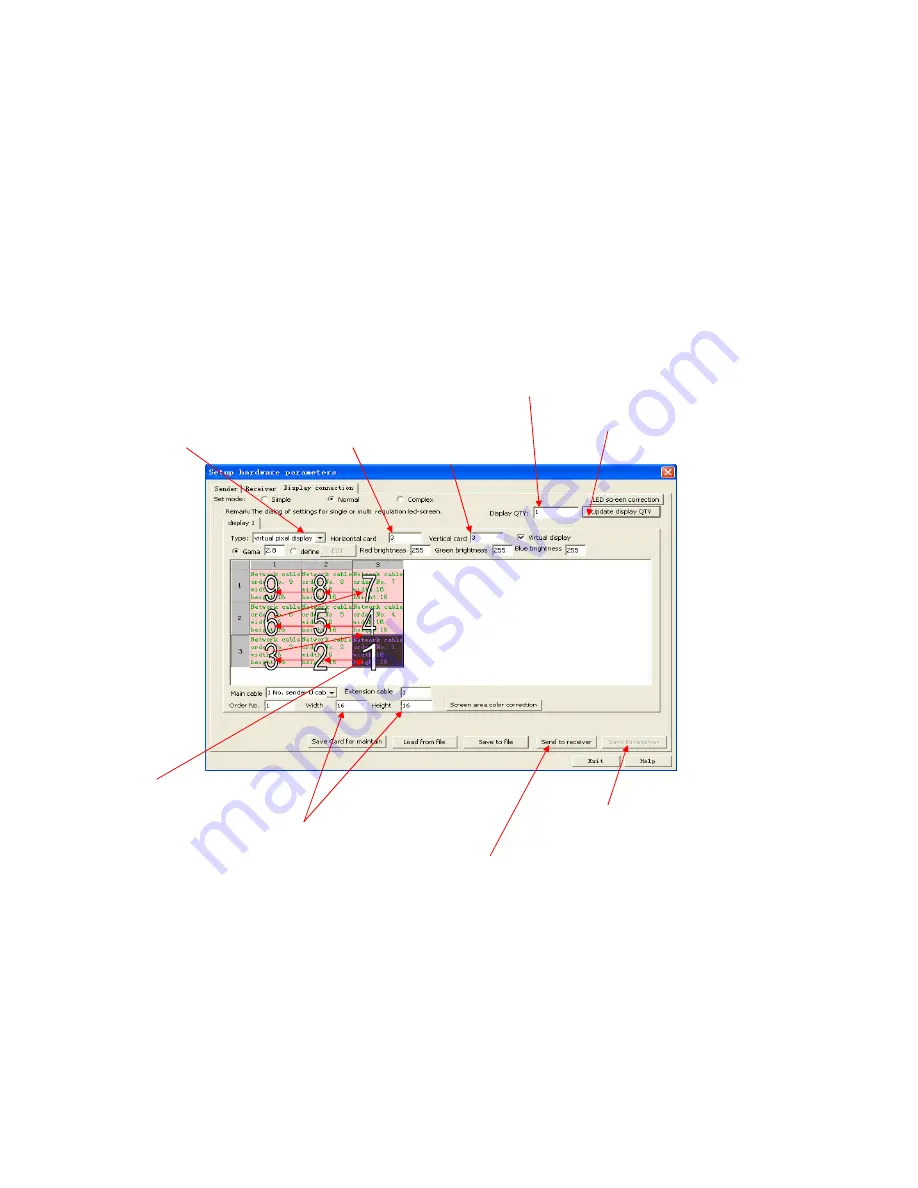
5. Mapping and setup: (For example: to map 3 rows and 3 columns, setup should be as pictured below)
Update the quantity of screens if using more than one main screen
→
In “Type”, select “virtual pixel display”
→
set rows and columns for your
screen
→
select pixel points of each panel (The pixel points for each EVLED256 is 16x16)
→
set the map based on the signal connection (
Z
type
connection as pictured below). Follow steps 1 – 9 in order.
(1). Input number of screens
(2). Click “Update display QTY”
(3). Type: select “virtual pixel display”
(4). Number of panels wide
(5). Number of panels high
(7). Signal connection:
(Front view data connection)
(9). Save parameter to sending card.
(6). Input the number of pixel points for each panel. The EVLED256
Panel should be set as 16 Width by 16 Height.
(8). Send settings to sending card.
Содержание EVLED256 Video Wall
Страница 1: ...EVLED256 Video Wall Quick Start Guide...
Страница 4: ...III Application of Software 1 Launch LED Set software click Parameter as pictured below Parameter...
Страница 5: ...2 A password window will pop up as pictured below Input password 168 and click Ok...
Страница 8: ...Select Profile EVLED256 RCG...










