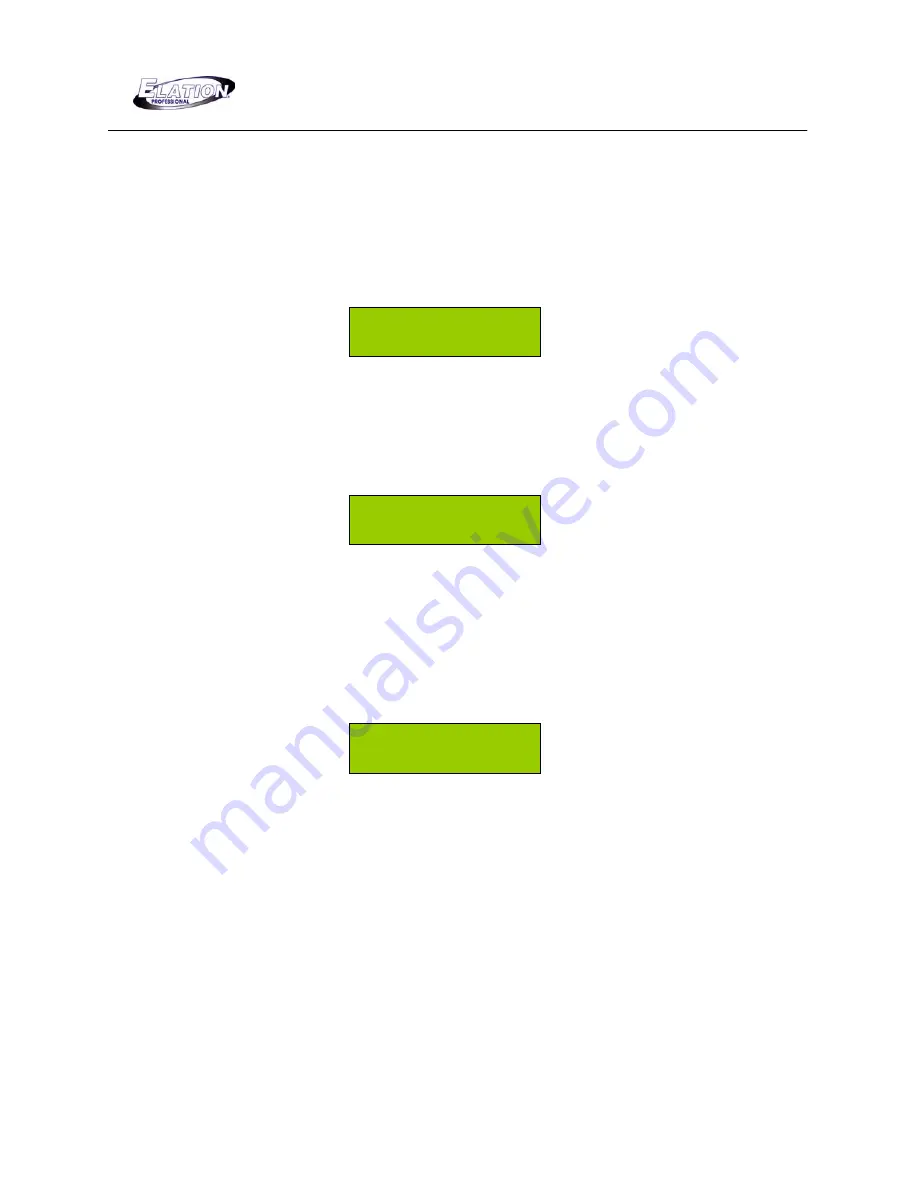
DMX OPERATOR PRO
28
7.8 Edit a Par Can Chase
7.8.1 Add Par Can Chase steps
(1)
Press and hold down the
"RECORD"
button for three (3) seconds or until the green
LED next to the RECORD button comes ON. The LCD will display the following:
SELECT A SCENE
OR CHASE! PAGE01
(2)
Select the
“CHASE”
button 1-6, that you wish to edit. The selected CHASE LED will
flash repeatedly. For example, if you select CHASE #1, the LED above the #1 CHASE
button will flash repeatedly and your LCD will display the following:
EDIT CHASE1/TLXX
ADD ESC STEP00
•
TLXX = Total Chase steps.
(3)
Press the
“PAGE”
button so that the LED above its button goes OFF. Use the
“UP”
and
“DOWN”
buttons to scroll through your Chase steps. Stop where you wish to
add a step. For example, Chase #1 contains 15 total steps and you wish to add a step
after step #7. The LCD should display the following:
EDIT CHASE1/TL15
ADD ESC STEP07
(4)
Press the
“RECORD”
button one (1) time. Your Chase step will advance by one-
“STEP08”. A temporary step will be created which is a copy of your previous step.
(5)
Press the
“PAGE”
button so that the LED above its button comes ON. Use the
“UP”
and
“DOWN”
buttons to scroll through the scene pages. Stop when you locate the
page # that contains the scene you wish to add and select it by pressing the
corresponding Scene # button.
(6)
Press the
“RECORD”
button one (1) time to store the new scene.



























