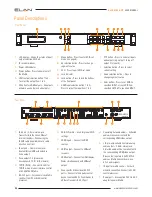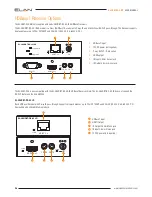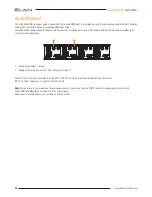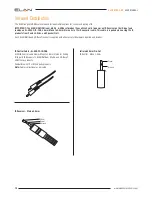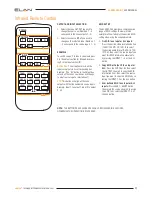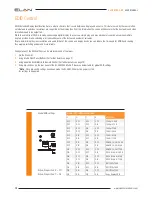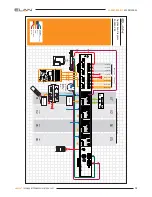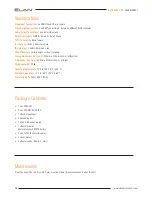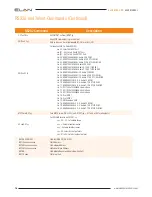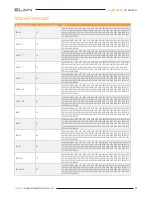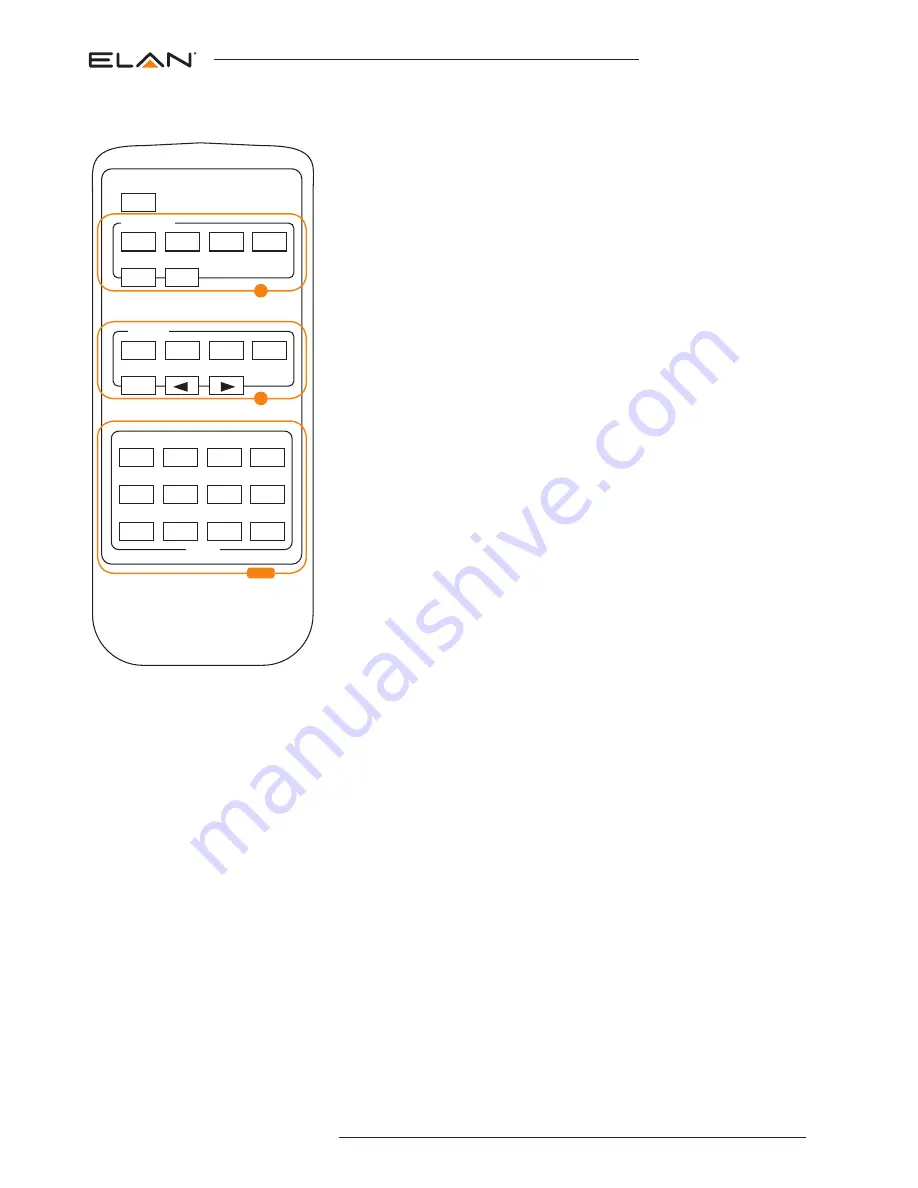
11
contact
EL-4KM-V44-KIT
USER MANUAL
Infrared Remote Control
OUTPUT AND INPUT SELECTION
A.
Selects the zone OUTPUT you wish to
change the source on (Numbers 1 - 4
correspond to the zone outputs 1 - 4)
B.
Selects the source INPUT you wish to
change on the selected zone (Numbers 1
- 4 correspond to the source inputs 1 - 4)
EXAMPLE
To switch source 2 to zone 4 you would press
4 in the output section (A) followed by press-
ing 2 in the Input section (B).
ALL button:
The all button selects all the
inputs or outputs in its corresponding box.
Example: (The “All” button in the Output box
selects all the zones so all zones will change
to what source input is selected next)
PTP:
This button will align all the zone
outputs with the like numbered source inputs.
Example: Input 1 to output 1, input 2 to output
2, etc
EDID SET UP
The EL-4KM-V44 provides a comprehensive
range of EDID settings. Below are three
examples of how to deploy the desired EDID
setting when using the supplied remote.
A.
Fix EDID to an Input or ALL inputs:
Press the desired video resolution button
(1080I / 1080P / 3D / 4K), then select
the desired audio format (2.0CH / 5.1CH
/ 7.1CH), then select the source input you
want this EDID information allocated to
by pressing the INPUT 1 – 4 or the ALL
button
B.
Copy EDID of Output-X to an Input or
ALL:
Press the COPY but-ton then select
the OUTPUT you wish to copy the EDID
information from, then select the source
input you want to copy this EDID to by se-
lecting the INPUT 1-4 or the ALL button.
C.
User defined EDID to an Input or ALL
inputs:
Press USER1 / USER2 button
then select the source you wish to assign
this EDID to by select-ing INPUT 1-4 or
the ALL button
POWER
1
ALL
PTP
OUTPUT
2
3
4
1
ALL
INPUT
2
3
4
POWER
1
ALL
PTP
OUTPUT
2
3
4
5
6
7
8
1
ALL
INPUT
2
3
4
5
6
7
8
1080i 1080p
3D
4K
USER1 USER2
FN1
EDID
FN2
2.0CH 5.1CH 7.1CH COPY
1080i 1080p
3D
4K
USER1 USER2
FN1
EDID
FN2
2.0CH 5.1CH 7.1CH COPY
EDID
B
A
NOTE:
THE BUTTON PRESS SEQUENCE SHOULD BE FINISHED IN 5 SECONDS,
OTHERWISE THE OPERATION IS DISCARDED