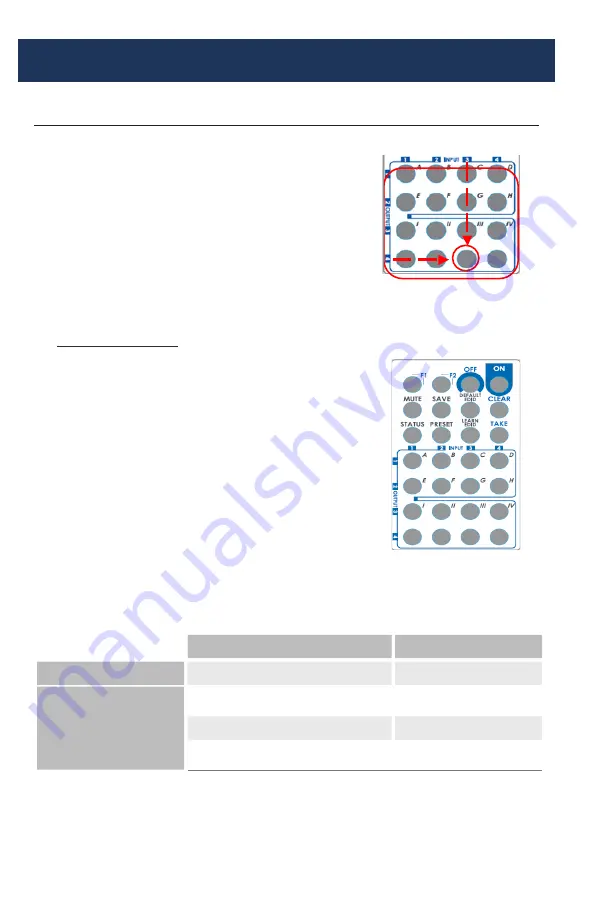
13
OPERATION CONT.
IR Remote Control
Input/Output Select
Push the button on the X (input) Y (output)
keyboard to select Input & Output port.
Example: Select Input 3 to Output 4.
Push the red button as shown
to select Input 3 to Output 4.
Function Key Definition
BUTTON FUNCTION
OFF
Standby mode
ON
Power on the matrix switcher
MUTE
Turn off output’s video and audio
STATUS
Preset output status
SAVE
Save current mapping mode
PRESET
Preset mapping mode
DEFAULT EDID
Begin default EDID selection
LEARN EDID
Begin EDID learning from one output
CLEAR
Clear the previous IR operation procedure
TAKE
Trigger the previous setting
F1
All outputs select the same input
F2
Group Setting #1,2,3,4
Examples of Operation
Mute Output:
Ex: Mute Output 2
Mute + A-D (Output 1-4) + Take
1. Press “MUTE” button
2. Press key “B” to select Output 2
3. Press “TAKE” button
PROCEDURE
7-SEGMENT DISPLAY
–
0
2
0
2
0
Содержание DVPS44
Страница 1: ...DVPS44 Video Wall Processor Matrix Switch 4x4 HDMI Scaler L A U N A M N O I T C U R T S N I...
Страница 2: ...THIS PAGE IS LEFT INTENTIONALLY BLANK...
Страница 11: ...9 Example Connection Diagram Cont Unit has 4 inputs all displays are showing same input...
Страница 26: ...24 INSTALLER NOTES Purchasing Date S N...
Страница 27: ...25 INSTALLER NOTES Purchasing Date S N...














































