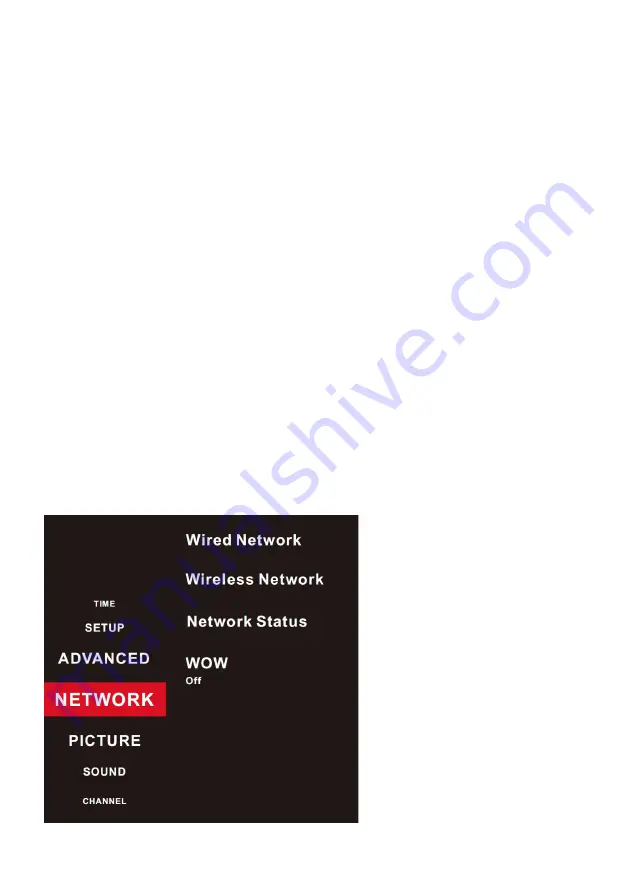
28
MENUS (Cont.)
Press the
MENU
on your remote control, when your on
“NETWORK”
, then press
RIGHT
direction button to enter the menu.
Wired Network:
1.
Connect the network cable to the LAN port at the back of the TV.
2.
Access main menu and select
“NETWORK”
sub-menu.
3.
Select
“Wired Network”
, and then select
“Auto Input”
, wait a few
seconds, the network configuration will be finished successfully.
4.
You can also select “Manual Input” to input the network information
(like IP address and so on) manually to connect the wired Network
Wireless Network:
1.
Select
“Wireless Network”
and press OK button.
2.
(Only for some regions) Read to accept or decline the Privacy Policy.
3.
Wait a few seconds, there will show a WLAN list. Select and press
OK button to open the interface of inputting password.
4.
Use navigation buttons to input the password, when finished,
press the green button onthe remote control to start the connection.
Network Status:
You can check the detailed information of network connection herein.
WOW(Wake on WLAN):
Turn on the TV from standby by WLAN connection.
NETWORK
Содержание K650USNP
Страница 2: ......
Страница 10: ...10 CONTROLS AND CONNECTIONS TV BUTTON...
Страница 12: ...12 REMOTE CONTROL...
Страница 13: ...13 REMOTE CONTROL Cont...
Страница 18: ...18 INPUT Press the SOURCE button on the RC for the below menu to appear...
Страница 33: ...33 THIS PAGE IS LEFT BLACK ON PURPOSE...
Страница 34: ...34 THIS PAGE IS LEFT BLACK ON PURPOSE...
Страница 35: ...35 THIS PAGE IS LEFT BLACK ON PURPOSE...
Страница 36: ...36 CUSTOMER SUPPORT info ayonz com DISTRIBUTED BY Ayonz Pty Ltd...























