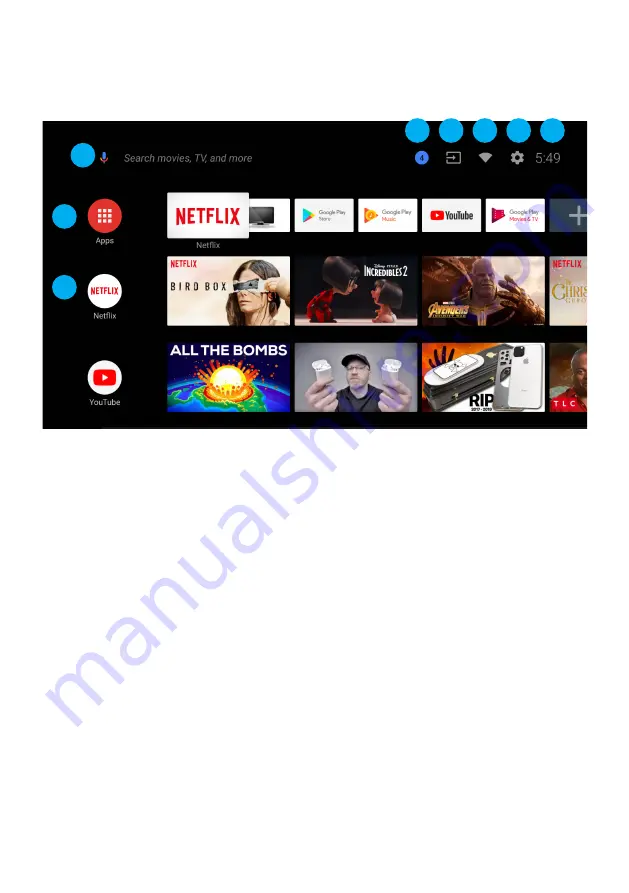
20
ANDROID TV - HOME SCREEN
Once you have completed initial setup, you will now enter the ANDROID TV home screen.
1.
Open Google Assitant to start a voice search.
2.
Selected the Multi-dot red circle to have access to all your applications.
Pre-installed applications are available for you in this row, select
“Google Play Store”
If you wish to search and download additional apps optmised for Android TV.
3.
NOTIFICATION:
here will display all notifications relating to anything on
your ANDROID TV.
4.
INPUTS:
Select this if you want to adjust your TV Input, Example: DTV, HDMI 1, HDMI 2.
5.
NETWORK:
This will display what network connectivity, Wi-Fi or ETHERNET.
6.
SETTINGS:
Select this if you want to access TV settings.
7.
TIME:
Displaying current time.
8.
Each row past this point will display recommended content from the apps you
already have installed.
8
3
4
5
6
7
2
1
Содержание K580USGQ
Страница 2: ......
Страница 12: ...12 REMOTE CONTROL ...
Страница 24: ...24 SETTINGS To access SETTINGS menu select SETTINGS 6 on page 20 via the HOME screen ...
Страница 36: ...36 GENERAL PROBLEMS WITH TV SET FAQS ...
Страница 39: ...39 THIS PAGE HAS BEEN LEFT BLANK ON PURPOSE ...
Страница 40: ...CUSTOMER SUPPORT info ayonz com DISTRIBUTED BY Ayonz Pty Ltd ...
















































