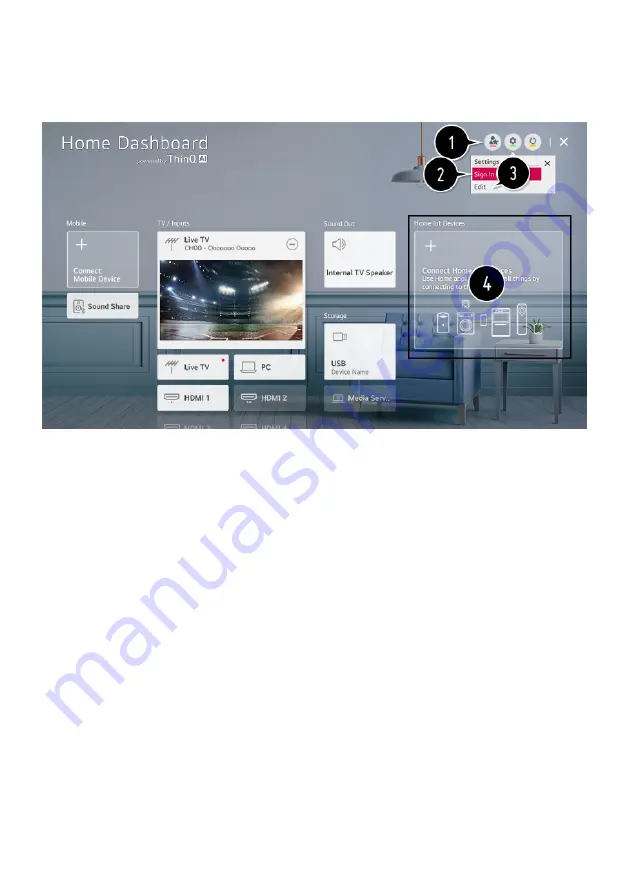
40
1.
You can easily control your device by presetting the desired operations.
2.
You can log in/out to and from the LG ThinQ account you created
on mobile.
3.
Edit List : You can rename, Show/Hide or change the order of the devices
connected to Home IoT Devices.
Notification : If you turn it On, you can receive notifications about the
status of the Home IoT Devices.
Delete : You can delete the connected device. You can only delete
certain devices from the TV.
4.
You can check the connection guide for Home IoT Devices. You can
connect and display the devices registered to your LG ThinQ account.
Once the device is connected, the card will be changed to a smaller size
and appear at the bottom of the device connection list.
-
Available settings vary depending on the model or region.
-
IoT devices that can be connected to a TV are subject to change
without notice.
-
Connectable LG ThinQ devices and available functions may differ
between mobile and TV.
CONNECT EXTERNAL DEVICES (Cont.)
Содержание K32HSW
Страница 13: ...13 CONTROLS AND CONNECTIONS TV BUTTON...
Страница 15: ...15 REMOTE CONTROL...
Страница 16: ...16 REMOTE CONTROL cont...
Страница 17: ...17 REMOTE CONTROL cont...
Страница 18: ...18 CONTINUE TO NEXT PAGE...
Страница 99: ...99 THIS PAGE IS LEFT BLANK ON PURPOSE...
Страница 100: ...CUSTOMER SUPPORT help eko entertainment com au DISTRIBUTED BY Ayonz Pty Ltd...
















































