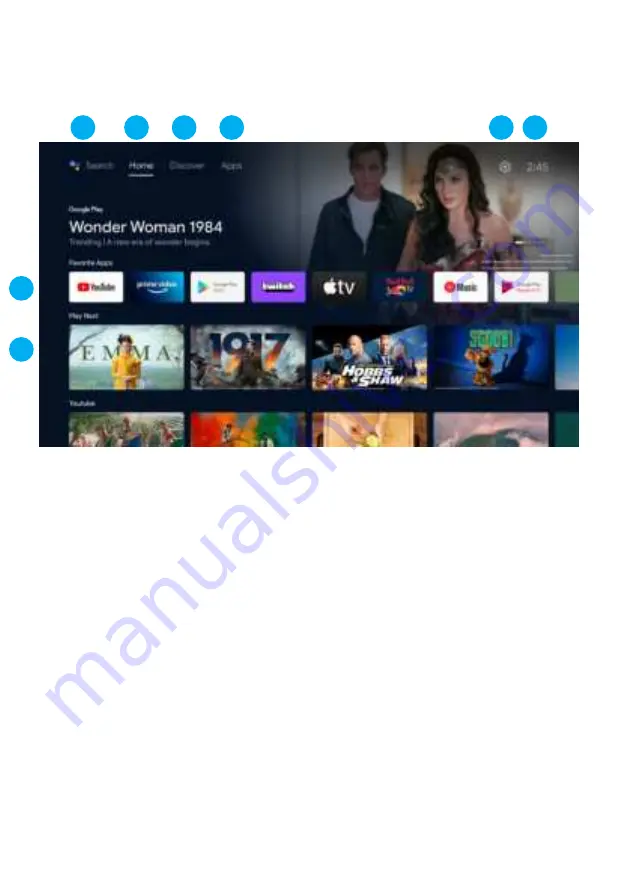
20
Android TV
™
- HOME SCREEN
Once you have completed initial setup, you will now enter the Android TV home screen.
1.
Press the Google Assistant button on your remote to do more on your TV with
your voice.
2.
HOME -
Main page to enter Live TV, view your pre-installed and
downloaded applications.
3.
DISCOVER -
Sign into your Google Account to get recommendations from your
streaming services - organized into topics and genres based on what you watch.
Go to Page 23 to learn more.
4.
APPS -
Apps you have downloaded and apps you can search for to install.
5.
SETTINGS:
Select this if you want to access TV settings.
6.
TIME:
Displaying current time.
7.
Each row past this point will display recommended content from the apps you
already have installed.
Add Apps
At the end of this row of apps, Select the + box and add your app that you have
downloaded and installed to the home screen of your Android TV.
8.
Movies or Shows available to play next.
7
8
3
4
6
5
2
1
Содержание K32FSG11
Страница 2: ......
Страница 10: ...10 CONTROLS AND CONNECTIONS ON OFF...
Страница 12: ...12 REMOTE CONTROL...
Страница 13: ...13 REMOTE CONTROL CONT...
Страница 25: ...25 SETTINGS To access SETTINGS menu select SETTINGS 5 on page 20 via the HOME screen...
Страница 37: ...37 GENERAL PROBLEMS WITH TV SET FAQS...
Страница 40: ...CUSTOMER SUPPORT help eko entertainment com au DISTRIBUTED BY Ayonz Pty Ltd...
















































