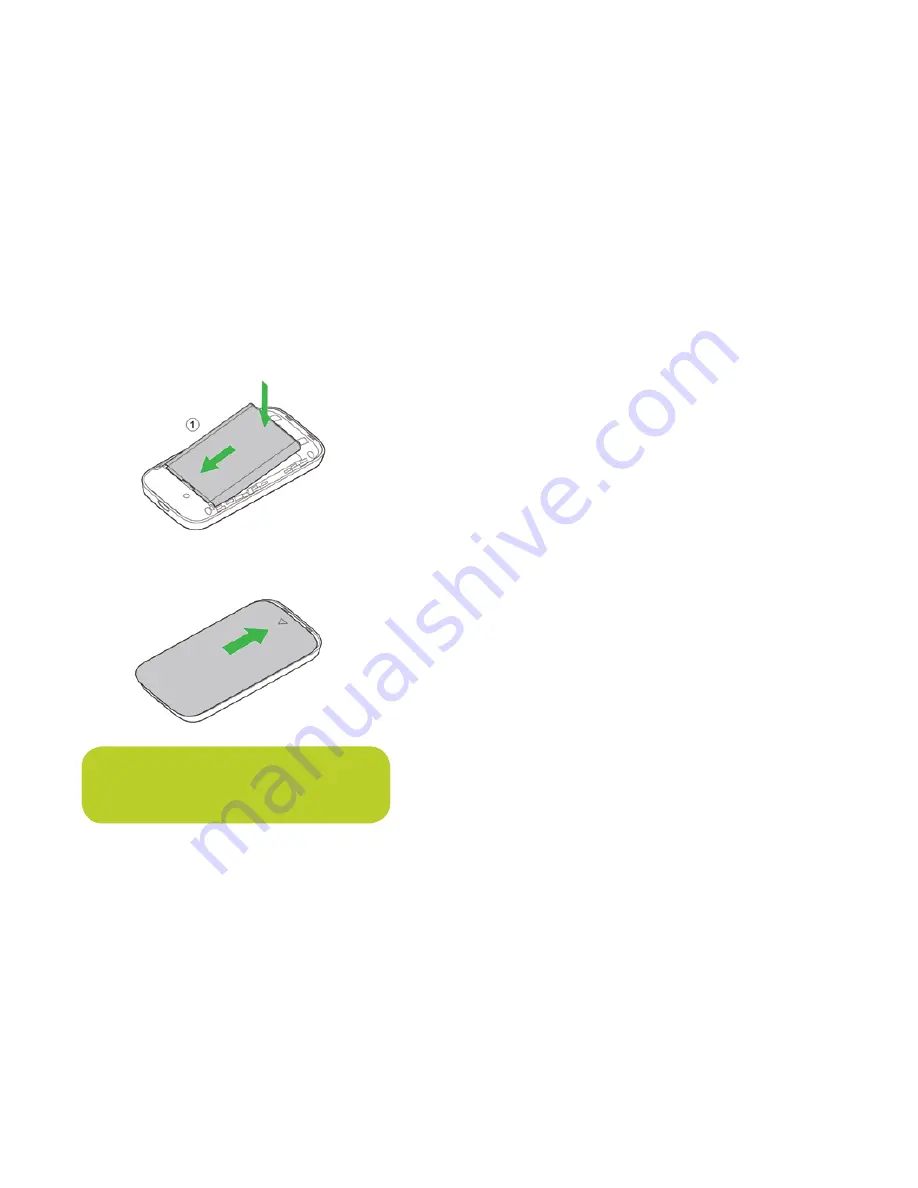
6
7
4.
Insert the battery.
5.
Close the back cover.
Important
: make sure your device has enough
ventilation to stop it overheating. If it does
overheat and shuts down, put it in a well-ventilated
place to cool down before turning it on again.
Connecting to your JT Hotspot
You can connect to your JT Hotspot by Wi-Fi or with a USB cable.
When connecting with Wi-Fi, you can connect up to ten devices to
your JT Hotspot.
Connecting with Wi-Fi
1.
Turn on your JT Hotspot by pressing the power button for
around five seconds. It’ll take a few moments to start up, then the
Wi-Fi LED will glow blue and the network LED will glow green.
2.
Turn on the device that you want to connect to the JT Mobile
Hotspot, making sure its Wi-Fi is switched on.
3.
If the device you want to connect to the JT Hotspot
supports WPS, go to step 4. If not, go to step 6.
4.
Set up WPS by pressing the WPS button on your JT Mobile
Hotspot until the Wi-Fi indicator flashes blue.
5.
Select the ‘JT_xxxxxx’ network on the device you
want to connect (xxxxxx will be specific to the device) and follow
the prompts.










