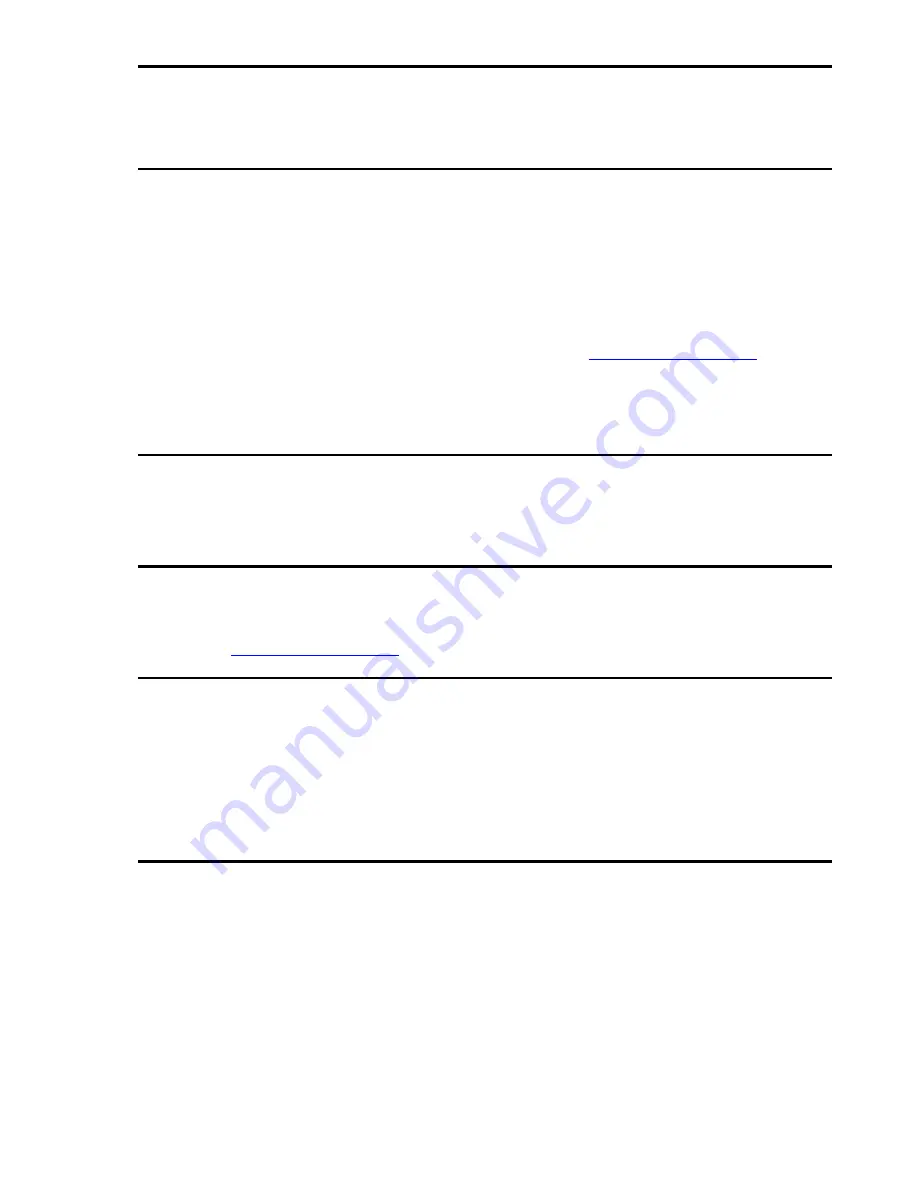
About these instructions
en
│
3
About these instructions
Note
Read these instructions carefully before use. These instructions form a component of
the product. Ensure that they are stored in a safe place. These instructions contain
important information on the product; in particular, its proper use, safety,
installation, commissioning, usage, maintenance, and disposal.
Please contact your dealer for further information about the product.
A large-font version of these instructions is available at
http://www.ekey.net
.
These operating instructions are not subject to updating. We reserve the right to
make technical modifications and change the product's appearance; any liability for
errors and misprints is excluded.
Declaration of conformity
ekey biometric systems GmbH hereby declares that the product conforms to the
relevant European Union regulations.
Warranty and manufacturer's guarantee
The version of our general terms and conditions in force on the date of purchase shall
apply. See
http://www.ekey.net
.
Copyright
Copyright © 2017 ekey biometric systems GmbH.
All content, artwork, and any ideas contained in these operating instructions are
subject to applicable copyright laws. Any transmission, relinquishment, or transfer of
this content or parts thereof to any third party requires the prior written consent of
ekey biometric systems GmbH. Translation of the original documentation.
Target group
These instructions are aimed at persons who commission and perform maintenance
on the ekey system, create users, and instruct users in how to operate the system.
Содержание home CP micro plus
Страница 1: ...OPERATING INSTRUCTIONS ekey home en...





































