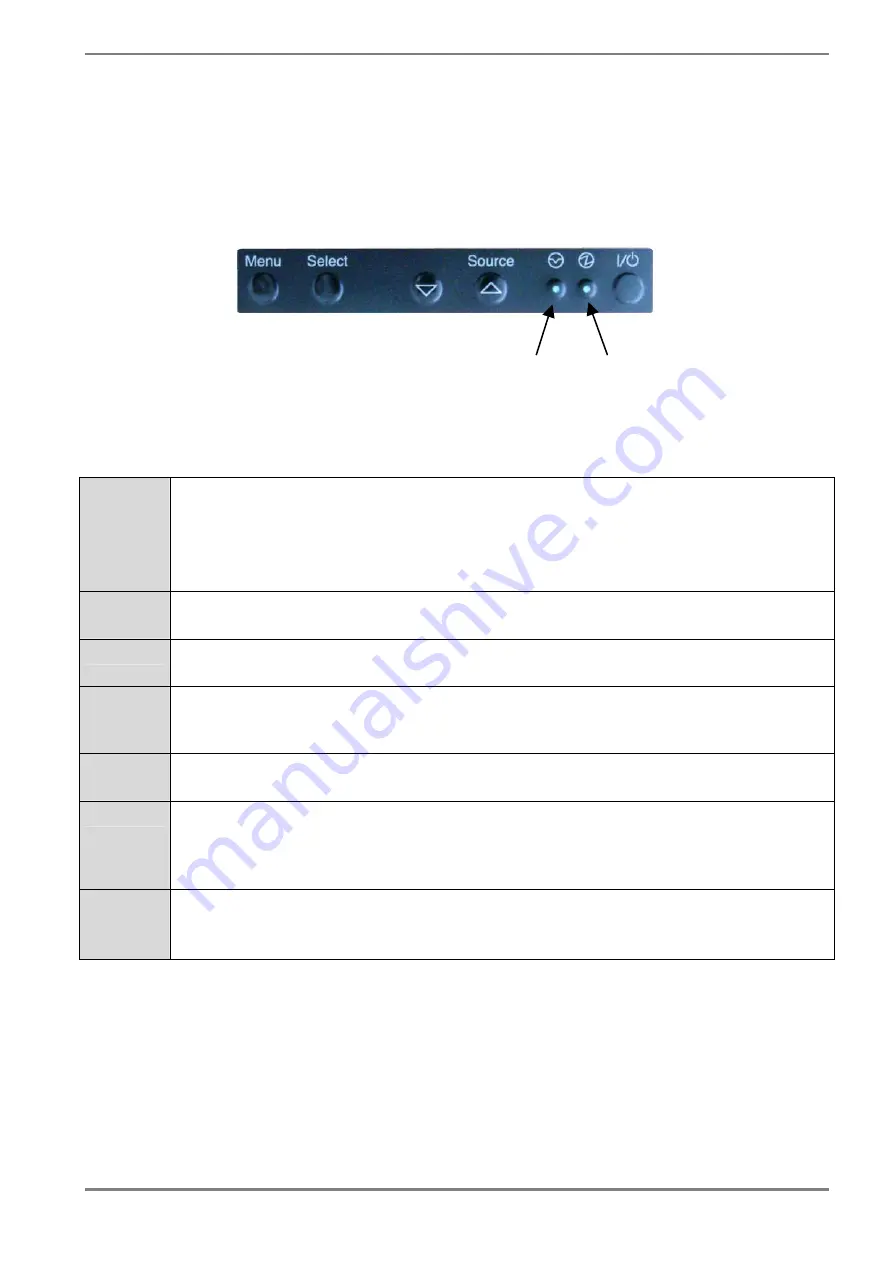
3 Operation
and
Adjustment
The manual operation and adjustment of the monitor is facilitated by buttons that are integrated on the
front of the unit. The buttons are used for navigation and control of the OSD menu. Alternatively, all
adjustments for brightness, contrast, etc. can be carried out via an external keyboard or via the serial
interfaces (see chapter 4, page 43).
Fig. 14: OSD keyboard and LED
3.1
Function of OSD Keys and LED
The OSD keys have following function(s):
Source
▲
-
Increment value
-
Navigation to the right
-
Invoke Quick-OSD (if no OSD is active)
+ Selection of signal interface
+ execute automatic adjustment (for analog input source)
▼
-
Decrement value
-
Navigation to the left
Menu
-
Invoke OSD menu
-
toggle between main- and submenu
Select
-
Menu navigation, scroll down (if OSD is active)
-
Invoke Quick-OSD (if no OSD is active)
Selection of Quick-Menu-Function (Brightness, Contrast and backlight brightness)
I/O
-
Soft power
-
On and off function of the monitor (Stand-By mode)
LED1
Status
Off:
valid input signal on selected video interface
Flashing: no valid input signal on selected video interface
On:
monitor in stand by mode
LED2
Power
Off:
No main power or device switched off
On:
Main power connected and device switched on
LED1
LED2
28
3
Operation and Adjustment
Содержание Raptor SQ2801
Страница 2: ......
Страница 14: ...Fig 4 Raptor SQ2801 Dimensions Chassis version Rear View 14 2 General Installation ...
Страница 15: ...Fig 5 Raptor SQ2801 Dimensions Chassis version Side View 2 General Installation 15 ...
Страница 17: ...Fig 7 Raptor SQ2801 Dimensions Desktop version Rear View 2 General Installation 17 ...
Страница 18: ...Fig 8 Raptor SQ2801 Dimensions Desktop Side View 18 2 General Installation ...
Страница 20: ...Fig 10 Raptor SQ2801 Dimensions Panel mount Side View 20 2 General Installation ...
Страница 21: ...Fig 11 Raptor SQ2801 Dimensions Panel mount Back View 2 General Installation 21 ...
Страница 59: ...1st Edition October 2007 03V22230A1 U M SQ2801 EN ...
















































