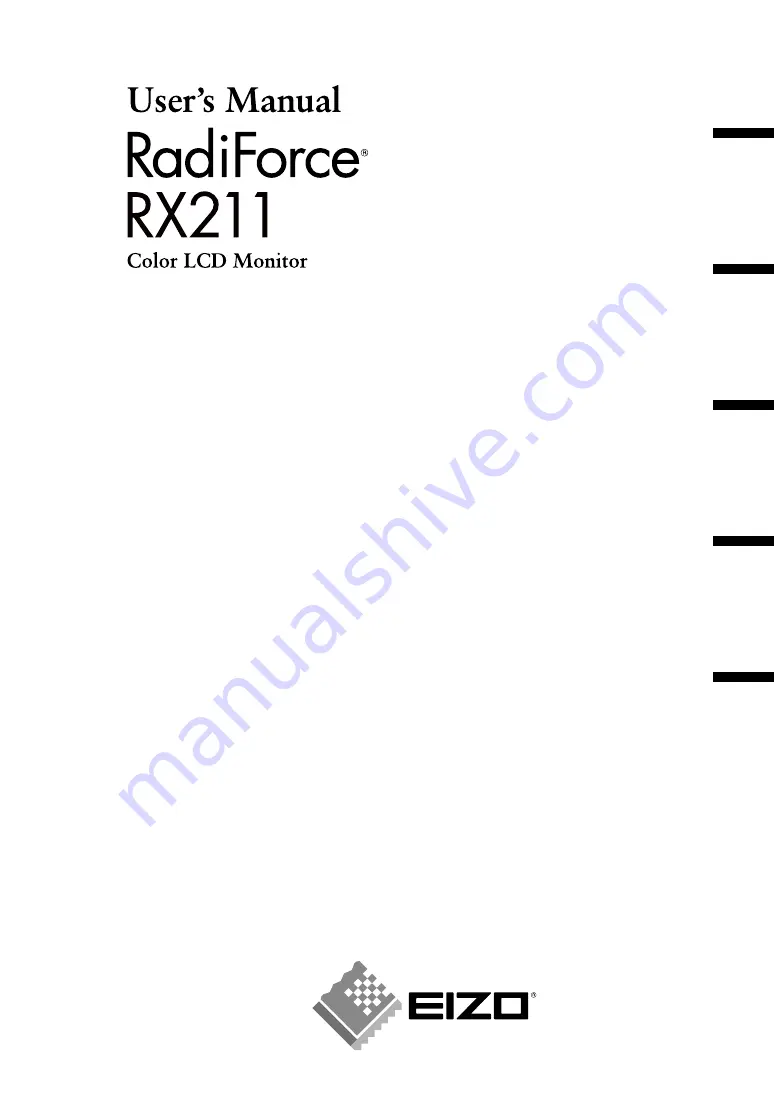
English
Deutsc
h
Français
中文
日本語
Important
Please read this User's Manual carefully to familiarize yourself with safe and effective
usage procedures. Please retain this manual for future reference.
Wichtig
Bitte lesen Sie diese Bedienungsanleitung sorgfältig durch, um sich mit dem sicheren
und rationellen Betrieb dieses Produkts vertraut zu machen. Bewahren Sie das
vorliegende Handbuch zu Referenzzwecken auf.
Important
Veuillez lire attentivement ce manuel d’utilisation pour utiliser pleinement votre appareil
en toute sécurité. Veuillez conserver ce manuel pour référence ultérieure.
重要
请仔细阅读用户指南,熟练掌握其安全和有效的操作程序。
请妥善保存此手册,供日后参考。
重要
ご使用前には必ず取扱説明書をよくお読みになり、正しくお使いください。
この取扱説明書は大切に保管してください。
1st Edition-March, 2008 Printed in Japan.
00N0L416A1
EIZO NANAO CORPORATION
153 Shimokashiwano, Hakusan, Ishikawa 924-8566 Japan
Phone: +81 76 277 6792 Fax:+81 76 277 6793
EIZO NANAO TECHNOLOGIES INC.
5710 Warland Drive, Cypress, CA 90630, U.S.A.
Phone: +1 562 431 5011 Fax: +1 562 431 4811
EIZO EUROPE AB
Lovangsvagen 14 194 61, Upplands Väsby, Sweden
Phone: +46 8 594 105 00 Fax: +46 8 590 91 575
EIZO NANAO AG
Moosacherstrasse 6, Au CH - 8820 Wädenswil, Switzerland
Phone: +41-0-44 782 24 40 Fax: +41-0-44 782 24 50
Avnet Technology Solutions GmbH
Lötscher Weg 66, D-41334 Nettetal, Germany
Phone: +49 2153 733-400 Fax: +49 2153 733-483
http://www.radiforce.com
(U.M-RX211)
This document is printed on recycled chlorine free paper.
















