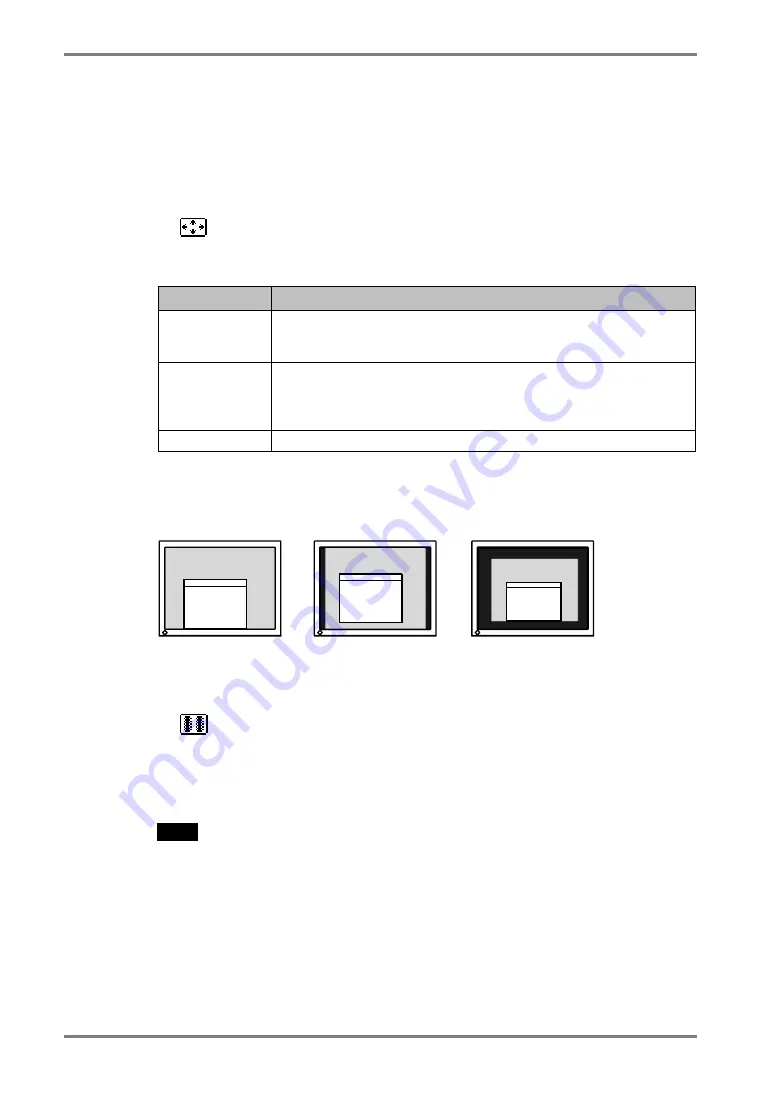
English
30
4.
ADJUSTMENT
4-2. Displaying Low Resolutions
The lower resolutions are enlarged to full screen automatically. Using the <Screen Size>
function in the <Others> menu enables to change the screen size.
1.
Enlarge the screen size when displaying a low resolution.
→
Select the <Screen Size>.
Select the <Screen Size> in the others menu and select the screen size by using the
Up and Down Buttons.
Menu
Function
Full
Displays the picture on the screen in full, irrespective of the picture’s
resolution. Since the vertical resolution and the horizontal resolution
are enlarged at different rates, some images may appear distorted.
Enlarged
Displays the picture on the screen in full, irrespective of the picture’s
resolution. Since the vertical resolution and horizontal resolution are
enlarged at same rates, some horizontal or vertical image may
disappear.
Normal
Displays the picture at the actual Screen resolution.
Example: Displaying 1280 x 1024
2.
Smooth the blurred texts of the enlarged screen.
→
Switch the <Smoothing> setting.
Select the suitable level from 1 – 5 (Soft – Sharp).
Select <Smoothing> in the <Screen> menu and adjust by using the Right and Left
Buttons.
NOTE
•
<Smoothing> is disabled when the screen is displayed in the following
resolutions.
*1600 x 1200
*The image size is doubled both in horizontally and vertically to (i.e. 1600 x
1200 enlarged from 800 x 600) provide clear focus which does not require
this function.
Full (Default Setting)
Enlarged
Normal
(1600
×
1200) (1500
×
1200)
(1280
×
1024)
Содержание RadiForce R22
Страница 10: ...English 10 1 INTRODUCTION 1 3 Controls Connectors Front...
Страница 11: ...English 1 INTRODUCTION 11 Rear 9 10 11 12 13 15...
Страница 47: ...English 9 SPECIFICATIONS 47 Dimensions 35 35 SWIVEL 3 0 0 12 434 17 1 3 0 0 12...
Страница 55: ......






























