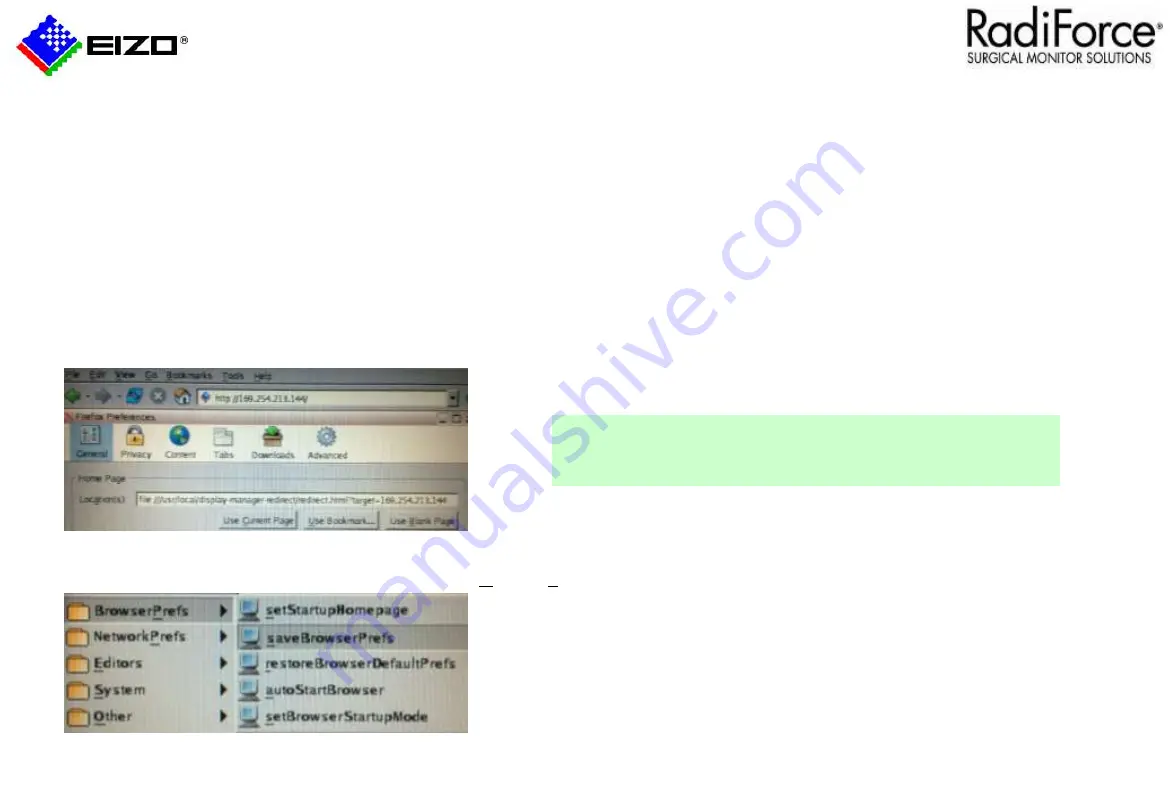
27
The CID1201P-EU is shipped with default start page of the browser for LMM56800.
Please follow these steps to change default start page of the browser for LMM0802, LMM0804.
Procedure located in “7.3 Change home page” section of CID1000P Instructions for Use, 10/2014 manual.
1.
Connect a USB-keyboard and USB-mouse to the CID1201P-EU and press F11 to access Firefox web browser.
2.
Select Edit-> Preferences from pull-down menu.
3.
Enter text string:
•
LMM56800:
file:///usr/local/display-manager-redirect/redirect.html?target=169.213.254.44
•
LMM56800 View Management
file:///usr/local/display-manager-redirect/redirect.html?target=169.213.254.44&context=/vm
•
LMM0802/0804: Standard Interface
file:///usr/local/display-manager-redirect/redirect.html?target=169.213.254.144
•
LMM0802/0804 View Management
file:///usr/local/display-manager-redirect/redirect.html?target=169.213.254.144&context=/vm
LMM56800 string shown below
4.
Press <CNTRL> <ESC> and select BrowserPrefs->saveBrowserPrefs to save browser location settings.
5.
Cycle CID1000P power for new location to take effect.
System Control
– CID1201P-EU
LMM56800 default IP address = 169.254.213.44
LMM0802, LMM0804 default IP address = 169.254.213.144
Содержание LMM0802
Страница 1: ...1 Large Monitor Manager Setup LMM0802 LMM56800...
Страница 7: ...7 Connection Example2 1G b LMM system Configurations...
Страница 8: ...8 Computer IP Settings...
Страница 10: ...10 Error when using IE...
Страница 19: ...19 Creating layouts Delete Split Expand Blank...
Страница 24: ...24 Network settings 1 Open base settings sidebar 2 Click Network Settings 3 Open the Menu Network settings...
Страница 28: ...28 LMM System Information...
Страница 29: ...LMM56800 Quick Start Guide...
Страница 41: ...41...





























