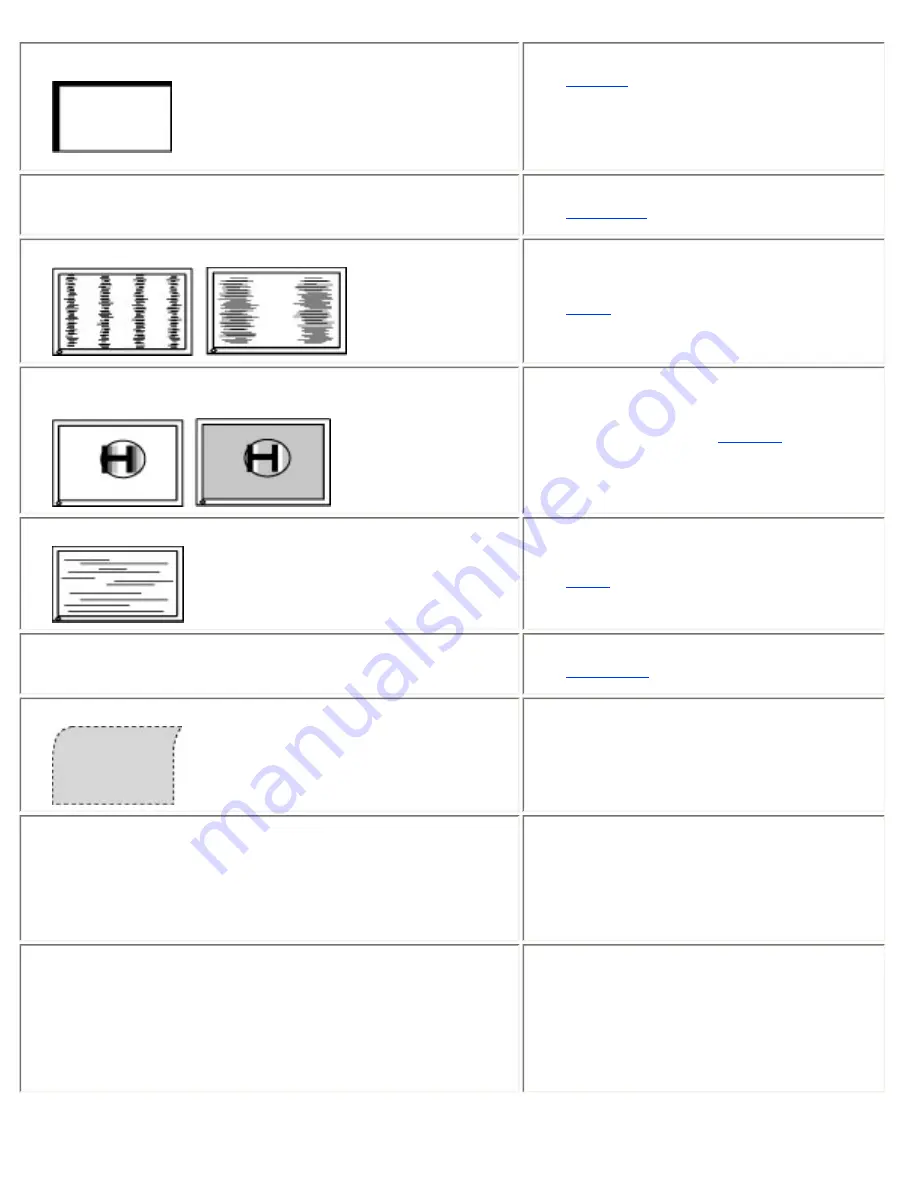
3. Display position is incorrect.
●
Adjust the image position using the
<
Position
> .
●
If the problem persists, use the graphics
board's utility software to change the
display position if available.
4. Screen image is smaller or larger than the actual
screen images.
●
Adjust the resolution using the
<
Resolution
>.
5. Vertical bars of distortion appear.
●
Decrease the vertical bars using the
<
Clock
> .
6. The characters and images have several vertical
bars on their right side.
●
If using the monitor in the analog input
signal, try setting the
Gamma
value from
1.8 to 2.2.
7. Horizontal bars of distortion appear.
●
Decrease the horizontal bars using the
<
Phase
>.
8. Letters and lines appear blurred.
●
Adjust the blurred lines using
<
Smoothing
>.
9. Distortion appears like the figure below.
●
This happens when both composite (X-
OR) input signal and separate vertical
synchronizing signal are input. Please
select one of the two.
10. The screen is too bright or too dark.
●
Adjust the <Brightness>.
(The backlight of the LCD monitor has a
fixed life span. When the screen becomes
dark or begins to flicker, please contact
your dealer.)
11. Afterimages appear.
●
Do you use the screen saver or timer when
displaying the same image for extended
periods of time?
●
Afterimages are particular to LCD
monitors. Avoid displaying the same
image for extended periods of time.






























