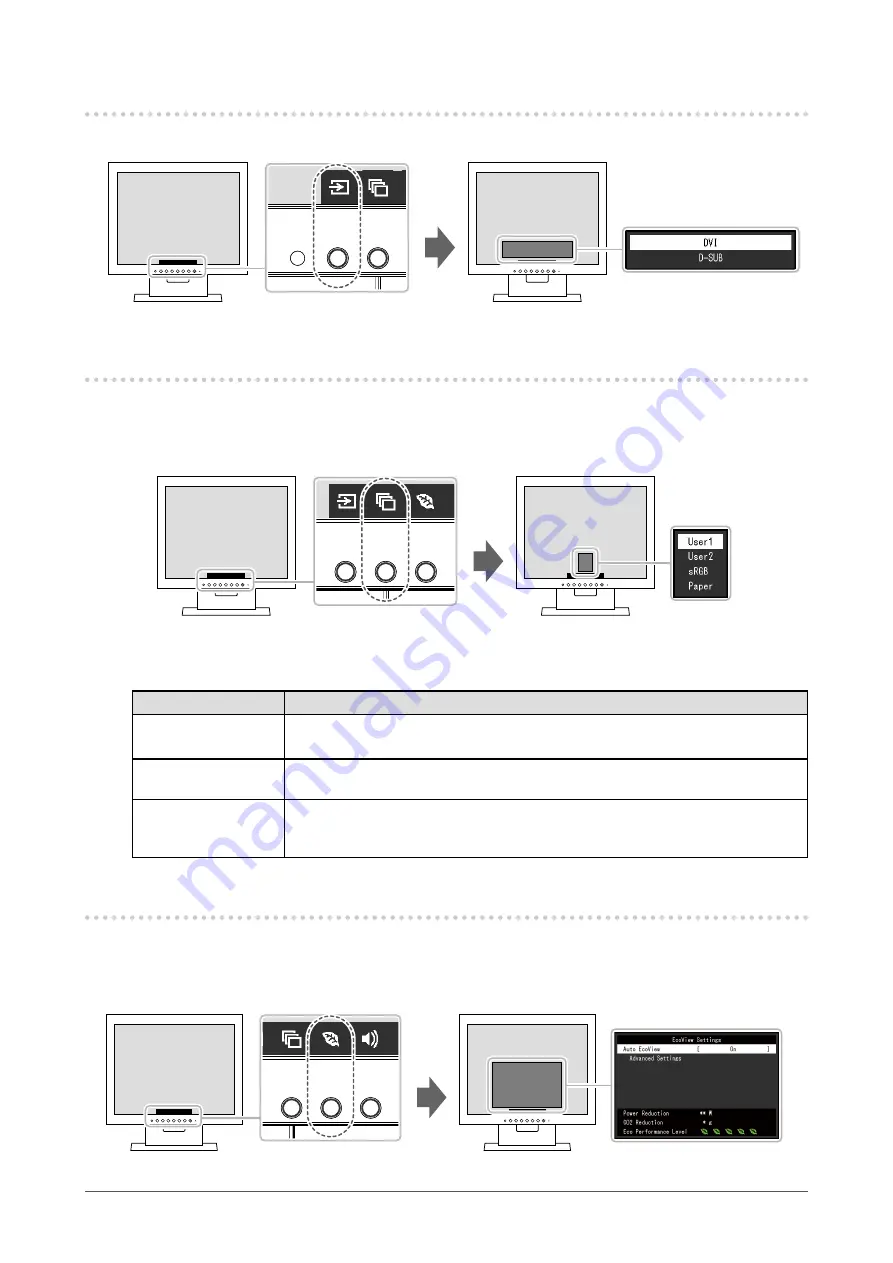
10
Chapter 2 Basic Adjustment/Setting
2-2. Switching Input Signals
When a monitor has multiple signal inputs, the signal to display on-screen can be changed.
2-3. Switching Display Modes (Color Modes)
This product is preinstalled with color modes for various display purposes.
Switch the mode according to the purpose and content for display. This allows the monitor to display
images in a manner appropriate to the display content.
●
Display Modes
Color Mode
Purpose
User1
User2
Select either of these modes to set a user-defined display mode.
sRGB
This mode is suitable for matching color reproduction with peripheral devices that
support sRGB, such as when printing photos taken using a digital camera.
Paper
This mode uses color tones and contrast similar to that of paper to produce a printed
paper effect. It is suitable for displaying images from media such as books and
documents.
2-4. Conserving Energy
This monitor is equipped with EcoView functions to enable users to conserve energy.
Use this function to curtail unnecessary power consumption and save on electricity expenses. Saving
power also reduces carbon dioxide emissions.











































