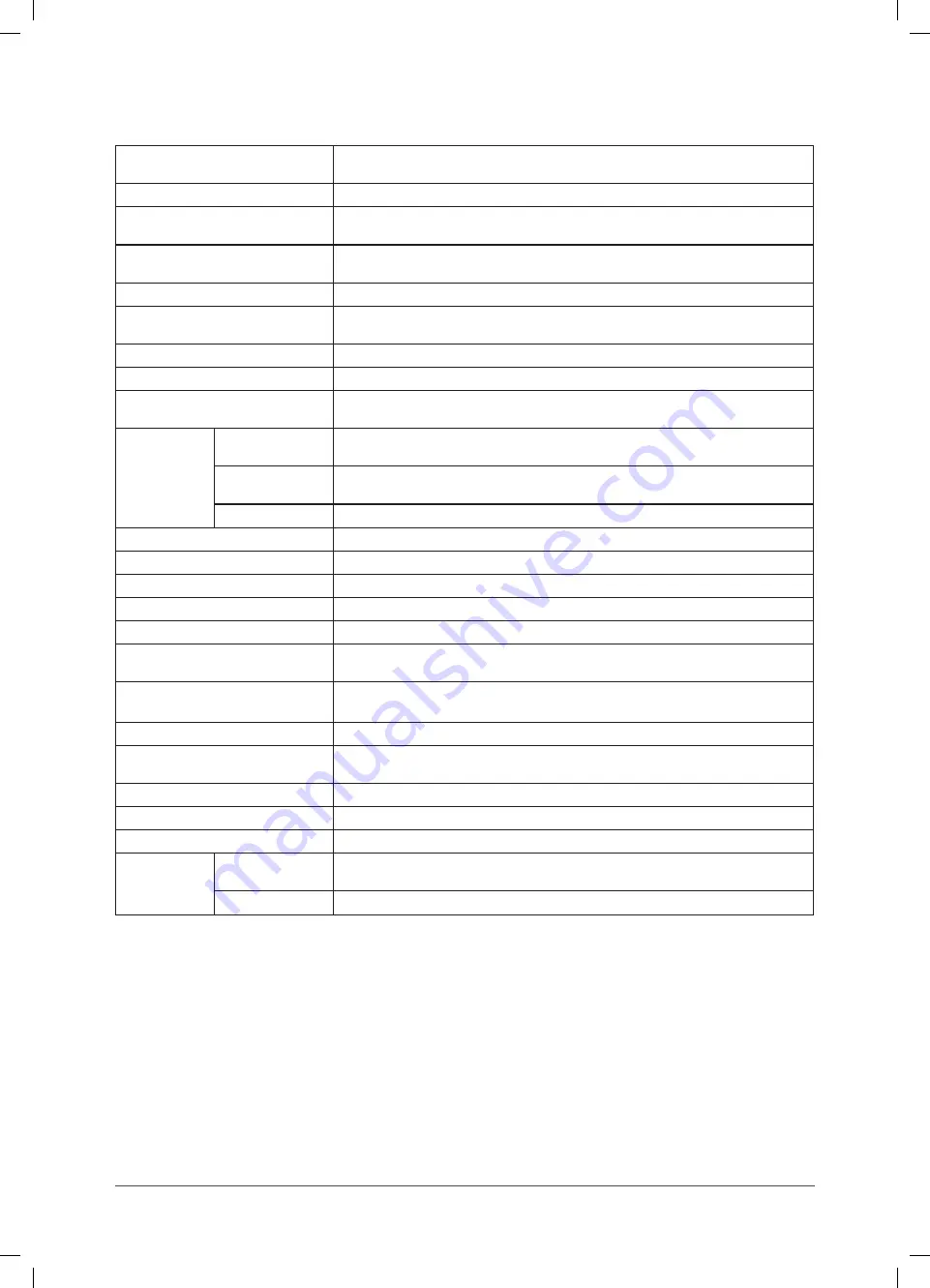
25
Chapter 5 Reference
5-4 Specifi cations
LCD Panel
15-inch (38 cm) TFT color LCD with anti-glare hard coating
Viewing angle: Vertical 135°, Horizontal 150° (CR: 10 or more)
Dot Pitch
0.297 mm
Horizontal Scan Frequency
Analog: 24.8 - 60 kHz
Digital: 31 - 49 kHz
Vertical Scan Frequency
Analog: 55 - 75 Hz (Non-interlace)
Digital: 59 - 61 Hz, (VGA Text: 69 - 71 Hz) (Non-interlace)
Resolution
1024 dots × 768 lines
Max. Dot Clock
Analog: 80 MHz
Digital: 65 MHz
Max. Display Colors
16.19 million colors
Display Area (H × V)
304.1 mm × 228.1 mm
Power Supply
100 - 120 VAC ±10% 50/60 Hz, 0.5 A
200 - 240 VAC ±10% 50/60 Hz, 0.3 A
Power
Consumption
Screen Display On 25 W (when stereo mini jack is not connected)
21 W (when stereo mini jack is connected)
Power saving
mode
1 W or less (for single signal input, and stereo mini jack is not connected)
Power switch Off
1 W or less
Input Signal Connectors
DVI-D connector, D-sub mini 15-pin connector
Analog Input Signal (Sync)
H/V Separate, TTL, Positive/Negative
Analog Input Signal (Video)
0.7 Vp-p/75
Ω
Positive
Digital Signal Transmission System TMDS (Single Link)
Video Signal Memory
Analog Signal: 20 (preset: 15)
Audio output
Speaker output: 0.5 W + 0.5 W (8
Ω
, THD: 10% or less)
Headphone output: 2mW + 2mW
Line input
Input impedance 47 k
Ω
(typ.)
Input level: 1.0 Vrms (Max.)
Plug & Play
VESA DDC 2B/EDID structure 1.3
Dimensions (Main unit)
346 mm (W) × 325 mm (H) × 175 mm (D)
(13.6” (W) × 12.8” (H) × 6.9” (D))
Dimensions (without stand)
346 mm (W) × 280 mm (H) × 69 mm (D) (13.6” (W) × 11.0” (H) × 2.7” (D))
Weight (Main unit)
5.3 kg (11.7 lbs)
Weight (without stand)
3.7 kg (8.2 lbs)
Environmental
Conditions
Temperature
Operating temperature: 0 °C - 35 °C
Storage temperature: –20 °C - 60 °C
Humidity
Relative humidity: 30% - 80% (no condensation)
S1501_UM_EN.indd 25
S1501_UM_EN.indd 25
5/28/2007 5:12:46 PM
5/28/2007 5:12:46 PM
Содержание FlexScan S1501
Страница 35: ......








































