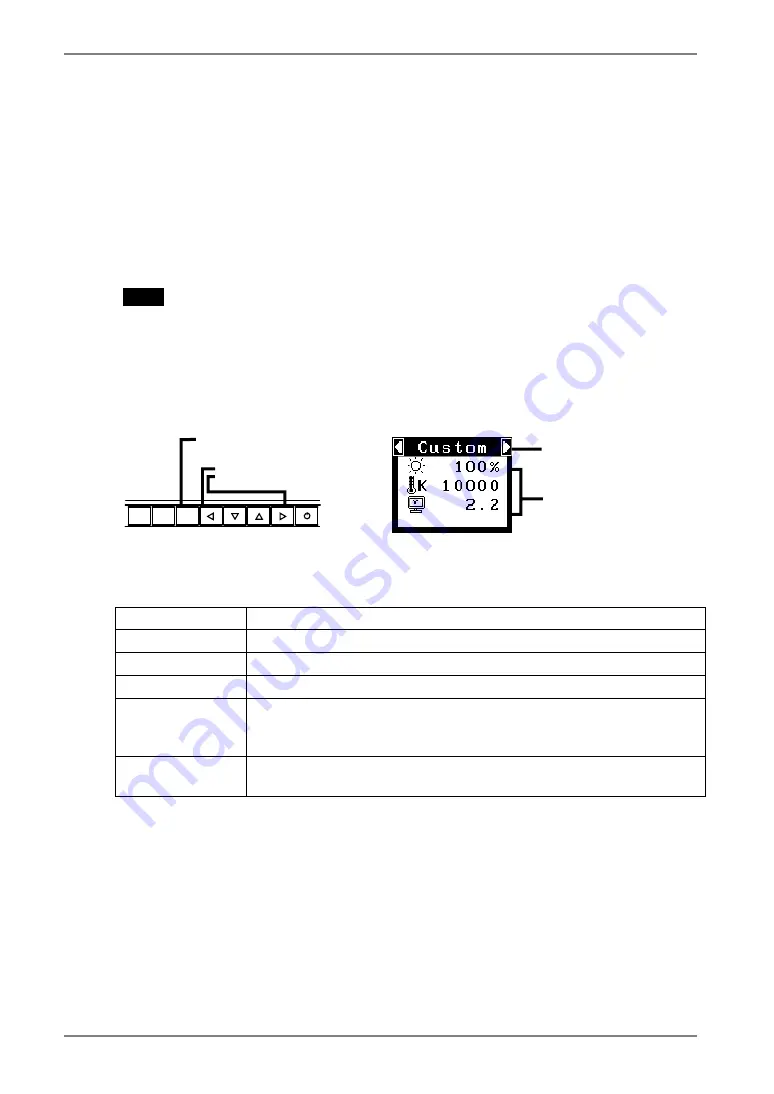
English
3-3. FineContrast
This function allows you to select the best suited mode for screen display.
To select the Mode
Directly pressing the left or right button allows you to select the best suited mode for
screen display from 6 FineContrast modes; Custom, Movie, Picture, Text, External and
sRGB. Color settings each mode can be adjusted by using the <Color> menu of the
ScreenManager.
NOTE
•
When the main menu of ScreenManager is displayed on the screen, the
FineContrast Menu cannot be activated.
Exit
Press the Enter Button to exit the menu.
ENTER
AUTO
SIGNAL
1 - 2
FineContrast Mode
Selectable FineContrast modes are as follows.
Custom
To adjust the color settings according to your preference
Movie
Animated images
Picture
Photo or picture image
Text
Text on word processor or spreadsheet software
External
Color reproduction by setting the values of color coordinate and
gamma with using the “ScreenManager Pro for LCD (for
Windows)” (Refer to the EIZO LCD Utility Disk.)
sRGB
To display the screen images based on those original colors (ex. over
the Internet)
Color Adjustment of the Mode Settings
<Brightness>, <Temperature> and <Gamma> settings can be adjusted on the
FineContrast Menu. Select the desired function icon with the Up/Down control buttons
and adjust with the Left/Right buttons. (Setting(s) of <Temperature> and/or <Gamma>
is defined as standard default in some modes. (p.29))
Detailed Adjustments
The detailed color settings of each mode can be adjusted by using the <Color> menu of
the ScreenManager. (p.29)
FineContrast Menu
[Ex.] Custom
Enter Button
Control Buttons
Left, Right
Setting status of
Brightness, Temperature
and Gamma
Current Mode
20
3. ScreenManager
Содержание FlexScan L885
Страница 1: ...User s Manual Color LCD Monitor...






























