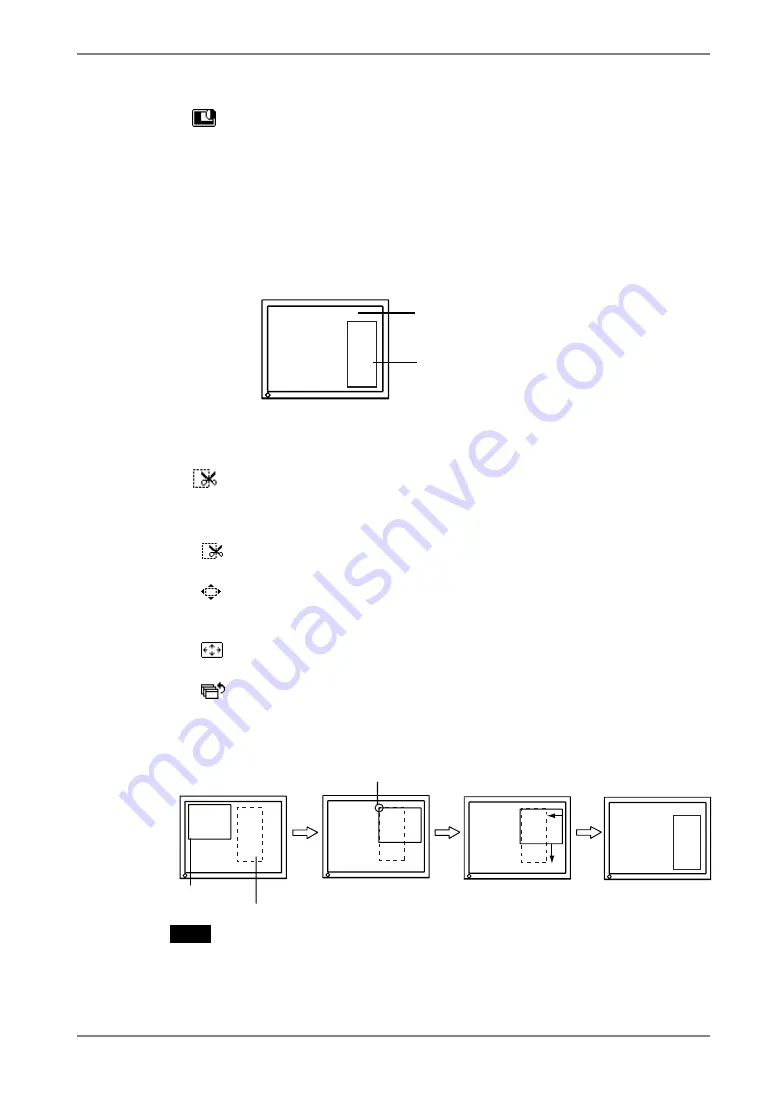
English
5.
ActiveShot
Function
33
To set the Contrast
→
Select <Window Contrast>.
This controls the brightness for the each color (red, blue and green) at the same
time.
Select <Window Contrast> and adjust by using the right and left buttons.
<Clip> Mode
Displaying a certain part of the screen image in the Sub window.
Select <Clip> mode on the <Picture in Picture> menu of ScreenManager.
Setting up the Clipping Area
→
Select <Clip Area> icon to set up the clipping area.
[Procedure]
(1)
By selecting the <Clip Area> icon, the Sub window will be displayed in
full screen and pink frame will appear on it.
(2) Select the <Clip Position> icon. By using the up, down, right and left
buttons, position the upper-left corner of the displayed frame to the the
upper-left corner of a desired clip area. Press enter button to decide it.
(3)
Select <Clip Size>. By using the up, down, right and left buttons, adjust
the frame size to fit to a desired area on the screen image.
(4)
By selecting <Return> icon, the desired clip area is appeared as the Sub
window.
NOTE
•
There is a limitation in the frame size.
A B
D E
3
6
Main Window
Sub Window
1 2 3
4 5 6
A B
D E
3
6
1 2 3
4 5 6
1 2 3
4 5 6
(1)
(3)
(2)
(4)
Magenta Frame
Desired Clip Area
Upper Left Corner
Содержание FlexScan L695
Страница 1: ...User s Manual Color LCD Monitor...






























