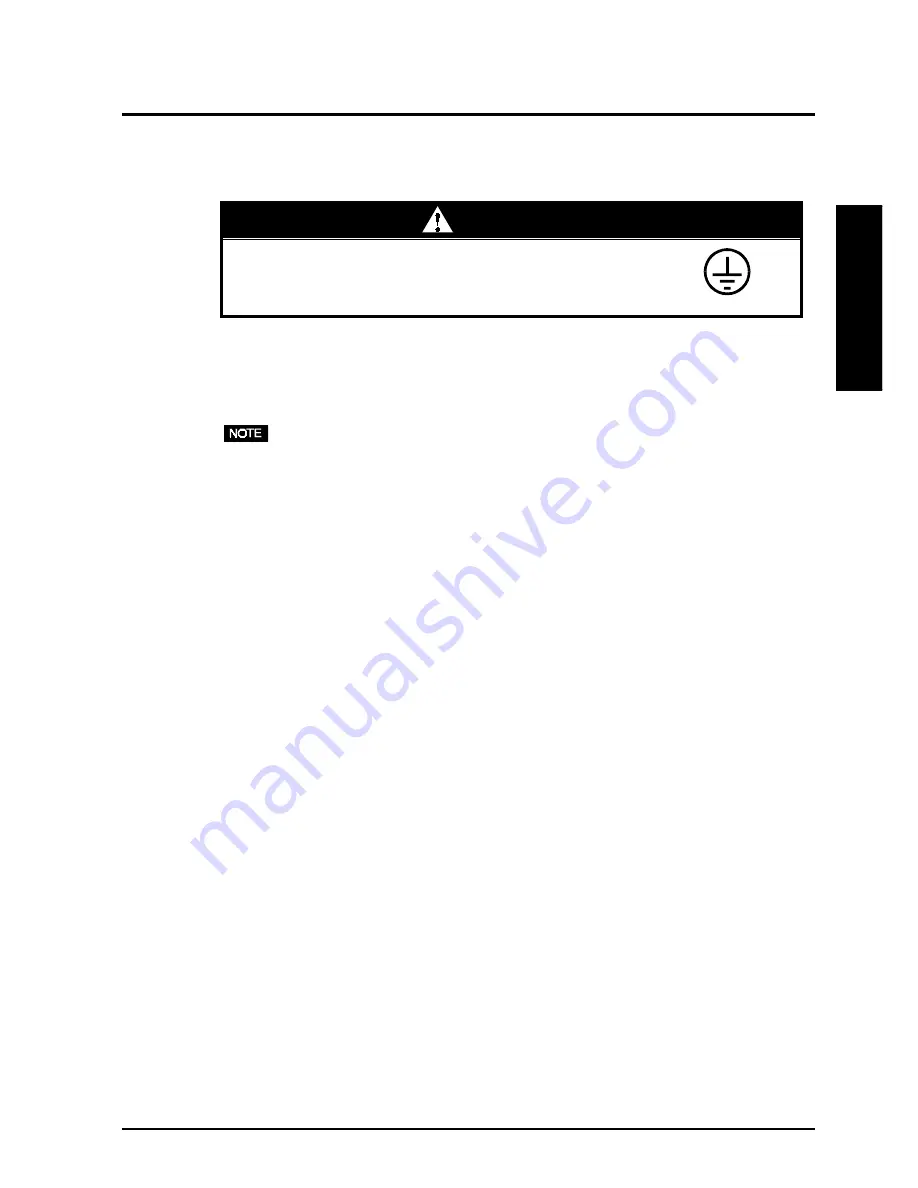
2. CONNECTING UP
17
ENGLISH
4.
Plug the other end of the power cord into a power outlet.
5.
Turn on the monitor’s power and then switch on the PC’s power.
Whenever finished, turn off the PC and the monitor.
• When turning on the monitor, the kind of the input signal (Signal 1 or 2/Analog or
Digital) is displayed for a few seconds on the right top corner of the screen.
´ The equipment must be connected to a grounded main
outlet.
Not doing so may cause in fire or electric shock.
WARNING
WARNING
Содержание FlexScan L675
Страница 1: ...ENGLISH ENGLISH ...
Страница 49: ...12 INDEX 49 ENGLISH U USB 10 31 33 44 V VESA DPMS 19 31 47 ...
Страница 50: ...50 12 INDEX MEMO ...
















































