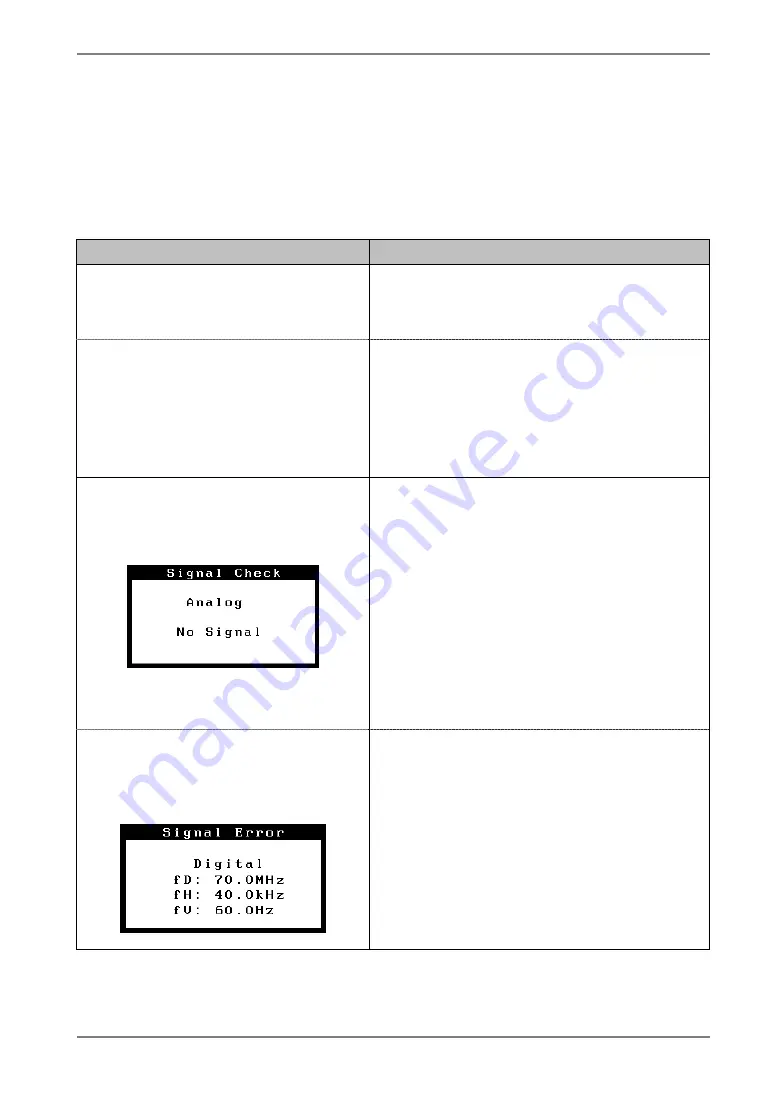
English
6. TROUBLESHOOTING
If a problem persists even after applying the suggested remedies, contact an EIZO dealer. The
latest FAQ information is supplied on EIZO homepage (http://www.eizo.com).
•
No Picture Problems
Problems
Points to check with possible solutions
1. No picture
•
Indicator status: Off
Check that the power cord is correctly
connected. If the problem persists, turn off the
monitor power for a few minutes, then turn it
back on and try again.
•
Indicator status: Blue
•
Indicator status: Orange Flashing
Check the “Brightness” setting.
Switch the signal input by pressing the Input
Signal Selection Button on the front control
panel.
Try pressing the power button.
2. Following messages appear.
(Error messages shown below will
remain on the screen for 40
seconds.)
These message appear when the signal is not
inputted correctly, even if the monitor functions
properly.
When the image is displayed correctly after a
short time, there is no problem with the
monitor. (Some PCs do not output the signal
soon after powering on.)
Check that the PC is turned ON.
Check that the signal cable is properly
connected to the PC or graphics board.
Switch the signal input by pressing the Input
Signal Selection Button on the front control
panel.
•
The message below shows that the
input signal is out of the specified
frequency range. (Such signal
frequency is displayed in red.)
Check whether the signal setting of your PC
matches the resolution and the vertical
frequency settings for the monitor(p.13).
Reboot the PC.
Select an appropriate display mode using the
graphics board’s utility. Refer to the manual of
the graphics board for details.
fD: Dot Clock
(Displayed only when the digital signal inputs)
fH: Horizontal Frequency
fV: Vertical Frequency
6.
TROUBLESHOOTING
27





























