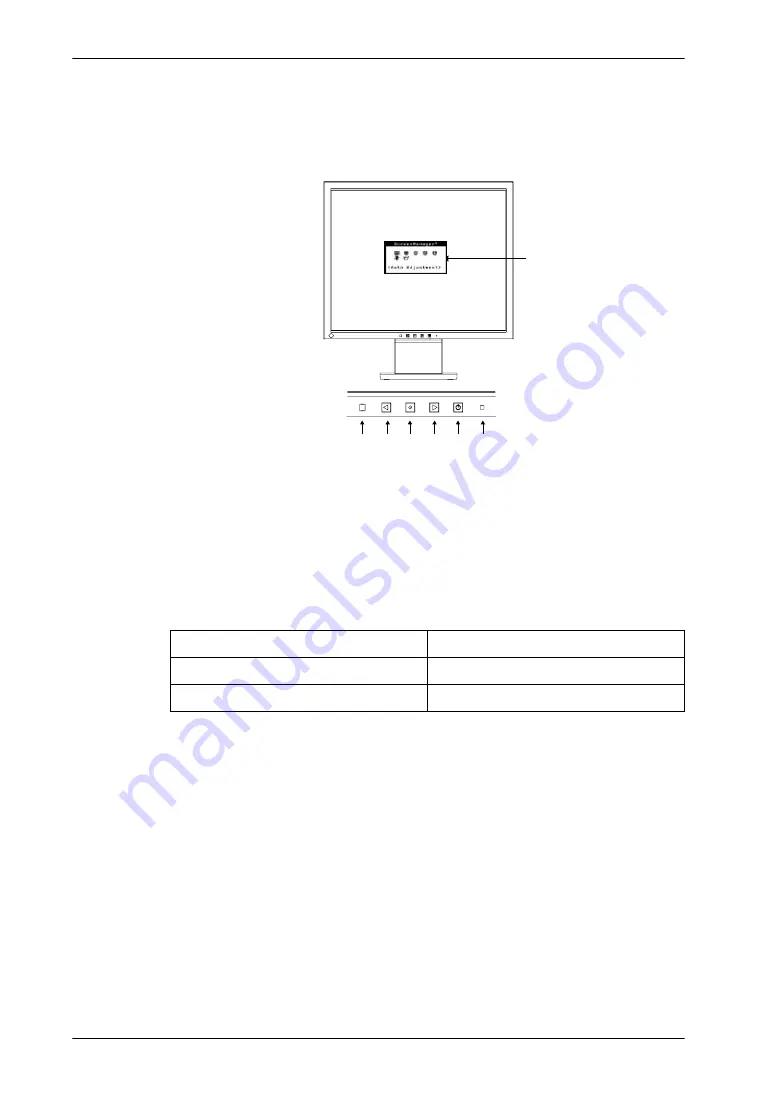
English
10
1. INTRODUCTION
1-3. Controls & Connectors
Front
(1)
ScreenManager
®
(2)
Sensor*
1
(3)
Control Button (Left)*
2
(4)
Enter Button
(5)
Control Button (Right)*
2
(6)
Power Button
(7)
Power Indicator*
3
*1 When using the BrightRegulator function, the sensor detects the surrounding brightness,
see page 19.
*2 Pressing the Control buttons without displaying ScreenManager displaying the
Brightness Adjustment (p. 19)When using the BrightRegulator function, the sensor detects
the surrounding brightness, see page 19.
*3 Regarding the power indicator for the “Off Timer”, see page 18.
Green
Operation
Orange
Power saving
Off
Power off
(1)
(3) (4) (5)
(2)
(6) (7)
Control Panel
Содержание FLEXSCAN L551 -
Страница 1: ......











































