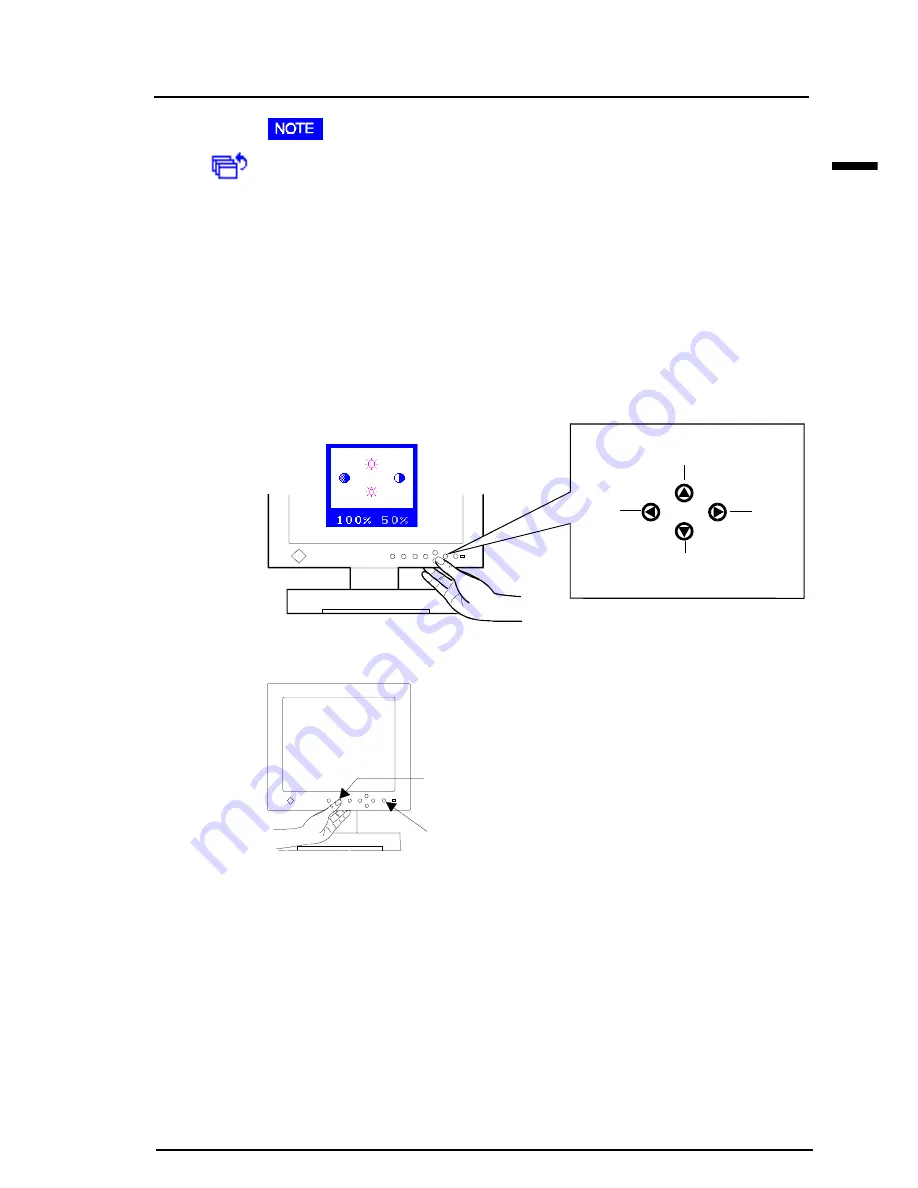
E
31
2
USING THE SCREENMANAGER
•
Return & Exit icons
To return to the main menu from the sub menu or exit the
ScreenManager, select this icon and push the Enter button.
Shortcut keys
Brightness and contrast can be adjusted directly without any need to enter
the ScreenManager. Press the Control buttons to adjust the settings and
then the Enter button to save all changes.
See the diagram below for adjustment directions.
The brightness and contrast functions are also available in the
ScreenManager “Screen” menu.
Adjustment Lock
The ScreenManager operation can be disabled by holding down the Auto
adjustment button while switching on the LCD monitor’s power. This will
disable (“lock”) the Enter button and Auto adjustment button, protecting
from accidental changes. To unlock the buttons, switch the power off.
Switch the power on while pressing the Auto adjustment button.
Note the brightness and contrast can be adjusted using the shortcut keys
even while the Enter button is locked. After making such an adjustment,
the Enter button can be used to clear the brightness/contrast adjustment
menu from the screen. Furthermore, the Input signal selection button can
still be used while the adjustment lock is on.
Brightness
up
Brightness
down
Contrast
down
Contrast
up
Power Button
Auto Adjustment button






























