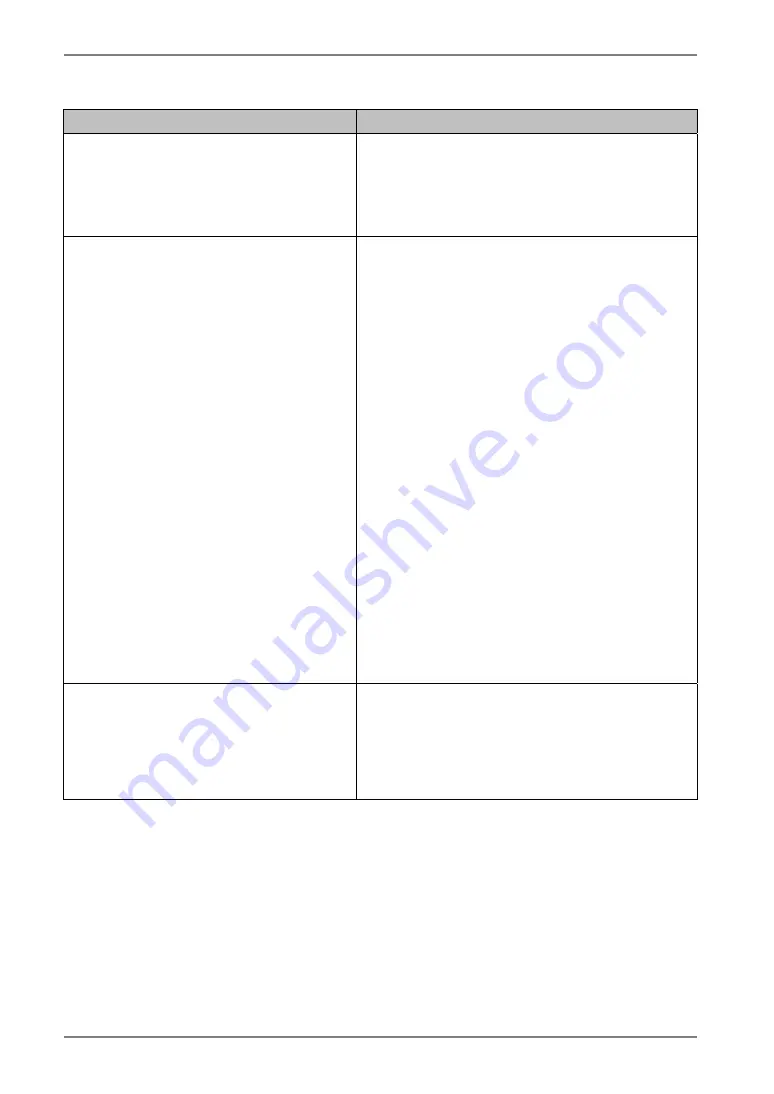
English
•
Touch Panel problems
Problems
Points to check with possible solutions
14. Cursor is jittery. / Drawing lines
are not straight and smooth.
The influence of metal may cause jittery cursor.
Using the monitor with dual-monitor system
may cause jittery cursor.
Run the Stabilize Cursor option from the
TouchWare (Touch Panel driver).
15. Cursor position is not correct. /
Cursor jumps.
When cursor position is incorrect or cursor
jumps, turn off and on the monitor.
•
The drawing touch (touch operation with
dragging the finger on the touch panel) to
draw the picture may cause incorrect cursor
position.
•
Changing the position or angle of the
monitor while the monitor operation will
cause cursor jump.
•
Keep metals away from the panel surface.
•
Point and touch with one finger only. Keep
other fingers away from the touch screen.
Do not rest the hand in the monitor or bezel
while touching the screen.
•
Do not touch the screen while the computer
is starting. Touch the screen after
disappearing TouchWare starting window.
•
Do not touch the screen while turning on the
monitor. Touch the screen one second later
after appearing the image.
•
The spray for preventing static electricity
may influences the sensibility of the touch
panel. Do not use it on cleaning.
16. Continuous touch sound./
Much time requirement for
executing touch screen
calibration or cursor stabilization.
When setting up the baud rate for the touch
panel, select 9600 bps (default setting), 4800
bps or 2400 bps. The baud rate of 1200 bps
may cause continuous touch sound or much
time requirement for executing touch screen
calibration or cursor stabilization.
32
6.
TROUBLESHOOTING
Содержание FlexScan L 362T L362T L362T
Страница 43: ......












































