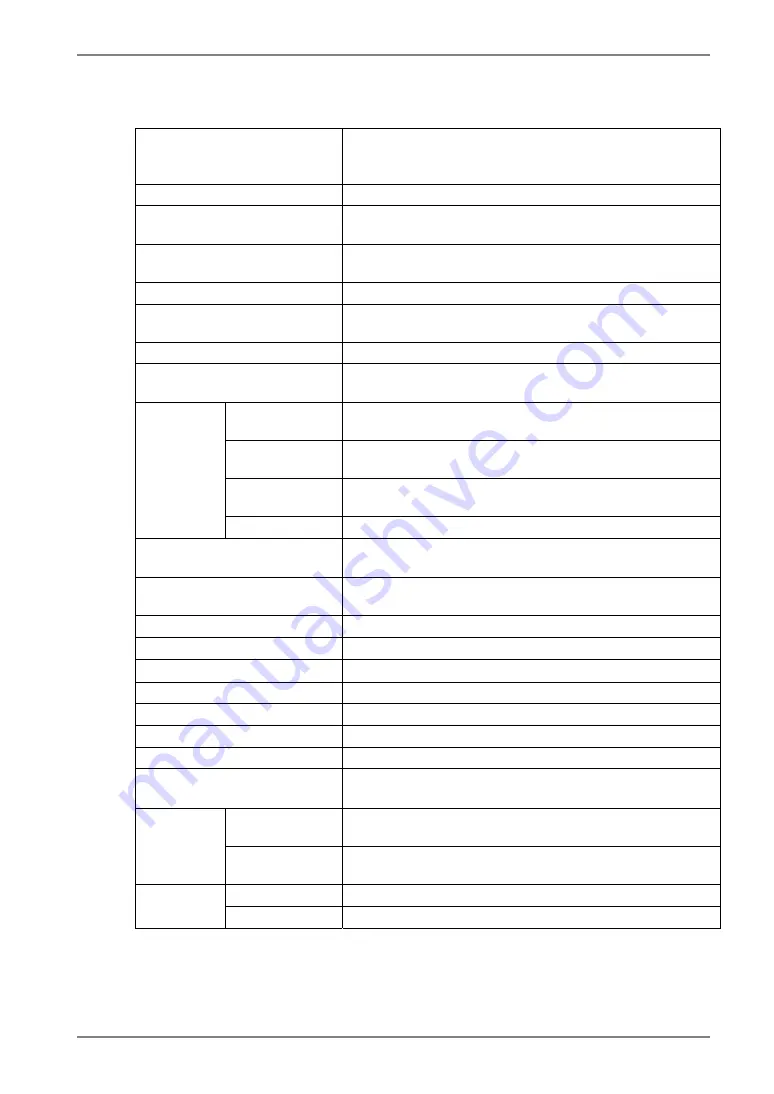
English
L353T-C
LCD Panel
38 cm (15.0 inch), TFT color LCD panel with Anti-Glare
Hard Coating, Viewing Angle: H: 150
°
, V: 160
°
(CR
≥
5)
Response Time: approx. 25 ms
Dot Pitch
0.297 mm
Horizontal Scan Frequency
Analog: 24 ~ 61 kHz (Automatic)
Digital: 31 ~ 49 kHz
Vertical Scan Frequency
Analog: 55 ~ 76 Hz (Automatic)
Digital: 59 ~ 61 Hz, (VGA Text : 70Hz)
Resolution
0.8 M pixels (1024 dots x 768 lines)
Dot Clock (Max.)
Analog: 79 MHz
Digital: 66 MHz
Display Colors
16 million colors (max.)
Display Area
304.1 mm (H) ×228.1 mm (V) (11.9” (H) x 8.9” (V))
(Viewable image size: 381 mm (15.0”))
OS Microsoft
Windows
2000/XP
(Not compatible with MacOS)
Communication
protocol
USB serial
Communication
speed
Full speed
Touch Panel
Detective method Analog capacitive technology, finger touch
Power Supply
100-120/200-240 VAC
±
10%, 50/60 Hz,
0.6-0.5 A/0.35-0.3 A
Power Consumption
Max.: 35 W (with speaker)
Power Saving Mode: Less than 2 W
Input Connector
D-Sub mini 15 pin, DVI-D
Analog Input Signal (Sync)
Separate, TTL, Positive/Negative
Analog Input Signal (Video)
0.7Vp-p/75
Ω
Positive
Input Signal (Digital)
TMDS (Single Link)
Signal registration
Analog: 45 (Factory preset: 12)
Plug & Play
VESA DDC 2B
Amplifier Output (max.)
1 W + 1 W
Line input
Input impeadance 11 k
Ω
(min.)
Input sensitivity: 500 mV
with stand
346 mm (W) x 369 mm (H) x 157 mm (D)
(13.4”(W) x 14.5”(H) x 6.2”(D))
Dimensions
without stand
346 mm (W) x 301 mm (H) x 54.5 mm (D)
(13.4”(W) x 11.6”(H) x 1.9”(D))
with stand
5.0 kg (11.2 lbs.)
Weight
without stand
4.1 kg (9.0 lbs.)
8.
SPECIFICATIONS
37
Содержание FlexScan L 353T L353T-C L353T-C
Страница 47: ......











































