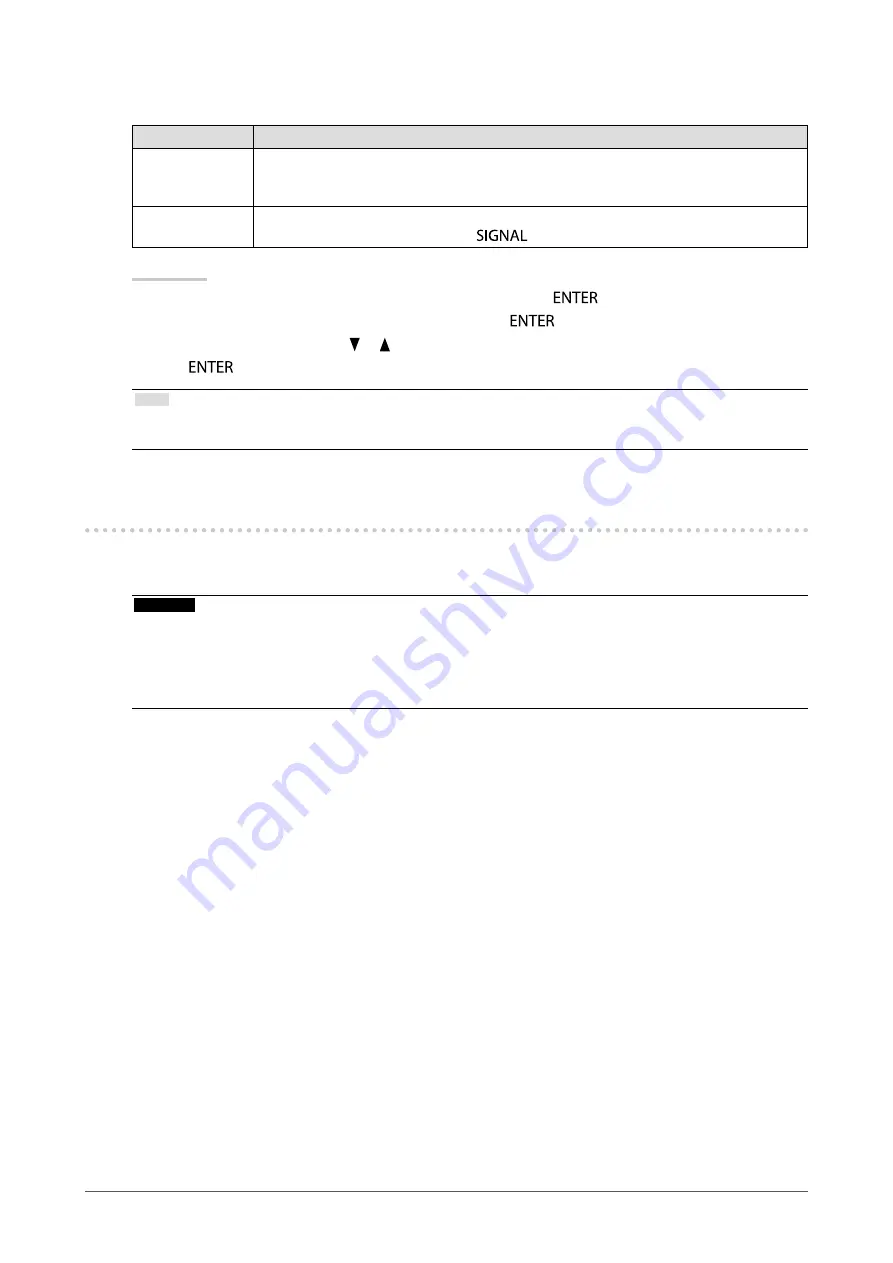
43
Chapter 6 Reference
●
To set input signal selection
Setting
Function
Auto
The monitor recognizes the connector through which PC signals are input.
When a PC is turned off or enters the power saving mode, the monitor automatically
displays another signal.
Manual
The monitor displays the signal from the selected connector despite the signal input. Select
the input signal for display using the
operation button.
Procedure
1. Choose “Monitor Settings” from the Adjustment menu, and press
.
2. Choose “Input Signal” from “Monitor Settings”, and press
.
3. Select “Auto” or “Manual” with or .
4. Press
to exit.
Note
• If you select “Auto”, the monitor enters the power saving mode after all the PCs have entered the power saving mode or
have been switched off.
6-5. Using the USB Hub Function
This monitor has a USB hub. It works as a USB hub when connected to a USB-compatible PC, allowing the
connection of peripheral USB devices.
Attention
• This monitor may not work depending on PC, OS or peripheral devices to be used. For USB compatibility of peripheral
devices, contact their manufacturers.
• When the monitor is in power saving mode, devices connected to the USB downstream port will still work. Therefore,
power consumption of the monitor varies with connected devices even in the power saving mode.
• When the main power of the monitor is Off, a device connected to the USB downstream port will not operate.







































