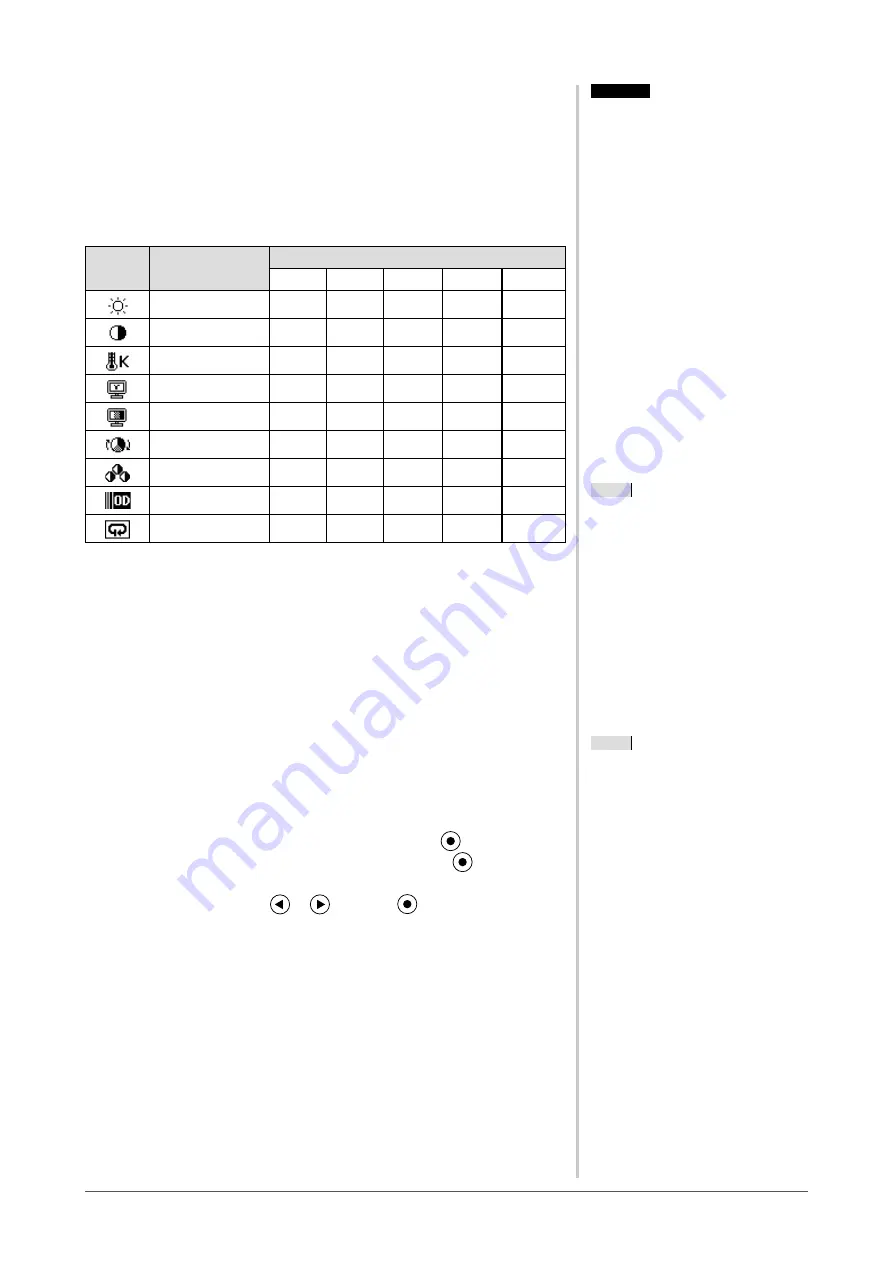
0
Chapter 2 Settings and Adjustments
●
To perform advanced adjustments
Independent setting and saving of color adjustment are available for each
FineContrast mode.
●
Adjustment items in each mode
According to the FineContrast mode selected, the adjustable function differs.
√
: Adjustment available −: Invalid for adjustment
Icon
Function
FineContrast mode
Custom
sRGB
Text
Picture
Movie
Brightness
√
√
√
√
√
Contrast
√
−
√
√
√
Temperature
√
−
√
√
√
Gamma
√
−
√
−
−
Saturation
√
−
√
√
√
Hue
√
−
√
√
√
Gain
√
−
−
−
−
Overdrive
√
−
−
−
−
Reset
√
√
√
√
√
●
To adjust the brightness [Brightness]
The screen brightness is adjusted by changing the brightness of the backlight
(Light source from the LCD back panel).
Adjustable range: 0 to 100%
(1) Choose <Color> from the Adjustment menu, and press
.
(2) Choose <Brightness> from the <Color> menu, and press
.
The <Brightness> adjustment menu appears.
(3) Adjust the brightness with
or
, and press
.
The adjustment is completed.
Attention
• Wait 30 minutes or more from
monitor power on before starting
adjustments. It is recommended
to turn off the EcoView Sense to
prevent the monitor from shifting to
the power saving mode in this period
(Refer to “2-10 Shifting to the power
saving mode when a person leaves the
monitor [EcoView Sense]” on
).
• Perform the range adjustment first
when adjusting color for analog input
signals.
(Refer to “To adjust color gradation
• The same image may be seen in
different colors on multiple monitors
due to their monitor-specific
characteristics. Make fine color
adjustment visually when matching
colors on multiple monitors.
NOTE
• The values shown in “%” or “K” are
available only as reference.
• Using the “ScreenManager Pro for
LCD” allows you to perform the color
adjustment by using the mouse and
keyboard of your PC. The adjusted
status can be registered as a color data
and restore the data later. (Refer to
“Chapter 4 Color Adjustment” on the
User’s Manual for “ScreenManager
Pro for LCD”.)
Attention
• Wait 30 minutes or more from
monitor power on before starting
adjustments. It is recommended
to turn off the EcoView Sense to
prevent the monitor from shifting to
the power saving mode in this period
(Refer to “2-10 Shifting to the power
saving mode when a person leaves the
monitor [EcoView Sense]” on
).
• Perform the range adjustment first
when adjusting color for analog input
signals.
(Refer to “To adjust color gradation
• The same image may be seen in
different colors on multiple monitors
due to their monitor-specific
characteristics. Make fine color
adjustment visually when matching
colors on multiple monitors.
NOTE
• The values shown in “%” or “K” are
available only as reference.
• Using the “ScreenManager Pro for
LCD” allows you to perform the color
adjustment by using the mouse and
keyboard of your PC. The adjusted
status can be registered as a color data
and restore the data later. (Refer to
“Chapter 4 Color Adjustment” on the
User’s Manual for “ScreenManager
Pro for LCD”.)
NOTE
• You can also adjust the brightness by
using the direct menu (Refer to “
1-4
Functions and Basic Operation
” on
NOTE
• You can also adjust the brightness by
using the direct menu (Refer to “
1-4
Functions and Basic Operation
” on
Содержание FlexScan EV2313W
Страница 53: ...53 EV2313W Pb Hg Cd Cr VI PBB PBDE SJ T 11363 2006 SJ T 11363 2006...
Страница 54: ...54 EV2333W Pb Hg Cd Cr VI PBB PBDE SJ T 11363 2006 SJ T 11363 2006...
Страница 55: ......






























