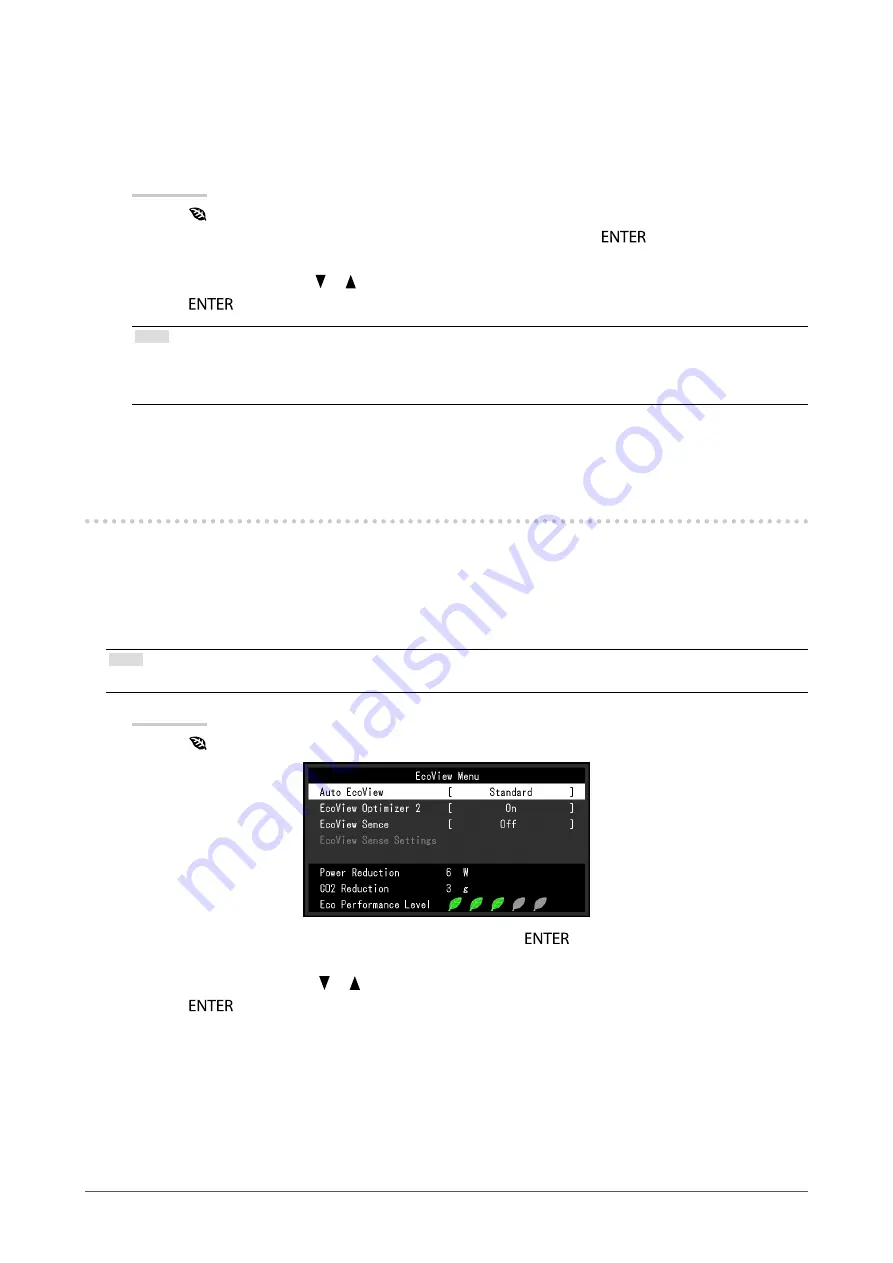
33
Chapter4PowerSavingFunctions
●
EcoView Optimizer 2
Using the EcoView Optimizer 2 function automatically adjusts the screen brightness according to the white
level of the input signal. This function can reduce the power consumption while maintaining the brightness
specified by the input signal.
Procedure
1. Press .
2. Choose “EcoView Optimizer 2” in the “EcoView Menu” menu, and press
.
The “EcoView Optimizer 2” menu appears.
3. Select “On” or “Off” with or .
4. Press
to exit.
Note
• When “Movie” is selected from the FineContrast mode, the setting is turned “Off”.
• When the EcoView Optimizer 2 function is “On”, the appearance of pale color may change. If that bothers you, set this
function to “Off”.
4-4. Setting the power saving mode when a person
leaves the monitor
The sensor on the front side of the monitor detects the movement of a person by using the EcoView Sense function.
When a person moves away from the monitor, it shifts to the power saving mode automatically and does not display
the images on the screen to reduce the power consumption. When a person comes near the monitor again, it
recovers from the power saving mode and displays the images. The sensitivity and time until the power saving
mode is activated can be set according to the monitor usage environment and movement of the user.
Note
• At the time of shifting to power saving mode, the message that indicates shifting is displayed.
Procedure
1. Press .
2. Choose “EcoView Sense” in the “EcoView Menu”, and press
.
The “EcoView Sense” menu appears.
3. Select “On” or “Off” with or .
4. Press
to exit.
















































