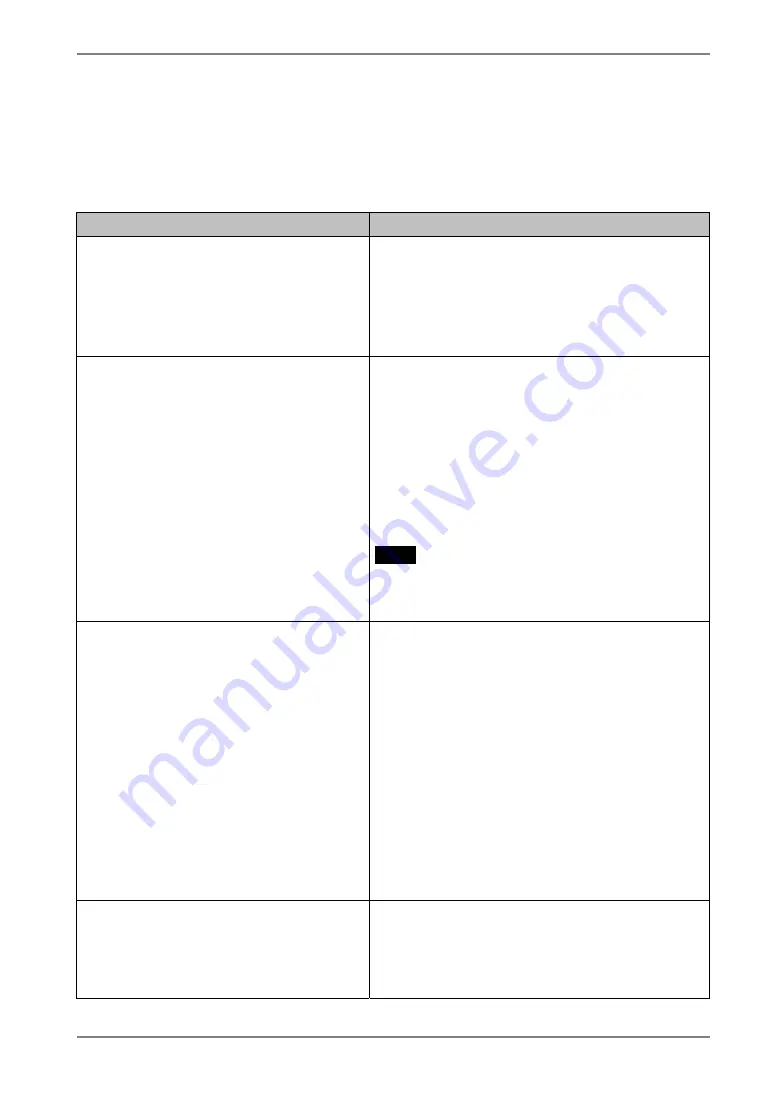
9. TROUBLESHOOTING
This page presents problem that can be corrected by the user. If a problem persists even
after applying the suggested remedies, contact an EIZO dealer.
Problems
Points to check with possible solutions
1. No picture is displayed on the
screen.
Check if the power is OFF.
Check brightness setting. Minimum settings
will cause screen to be blank.
Try pressing a key on the keyboard, or clicking
the mouse. (The monitor may be in a power
saving mode.)
2. The following messages appear on
screen after the power is on:
(The operation automatically starts
up after the message disappears.)
•
“WARNING
No Keyboard Connected!!”
•
“WARNING
No Mouse Connected!!”
Check if the cable of the keyboard or the mouse
is securely connected.
Check if the cable of the keyboard or the mouse
is connected to the proper connector. (In use of
a stylus or a finger as an input device, “No
Mouse Connected!!” caution does not effect
your operation.)
Turn off the power, and turn it on a few seconds
later.
NOTE
When using neither a mouse nor a keyboard
intentionally, it is made to a setup on which an
error is not displayed (See P.39).
3. Input devices (such as a keyboard or
a mouse) do not work properly.
Solution on a mouse or a keyboard
Check if the cable of the keyboard or the mouse
is securely connected.
Check if the keyboard or the mouse is
connected to the proper connector.
Solution on a stylus
The touch panel may not be calibrated properly.
Please recalibrate the touch panel.
Solution on a keyboard, a mouse, and a stylus
Check if the network cable or the modem is
cable is connected. (To make sure the Ethernet
cable is connected securely; check if one of the
indicators on the Ethernet connector turns
green.)
4. Afterimages appear on the screen.
Do you use the screen saver when displaying the
same image for extended periods of time?
Afterimages are particular to LCD monitors.
Avoid displaying the same image for extended
periods of time.
9.
TROUBLESHOOTING
61








































