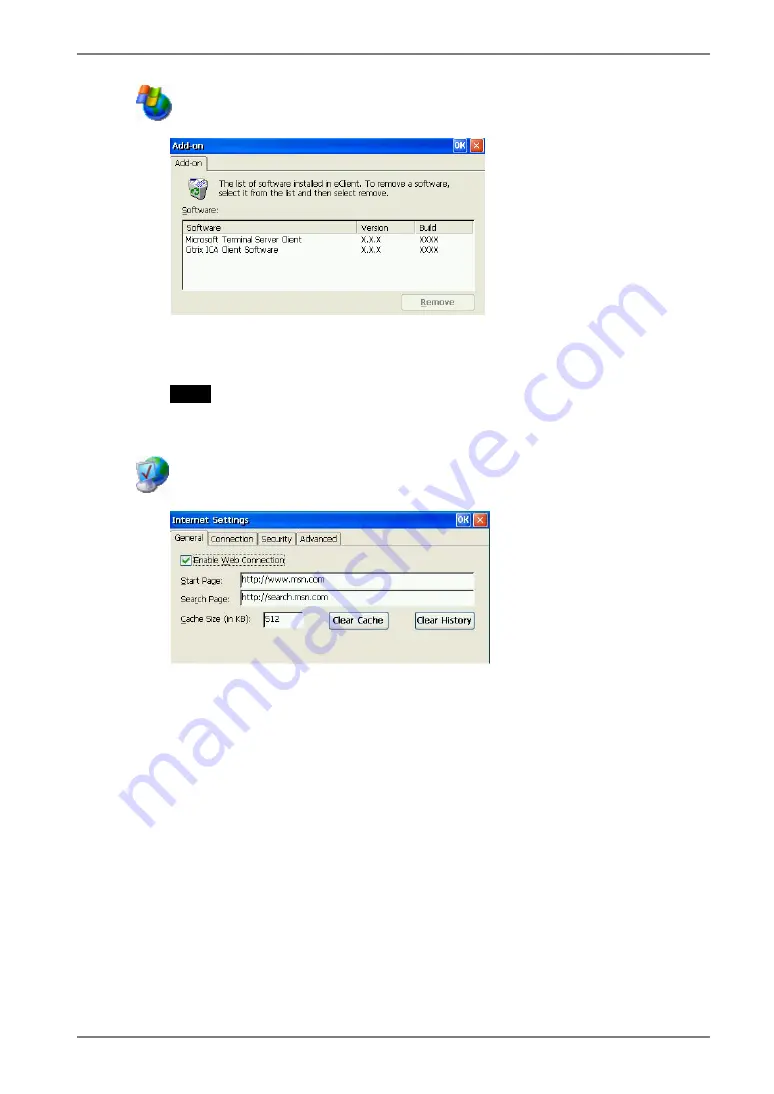
Add-on
Add-on lists all application software installed in eClient.
To remove software, select it and click [Remove].
NOTE
•
Neither Microsoft Terminal Server Client nor Citrix ICA Client Software is
removed.
Internet
Options
[General].............................Setup the browser.
[Connection] .......................Setup the connection method to the browser.
[Security].............................Setup the security for the connection to the browser.
[Advanced]..........................Setup the display method for the browser.
6. USING THE TERMINAL PROPERTIES
41






























