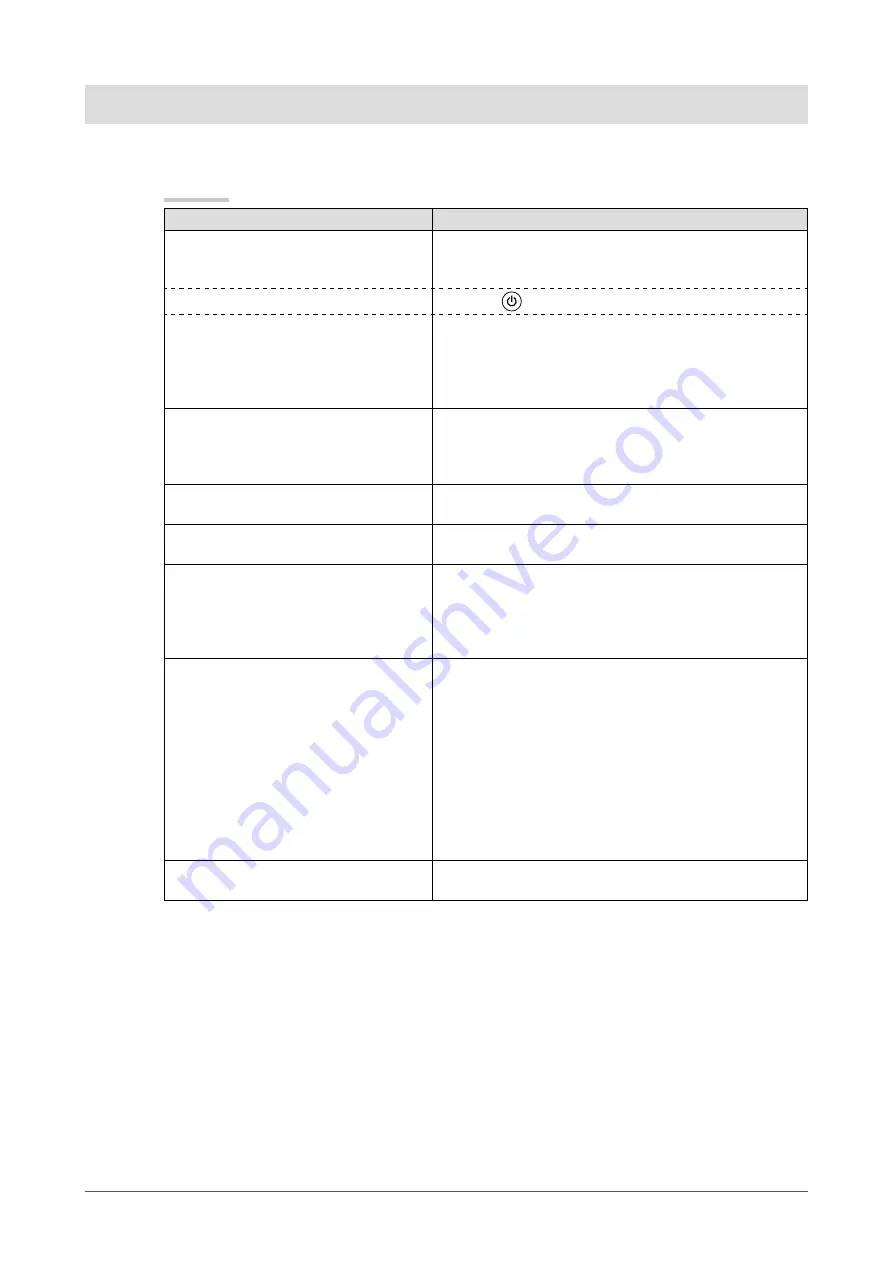
0
Chapter 4 Troubleshooting
Chapter 4
Troubleshooting
If a problem still remains after applying the suggested remedies, contact your local dealer.
Common
Problems
Possible cause and remedy
No picture
Power indicator does not light.
•
Check whether the power cord is connected correctly.
If the problem persists, turn off the power, and then turn
it on again a few minutes later.
•
•
Power indicator lights orange.
•
Press
.
•
Power indicator lights blue.
•
Check whether the power of the connected device is
turned on.
Switch the input signal.
Set each adjusting value in [Brightness] and [Contrast] to
higher level. (see page
16
)
•
•
•
The screen is too bright or too dark.
Adjust using [Brightness] or [Contrast]. (The LCD
monitor backlight has a fixed life span. When the screen
becomes dark or begins to flicker, contact your local
dealer.) (see page
16
)
•
Green/red/blue/white dots or defective
dots remain on the screen.
This is due to LCD panel characteristics and is not a
failure.
•
Interference patterns or pressure marks
remain on the screen.
Leave the monitor with a white or black screen. The
symptom may disappear.
•
Afterimages appear.
Afterimages are particular to LCD monitors. Avoid
displaying the same image for a long time.
When displaying the same image for extended periods of
time, please set up the screen saver and/or make use of
the power saving function.
•
•
Unable to capture a screenshot.
Check whether the USB memory device is properly
connected.
Check whether the write protection is not enabled on the
USB memory device.
Check whether the USB memory device is formatted with
the FAT filesystem. If it has not been formatted or if it has
been formatted with a different filesystem other than FAT,
the USB memory device cannot be used.
Check the available space on the USB memory device.
Screenshots cannot be captured of images that use
copyright protection signals (such as copy protection).
•
•
•
•
•
It takes a long time for a screenshot to
be captured.
Depending on the properties of the used USB memory
device, it can indeed take a while.
•
Содержание DuraVision FDV1002
Страница 3: ......
Страница 34: ......
Страница 35: ...Pb Hg Cd Cr VI PBB PBDE SJ T 11363 2006 SJ T 11363 2006...
Страница 36: ......















































