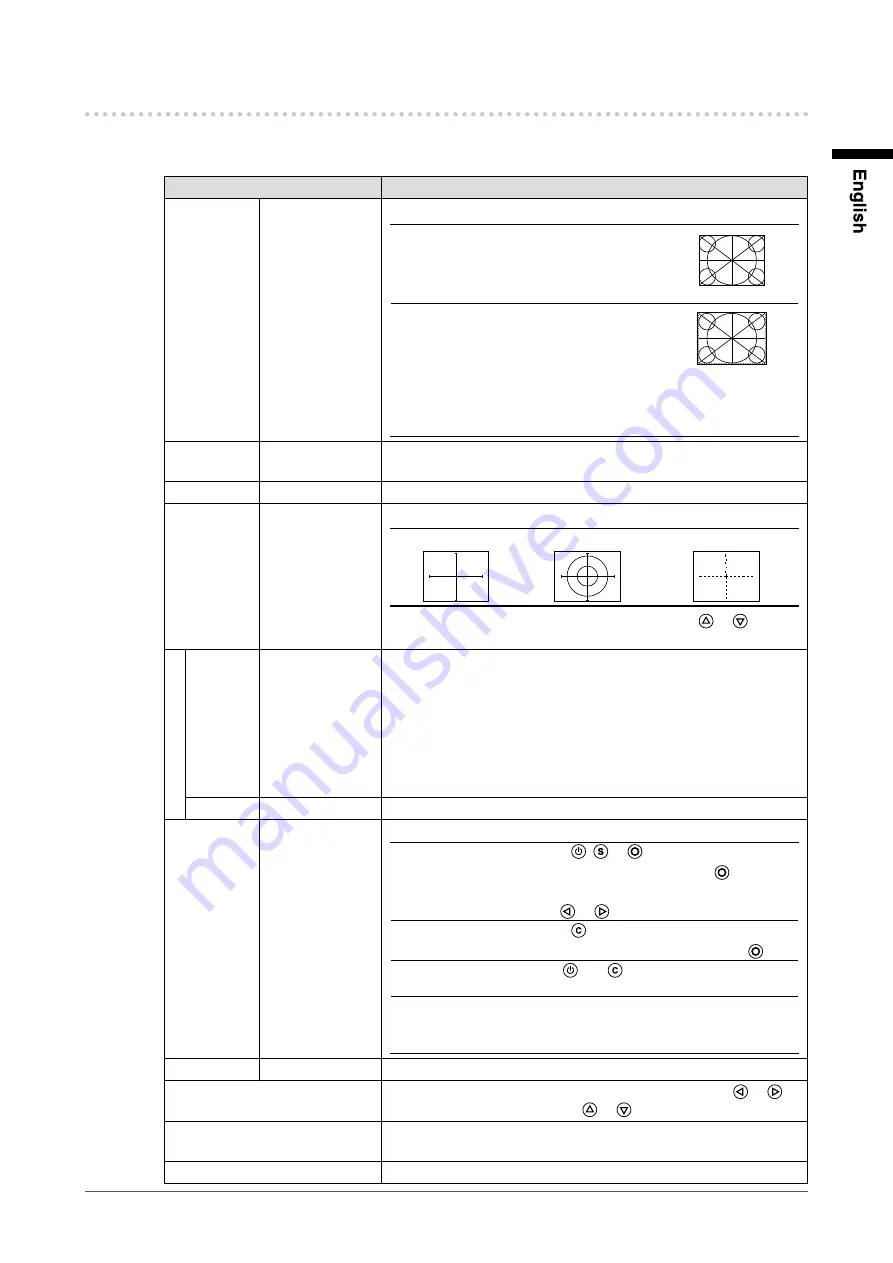
1
Chapter 3 Settings and Adjustments
3-3. Configure other settings
This will configure other settings.
Setting item / setting value
Setting
Video Aspect
Normal/100%
Configures the display range of the input image (overscan).
“
Normal
”
:
Displays the input image with the
outmost parts slightly cut off.
* This is how display devices
normally display images.
“
100 %
”
:
Displays the entire input image on
the screen.
* Because a part of the image
which normally gets cut off is
displayed as well, noise may be
visible around the outmost parts,
depending on the input signal.
Power Save
Disable/Enable
Automatically turns off the power supply if no video signal has been
received for 15 minutes during PC or video viewing.
Reverse
Off/On
Displays the image upside down (180 degree rotation).
Crosshair
Off/Fine/Circle/
Broken Line
Displays a crosshair as a reference for the position of the image.
“Fine”
“Circle”
“Broken Line”
(When the settings menu is not displayed, pressing
or
switches between displaying and not displaying the crosshair.)
Color
When “
Fine”
is
selected:
Black/White/Red/
Green
When “Circle
”
or
“Broken Line
”
is
selected:
Black/White
Configures the color of the crosshair.
Width
Narrow/Wide
Configures the thickness of the crosshair’s lines.
Beep
Off/On
Sets button press sounds and connection error sounds to on or off.
Short beep
•
: - When
,
or
is pressed.
- When an item is selected with
.
- When a maximum or minimum value is set
with
or
.
Long beep
•
: - When
is pressed.
- When registration is performed with
.
2 short beeps
•
: When
and
are pressed while the
Setting menu is displayed on the screen.
4 short beeps
•
: - When there is no input signal.
- When a frequency out of the specified
range is received.
Language
日本語
/English
Configures the displayed Setting menu and message language.
Date/Time
Configures the current date and time. Select an item with
or
.
and change a setting value with
or
.
File
Displays or deletes captured files saved onto the USB memory
device. See page 18 for instructions on capturing screenshots.
Information
Displays the input signals, usage time and model name.
Содержание DuraVision FDV1002
Страница 3: ......
Страница 34: ......
Страница 35: ...Pb Hg Cd Cr VI PBB PBDE SJ T 11363 2006 SJ T 11363 2006...
Страница 36: ......
















































