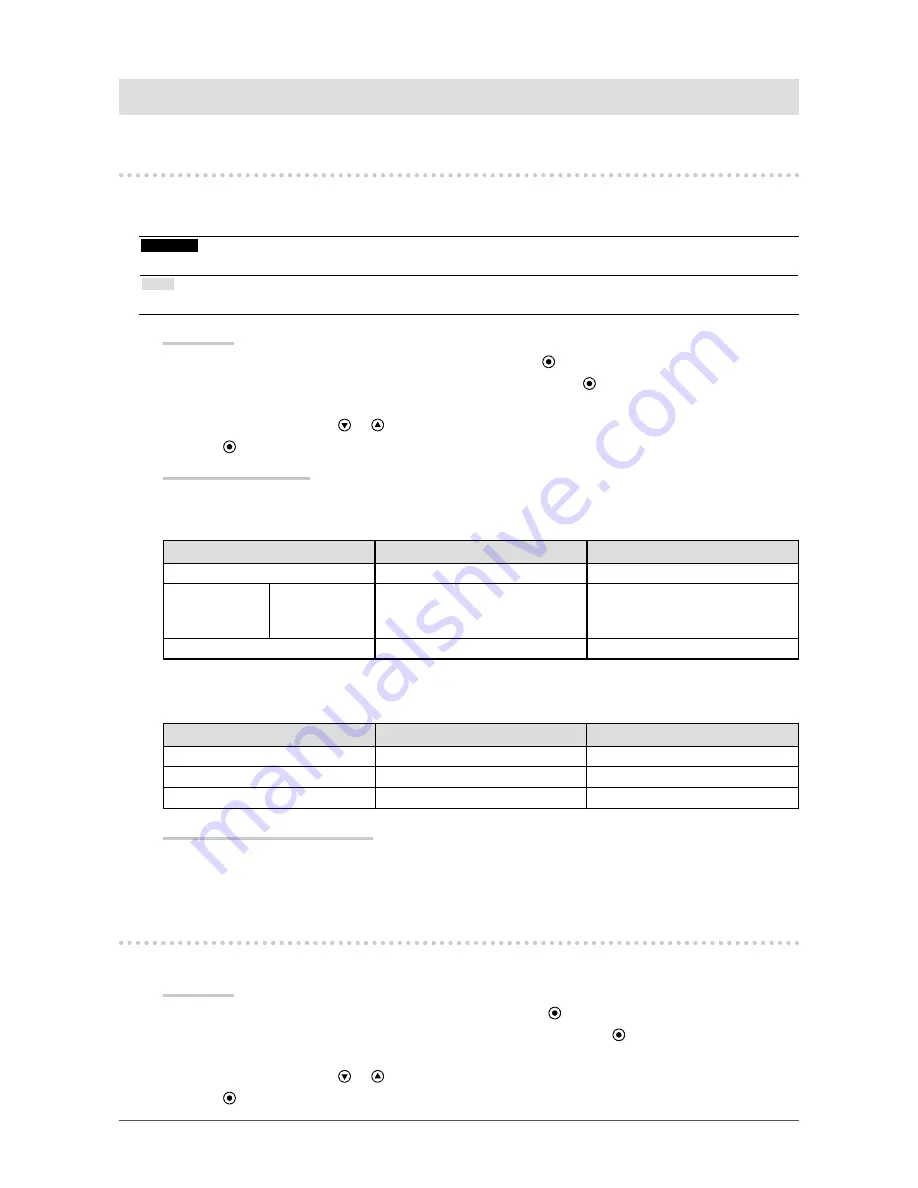
19
Chapter 4 Power Saving Functions
Chapter 4 Power Saving Functions
4-1. Setting Power Saving
This function allows you to set the monitor into the power saving mode according to the PC status. When
the monitor has shifted to the power saving mode, the images on the screen are not displayed.
Attention
•
Unplugging the power cord completely shuts off power supply to the monitor.
Note
•
The monitor changes to the power saving mode about 15 seconds after the signal input ceases to be detected.
Procedure
1. Choose “PowerManager” in the Setting menu, and press .
2. Choose “Power Save” in the “PowerManager” menu, and press .
The “Power Save” menu appears.
3. Select “On” or “Off” with
or
.
4.
Press
to exit.
Power Saving System
Analog Signal Input
This monitor complies with the VESA DPM standard.
PC
Monitor
Power Indicator
On
Operating
Blue
Power saving
mode
STAND-BY
SUSPENDED
OFF
Power saving mode
Orange
Power Off
Power saving mode
Orange
Digital Signal Input
This monitor complies with the DVI DMPM standard.
PC
Monitor
Power Indicator
On
Operating
Blue
Power saving mode
Power saving mode
Orange
Power Off
Power saving mode
Orange
Exiting the power saving mode
If the monitor receives input, it automatically exits the power saving mode and returns to the normal
display mode.
4-2. Setting Power Indicator
This function allows you to set the power indicator (blue) ON / OFF in the monitor ON condition.
Procedure
1. Choose “Monitor Settings” in the Setting menu, and press .
2. Choose “Power Indicator” in the “Monitor Settings” menu, and press .
The “Power Indicator” menu appears.
3. Select “On” or “Off” with
or
.
4.
Press
to exit.






























