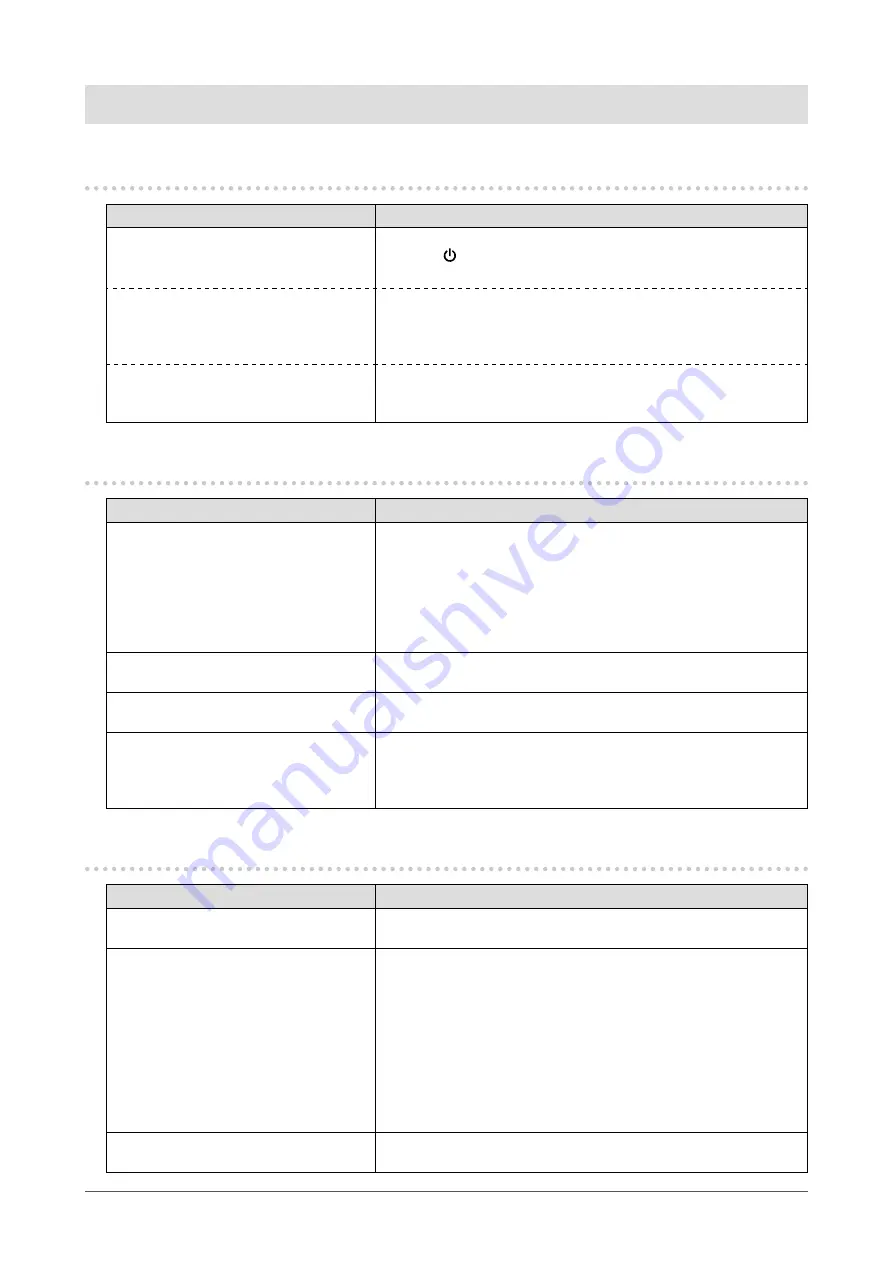
Chapter 6
Troubleshooting
6-1.
No Picture
Problems
Possible cause and remedy
1.
No picture
• Power indicator does not light up.
• Check whether the power cord is connected properly.
• Press on the monitor.
•
Turn off the power, and then turn it on again a few minutes later.
• Power indicator is lighting orange.
• Move the mouse or press any key on the keyboard.
• Check whether the power of the external device is turned on.
• Check whether the signal cable is connected properly.
• Switch the input signal.
• Power indicator is lighting blue.
• Check whether the power of the external device is turned on.
• Switch the input signal.
• Adjust using "Brightness" and "Contrast" (see page 18).
6-2. Imaging Problems
Problems
Possible cause and remedy
1. The screen is too bright or too dark.
• Adjust using "Brightness" or "Contrast" (see page 18).
(The LCD monitor backlight has a limited life span. If the
screen becomes dark or begins to flicker, contact your local
representative.)
• The symptom may appear depending on the angle of the monitor.
Try adjusting the settings for viewing the screen from below (“Up
View” (page 23)) and the tilt angle of the monitor.
2. Green/red/blue/white/dark dots
remain on the screen.
• This is due to LCD panel characteristics and not a malfunction.
3.
Interference patterns or pressure
marks remain on the LCD panel.
• Display a white or black image over the entire screen. The
symptom may disappear.
4. Afterimages appear.
• Afterimages are particular to LCD monitors. Avoid displaying the
same image for a long time.
• Use the screen saver or power saving function to avoid displaying
the same image for extended periods of time.
6-3.
Other Problems
Problems
Possible cause and remedy
1. The Setting menu does not appear.
• Check whether the operation button lock function works (see “Key
2. No audio output.
• Check whether the stereo mini jack cable is connected properly.
• Check whether volume is set to 0.
•
Check the PC or digital video equipment and the audio playback
software to see whether they are configured correctly.
• When displaying images from a device connected to the input
signal connector (HDMI), audio from the stereo mini jack cable is
not output.
• When displaying images from a device connected to the input
signal connector (VIDEO), audio from the HDMI cable is not
output.
3.
Items cannot be selected on the
Setting menu.
• Items displayed in gray cannot be changed.
26
Chapter 6 Troubleshooting



























