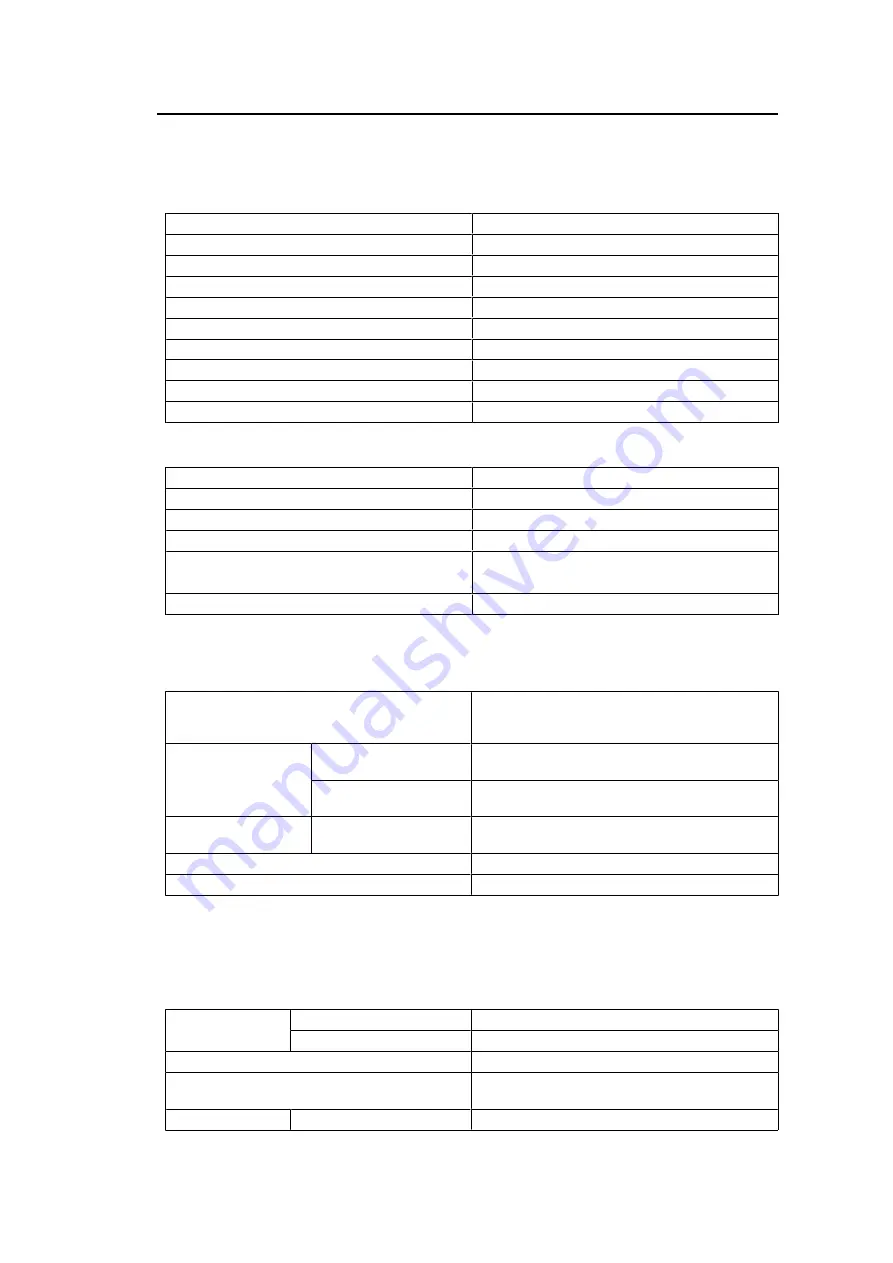
Reference | 7
39
7.4 Specifications
7.4.1 LCD Panel
Type
IPS (Anti-Glare)
Backlight
LED
Size
23.0" (58.4 cm)
Resolution
1920 dots x 1080 lines
Display Size (H x V)
509.2 mm x 286.4 mm
Pixel Pitch
0.265 mm x 0.265 mm
Display Colors
8 bit colors: 16.77 million colors
Viewing Angle (H / V, typical)
178˚ / 178˚
Contrast Ratio (typical)
1000:1
Response time (typical)
11 ms (middle tone area)
7.4.2 Touch Panel
Surface treatment
Anti-glare
Surface hardness
5H
Communication method
USB transfer
Detection method
Projected capacitive technology
Supported OS
*1
Microsoft Windows 10 (32 bit / 64 bit)
Microsoft Windows 8.1 (32 bit / 64 bit)
Number of simultaneous touch points
Max. 10 points
*1
EIZO support will end when OS vendor support ends.
7.4.3 Video Signals
Input Terminals
DisplayPort (HDCP 1.3 compatible) x 1, HDMI
(HDCP 1.4 compatible)
*1
x 1, D-Sub 15 pin (mini) x
1
Digital Scanning
Frequency
(H / V
*2
)
DisplayPort
31 kHz – 68 kHz / 59 Hz – 61 Hz, 69 Hz – 71 Hz
(at 720 x 400)
HDMI
31 kHz – 68 kHz / 49 Hz – 51 Hz, 59 Hz – 61 Hz,
69 Hz – 71 Hz (at 720 x 400)
Analog Scanning
Frequency (H / V
*2
)
D-Sub
31 kHz to 81 kHz / 55 Hz to 76 Hz
Frame Synchronization Mode
49 Hz – 61 Hz
Max. Dot Clock
148.5 MHz
*1
HDMI CEC (or mutual control) is not supported.
*2
The vertical scan frequency supported varies according to the resolution. For more information,
see
.
7.4.4 USB
Port
Upstream
USB-B x 1
Downstream
USB-A x 2
Standard
USB Specification Rev. 3.1 Gen 1
Communication Speed
5 Gbps (super), 480 Mbps (high), 12 Mbps (full),
1.5 Mbps (low)
Supply Current
Downstream (USB-A)
Max. 900 mA per port




































