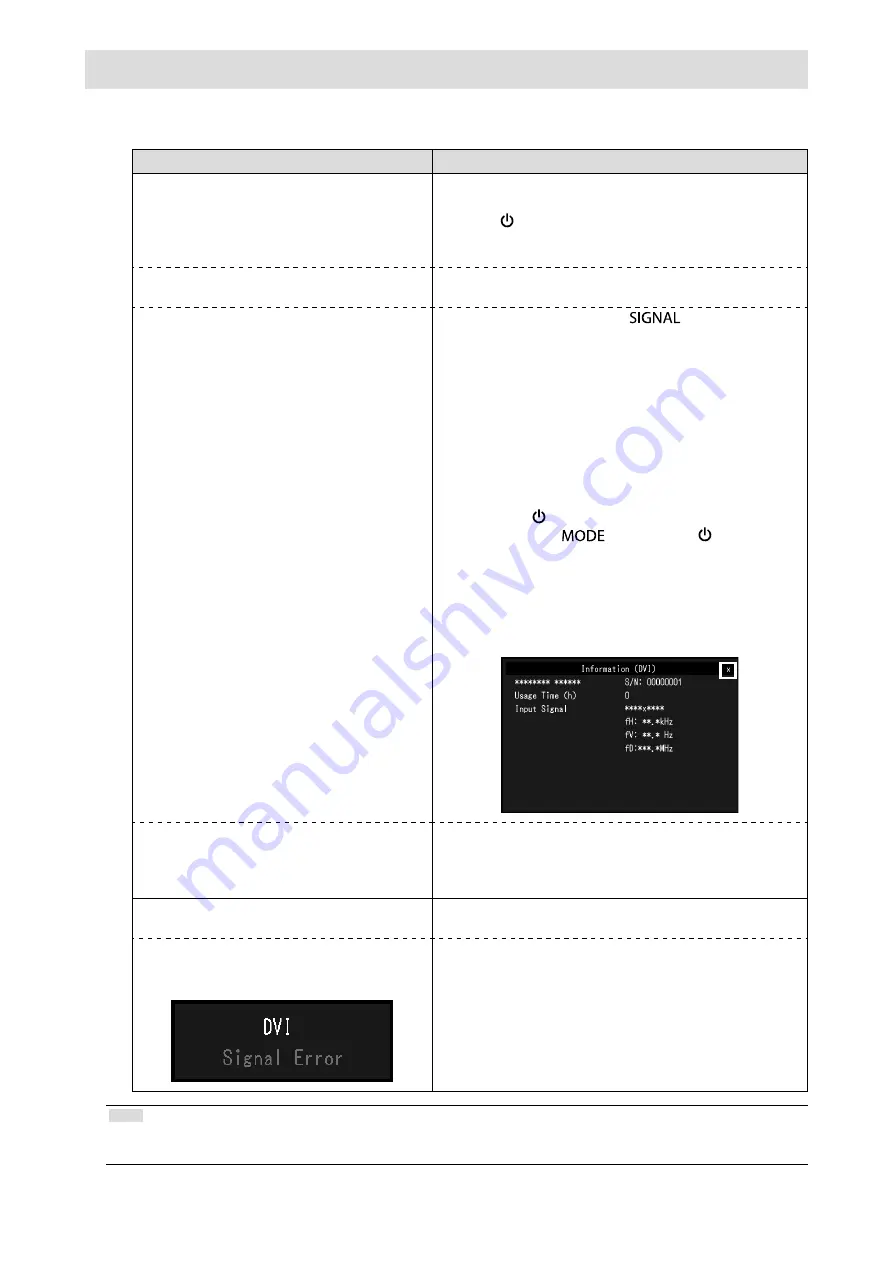
8
Troubleshooting
●
No picture
Problem
Possible cause and remedy
1. No picture
• Power indicator does not light.
• Check whether the power cord is connected properly.
• Turn the main power switch on.
• Press .
•
Turn off the main power, and then turn it on again a few
minutes later.
• Power indicator is lighting blue.
•
Increase “Brightness”, “Contrast”, or “Gain” in the Setting
menu.
• Power indicator is lighting orange.
• Switch the input signal with
.
• Move the mouse or press any key on the keyboard.
• Check whether the PC is turned on.
•
Depending on the PC and graphics board, the input
signal is not detected and the monitor does not recover
from the power saving mode. If the screen is not
displayed even after moving the mouse or pressing any
key on the keyboard, turn the monitor off and on using
its power button. When the screen is displayed, execute
the following procedure. The problem may be improved.
1. Press to turn off the monitor.
2. Hold down
while pressing to turn on the
monitor.
“x” is displayed on the menu title of “Information” of
the Setting menu.
3. Reboot the PC.
To return to the previous setting, perform steps 1 to
3 again.
•
Power indicator is flashing orange.
• The device that is connected to the DisplayPort has a
problem. Solve the problem, turn off the monitor, and
then turn it on again. Refer to the User’s Manual of the
output device for further details.
2. The message below appears.
This message appears when the signal is not input correctly
even when the monitor functions properly.
• The message shows that the input signal is
out of the specified frequency range.
Example:
•
Check whether the PC is configured to meet the
resolution and vertical scan frequency requirements of
the monitor (see “Compatible Resolutions”).
• Reboot the PC.
• Select an appropriate setting using the graphics board’s
utility. Refer to the User’s Manual of the graphics board
for details.
Note
•
If there is a problem with the image displayed or with the touch panel, refer to the Monitor User’s Manual (on the
CD-ROM).
Содержание DuraVision FDF2121WT-A
Страница 3: ...1 1 1 CD ROM PDF PDF Adobe Reader 1 EIZO EIZO 2 3 4 5...
Страница 4: ...2 LaidBack Stand AVERTISSEMENT WARNING WARNUNG AVERTISSEMENT WARNING WARNUNG EIZO EIZO EIZO...
Страница 5: ...3 EIZO 100VAC 100VAC...
Страница 6: ...4 EIZO...
Страница 9: ...7 LaidBack Stand LaidBack Stand 1 2 P 8 CD ROM...
Страница 10: ...8 1 1 2 x 3 1 3 DisplayPort 2 CD ROM...
Страница 14: ...12 FAX 8 S N 12345678 OS 3R Web http www eizo co jp http www eizo co jp registration...
Страница 26: ...12...
Страница 39: ...1 1 1 PDF Adobe Reader EIZO Corporation EIZO Corporation EIZO Corporation EIZO...
Страница 40: ...2 AVERTISSEMENT WARNING WARNUNG AVERTISSEMENT WARNING WARNUNG EIZO...
Страница 41: ...3 EIZO 100 240 VAC 50 60 Hz...
Страница 42: ...4 EIZO...
Страница 45: ...7 1 2 8 CD ROM...
Страница 46: ...8 1 PC 1 2 x 3 PC DisplayPort 2 PC PC CD ROM...
Страница 50: ...12...
Страница 51: ...1 LCD 1 1 CD ROM PDF Adobe Reader EIZO Corporation EIZO Corporation EIZO Corporation EIZO...
Страница 52: ...2 AVERTISSEMENT WARNING WARNUNG AVERTISSEMENT WARNING WARNUNG...
Страница 53: ...3 EIZO EIZO 100 240 Vac 50 60 Hz...
Страница 54: ...4 EIZO LCD...
Страница 55: ...5...
Страница 58: ...8 1 2 PC 9 PC CD ROM...
Страница 59: ...9 1 Brightness Contrast Gain PC PC 1 2 Information x 3 PC 1 3 2 PC PC CD ROM...
Страница 63: ......






























