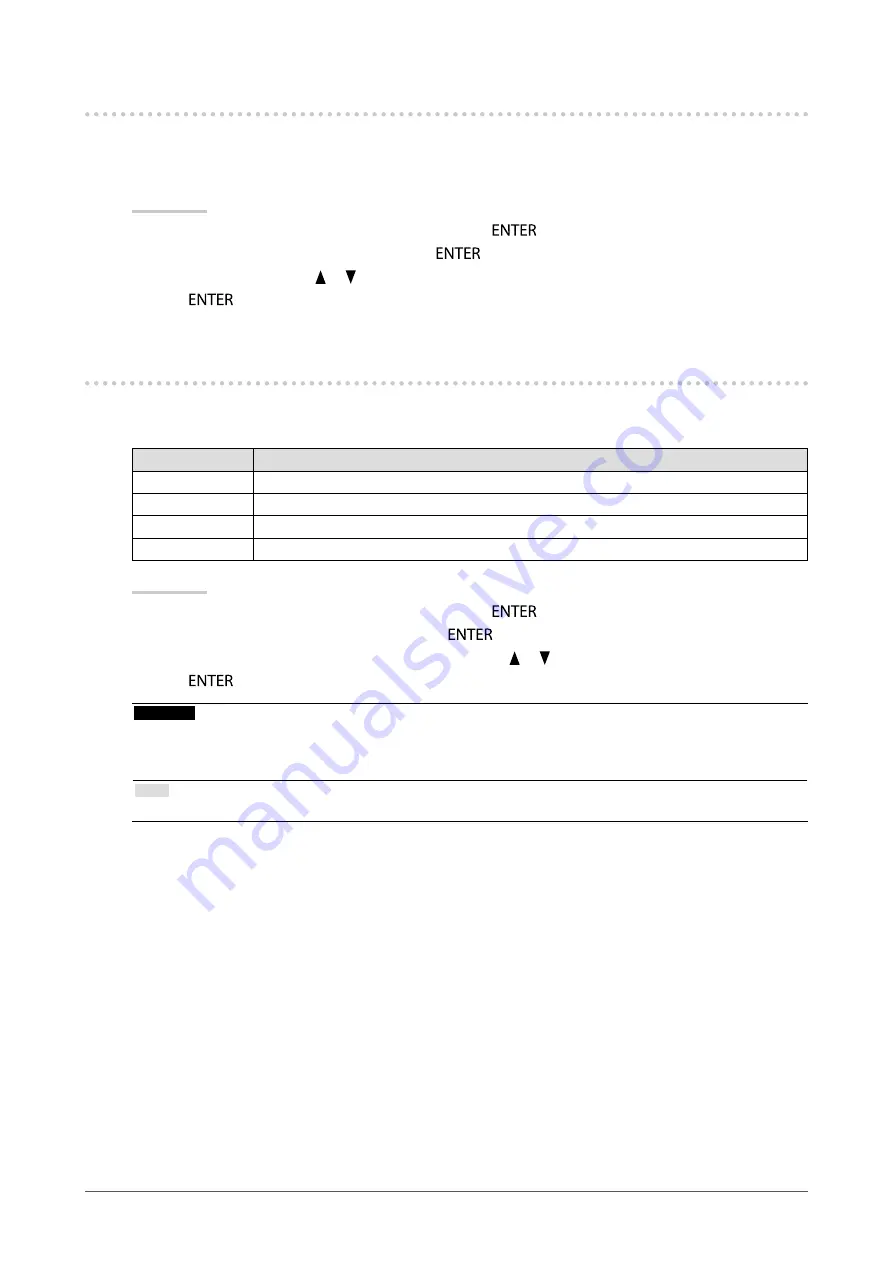
26
Chapter2AdjustingScreens
2-6. Configuring Moving Image Performance
This function reduces visible afterimages that appear in fast moving images. If noise or afterimage is adversely
noticeable, set the “Overdrive” setting to “Off”.
Default setting: On
Procedure
1. Choose “Screen” from the Adjustment menu, and press
.
2. Choose “Overdrive” from “Screen”, and press
.
3. Select “On” or “Off” with or .
4. Press
to exit.
2-7. Specifying Color Space
The color space of the input signal can be specified. Set to other than “Auto” if this product cannot display correct
color.
Settings
Function
Auto
Identifiesthecolorspaceoftheinputsignalautomatically.
YUV4:2:2
ConvertsthecolorspaceoftheinputsignaltoaYUV4:2:2format.
YUV4:4:4
ConvertsthecolorspaceoftheinputsignaltoaYUV4:4:4format.
RGB
ConvertsthecolorspaceoftheinputsignaltoanRGVformat.
Procedure
1. Choose “Screen” from the Adjustment menu, and press
.
2. Choose “Color Space” from “Screen”, and press
.
3. Select “Auto”, “YUV 4:2:2”, “YUV 4:4:4”, or “RGB” with or .
4. Press
to exit.
Attention
• The setting is required when a DVI device is connected to the monitor (at the HDMI connector port) using the DVI-
HDMI conversion connector.
• Even if “Auto” is set, correct color might not be displayed.
Note
• The color space at the DVI input is converted to an RGB format.
















































