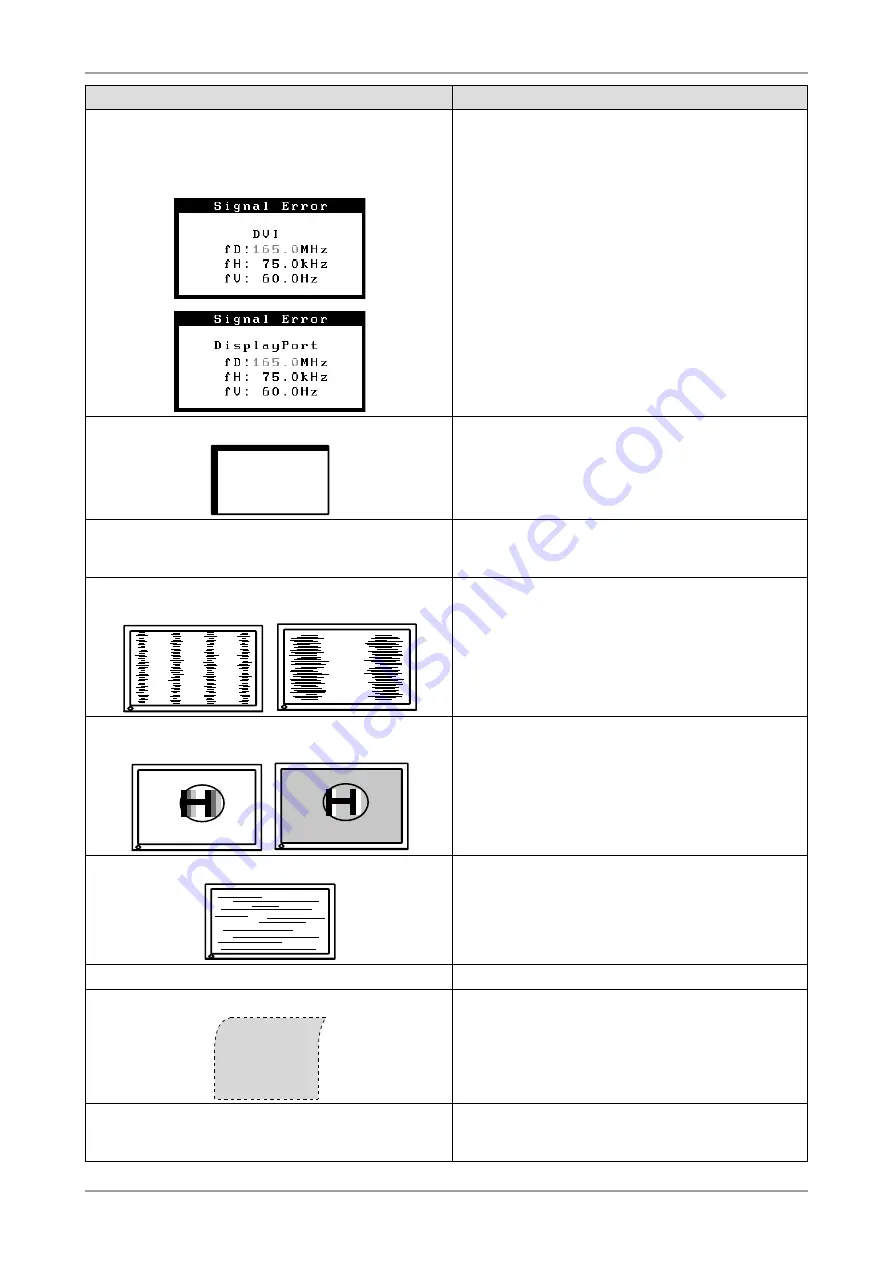
4.Troubleshooting
Problems
Possible cause and remedy
•
The message below shows that the input signal is out of
the specified frequency range. (Such signal frequency is
displayed in red.)
Example:
•
Check whether the signal setting of your PC matches
the resolution and the vertical frequency settings for the
monitor (
•
Reboot the PC.
•
Select an appropriate display mode using the graphics
board’s utility. Refer to the manual of the graphics board
for details.
fD: Dot Clock
(Displayed only when the digital signal inputs)
fH: Horizontal Frequency
fV: Vertical Frequency
3. Display position is incorrect.
•
Adjust image position so that it is displayed properly
within the display area using the <Position> adjustment
(
•
If the problem persists, use the graphics board’s utility if
available to change the display position.
4. Screen image displayed is smaller or larger than the
actual screen image.
•
Adjust the resolution using <Resolution> so that the
input signal resolution equals the resolution in the
resolution adjustment menu (
5. Vertical bars appear on the screen or a part of the image
is flickering.
•
Adjust using <Clock> (
).
6. The characters and images have several vertical bars on
their right side.
•
Adjust the characters and images using the
<Signal Filter>.
7. Whole screen is flickering or blurring.
•
Adjust using <Phase> (
8. Characters are blurred.
•
).
9. Upper part of the screen is distorted as shown below.
•
This is caused when both composite sync (X-OR)
signal and separate vertical sync signal are input
simultaneously. Select either composite signal or
separate signal
10.The screen is too bright or too dark.
•
Adjust <Brightness>. (The LCD monitor backlight has a
fixed life span. When the screen becomes dark or begins
to flicker, contact your local dealer.)
Содержание ColorEdge CG242W
Страница 41: ......
















































