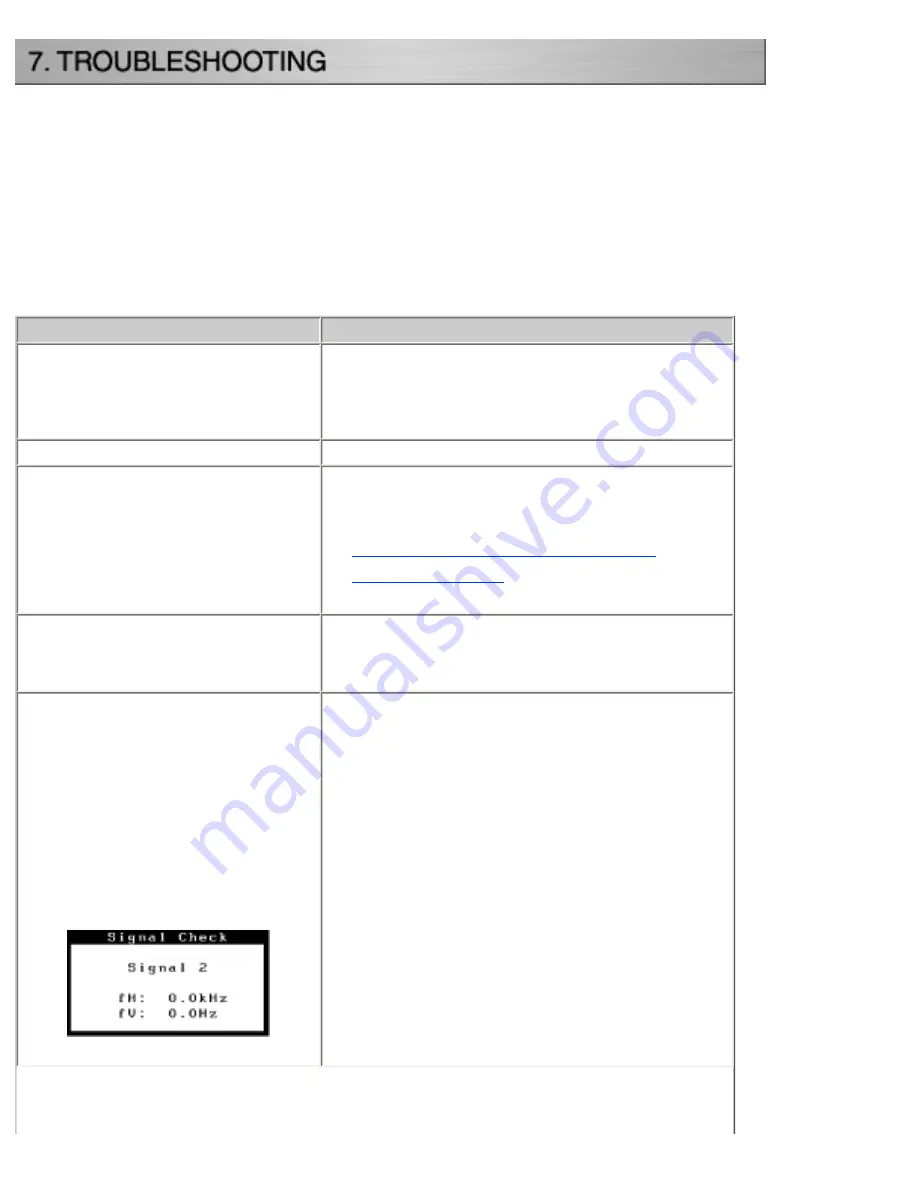
If a problem persists even after applying the suggested remedies, contact an EIZO
dealer.
●
No picture problems : See No.1 ~ No.2
●
Imaging problems : See No.3 ~ No.14
●
Other problems : See No.15 ~ No.18
●
USB problems : See No.19 ~ No.20
Problems
Points to check with possible solutions
1. No picture
Indicator status: Off
[ ] Check that the power cord is correctly
connected. If the problem persists, turn off
the monitor power for a few minutes, then
turn it back on and try again.
Indicator status: Blue
[ ] Check the Gain setting.
Indicator status: Yellow
[ ] Switch the signal Input by pressing the input
signal selection button on the front control
panel.
[ ]
Try pressing a key on the keyboard, or
[ ] Try turning the PC on.
Indicator status: Slowly flashing
Yellow
[ ] Try pressing the power button
2. Following messages
appear. (Error messages
shown below will remain
on the screen for 40
seconds.)
These messages appear when the signal is not
inputted correctly, even if the monitor
functions properly.
[ ] When the image is displayed correctly after a
short time, there is no problem with the
monitor. (Some PCs do not output the signal
soon after powering on.)
[ ] Check that the PC is turned ON.
[ ] Check that the signal cable is properly
connected the PC or graphics board.
[ ] Switch the signal input by pressing the Input
Signal Selection button on the front control
panel.
Содержание ColorEdge CG211
Страница 27: ...4 Attach an arm stand to the LCD monitor securely 4 Mounting Screws enclosed M4 x 15 mm ...
Страница 53: ......
Страница 68: ......
















































