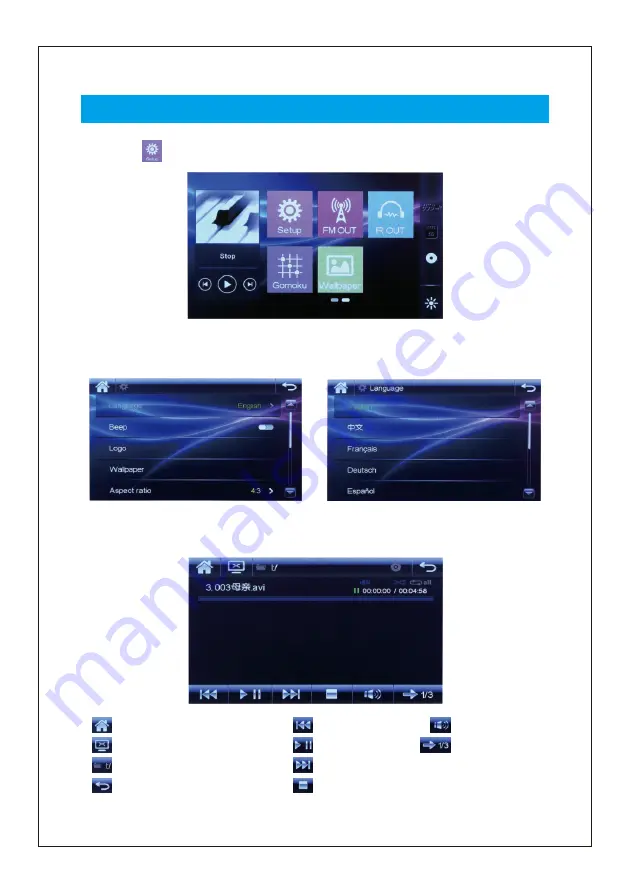
System
Operation
(
touch-screen model
)
9
1.
Touch
icon,
to
enter setup
screen
.
2.
Touch
L
anguage
and select desired
language
.
3.
In
DVD/SD/USB
play mode
,
the following icons will be displayed.
Return to main menu
Close screen
Chapters
Return to previous menu
P
rev
Play/pause
Next
Stop
Volume
Page down
















