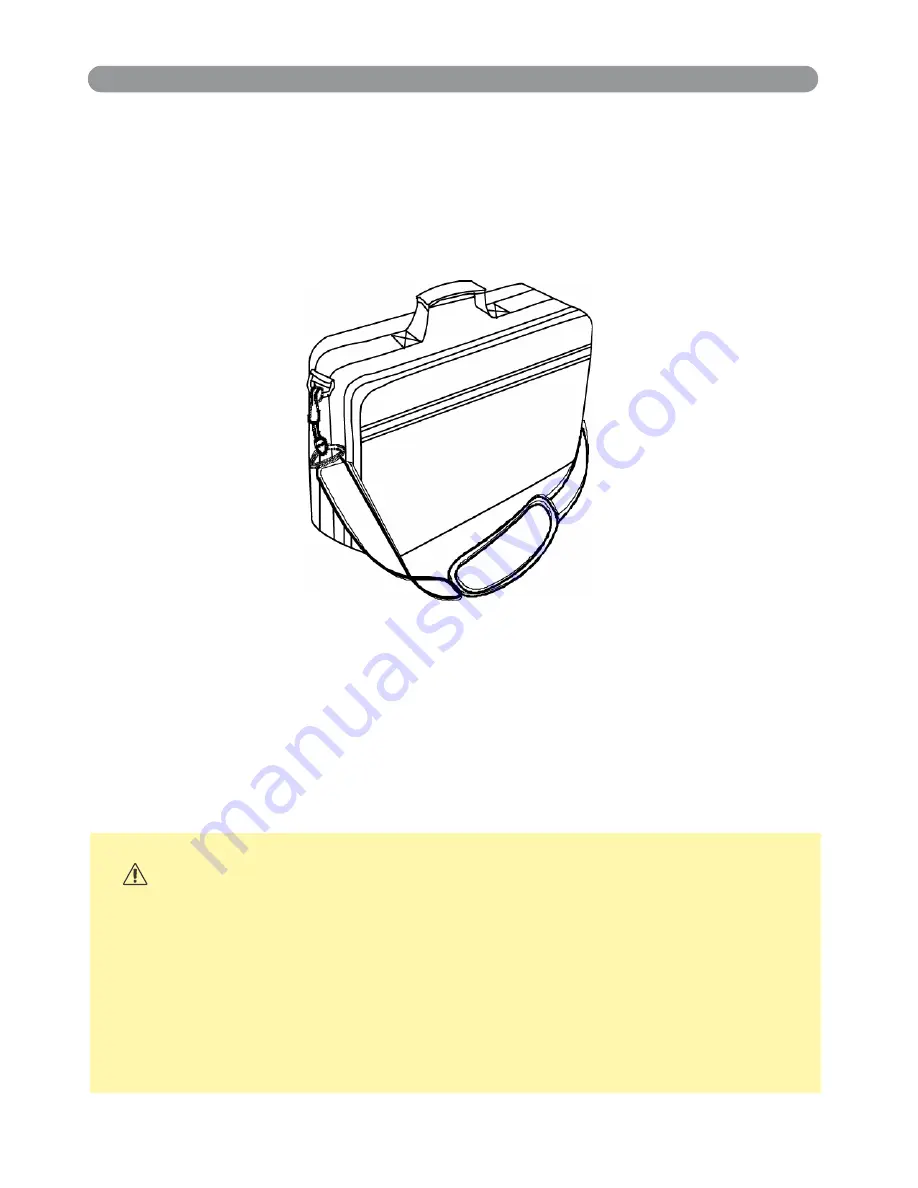
Installation
Moving the Projector
1. Use the carry bag when moving the projector.(option)
2. Replace the lens cover and retract the front adjustable foot when
moving the projector to prevent damage to the projector.
carry bag
( O p t i o n a l , p l e a s e c o n t a c t y o u r d e a l e r f o r m o r e i n f o r m a t i o n )
C A U T I O N
The optional carry bag is intended to protect the projecto r
from dust and scratches on the surface of the cabinet. It is
not designed to protect the projector from external shock.
Do not transport the projector in an unsuitable transpor t
case when using a courier or transport service. This ma y
cause damage to the projector.
24
















































