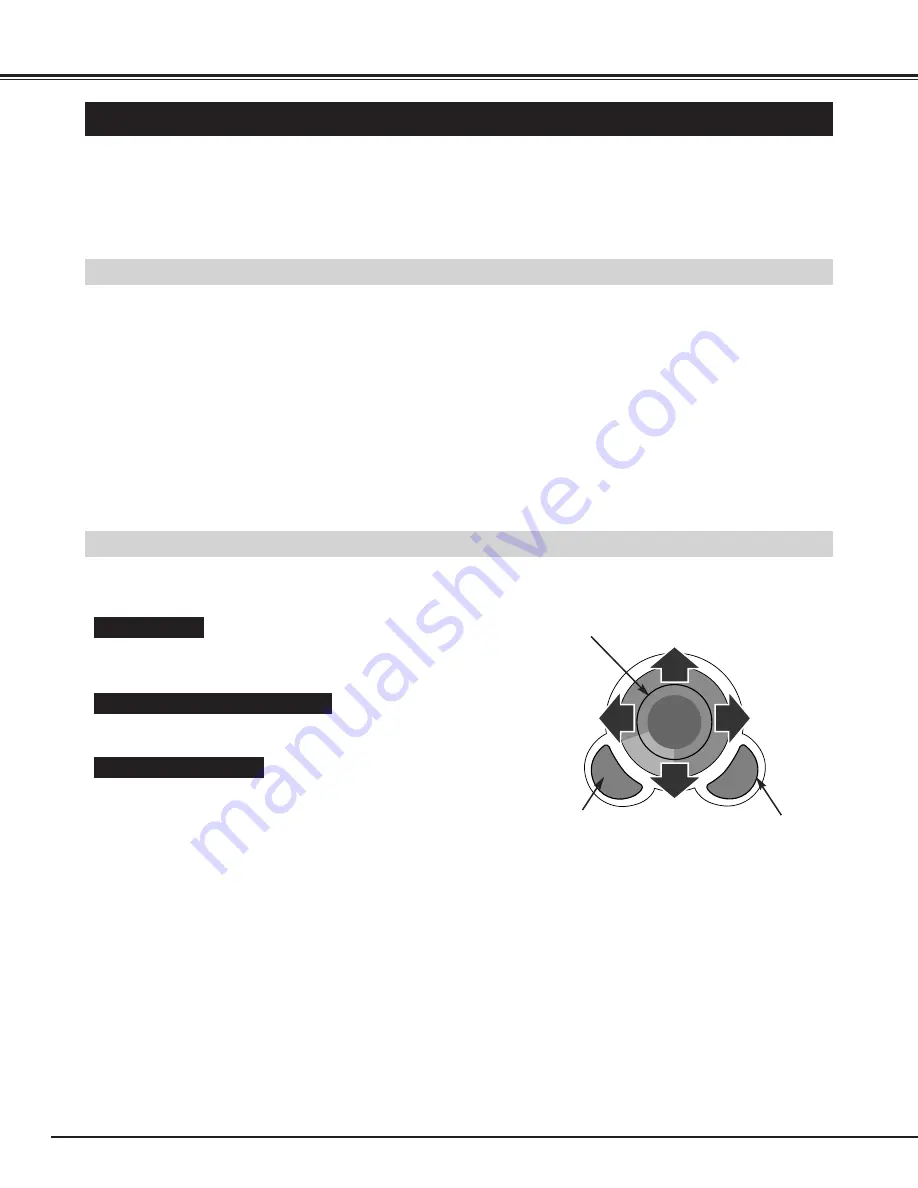
38
APPENDIX
OPERATING WIRELESS MOUSE
INSTALLATION
The Wireless Remote Control is not only able to operate this projector but is also usable as a Wireless Mouse for most
Personal Computers. The POINT button and two CLICK buttons are used for wireless mouse operation.
This Wireless Mouse function is available only when PC mouse pointer is displayed on a projected screen. When ON-
SCREEN MENU or any message / dialog box is displayed on the screen instead of PC mouse pointer, the POINT and
CLICK buttons control the projector, rather than the computer.
With the projector and computer both OFF, connect the mouse port (or USB port) of
your computer to Control Port (or USB connector) of this projector with the
appropriate cable. (Refer to page 11, 12 for connection.)
Turn the projector ON first, and then turn ON your computer. When the computer is
switched on first, Wireless Mouse may not work properly.
1
2
To use the Wireless Remote Control as Wireless Mouse, a mouse driver must be already installed on your computer. No
mouse driver is supplied with this projector: instead, the Wireless Remote Control becomes the pointing device for your
computer's existing mouse driver. Make sure that the mouse driver is properly installed in your computer, and that the
appropriate port (PS/2, DB9, ADB, or USB port) is activated. Note that only a PS/2 mouse cable is supplied with the
projector: for other mouse cables, contact your dealer.
OPERATING WIRELESS MOUSE
When controlling a mouse pointer, operate Wireless Mouse with the POINT button, SELECT button, and RIGHT CLICK
button on the Wireless Remote Control.
Used to move mouse pointer. The pointer is moved in a direction
corresponding to the direction you are pressing.
POINT button
This button has the same function as the left button in a PC mouse.
SELECT (LEFT CLICK) button
This button has the same function as the right button in a PC mouse.
RIGHT CLICK button
POINT button (Move the pointer)
SELECT button
(left button of the
mouse)
RIGHT CLICK button
(right button of the mouse)
Содержание LC-XNB5M
Страница 1: ...MODEL LC XNB5M MULTIMEDIA PROJECTOR OWNER S MANUAL...
Страница 47: ...47...

























