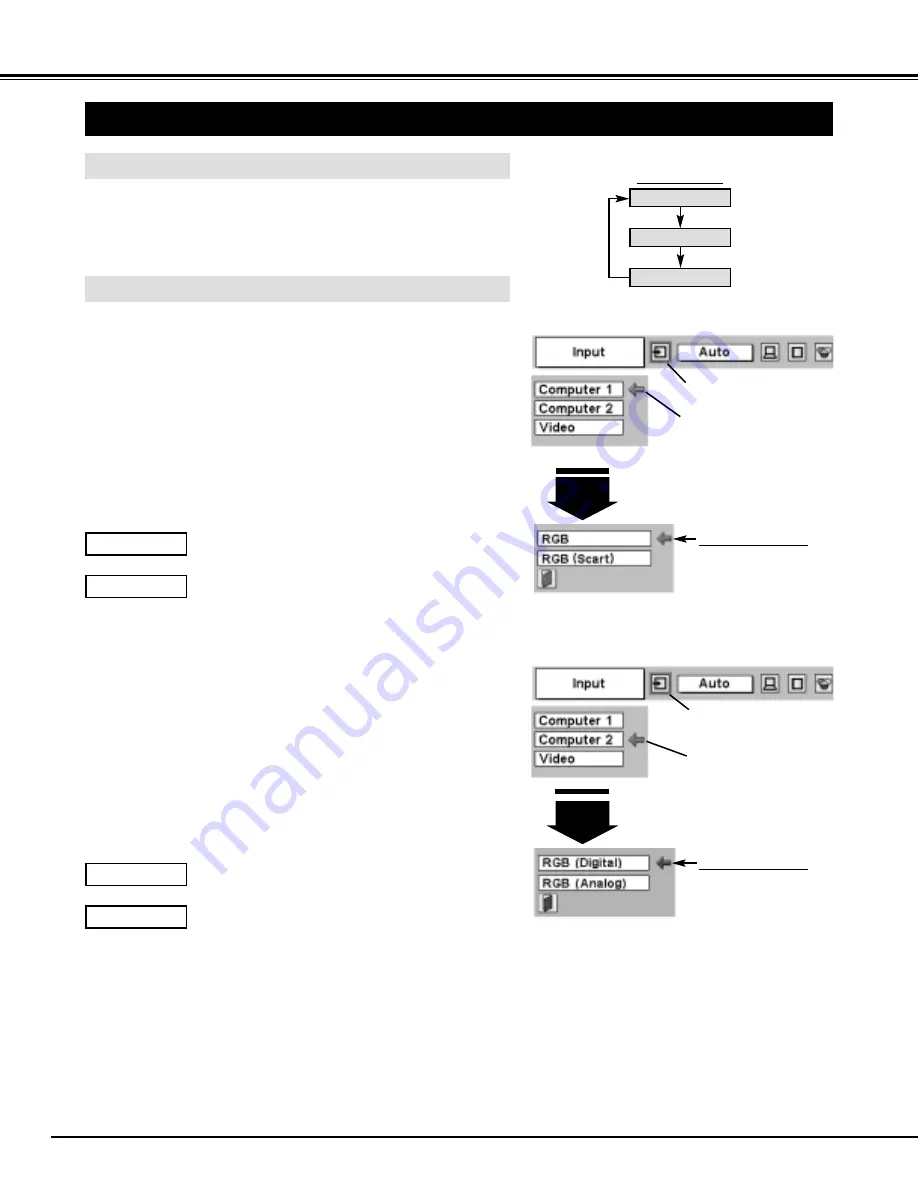
22
COMPUTER INPUT
SELECTING INPUT SOURCE
MENU OPERATION
DIRECT OPERATION
Select INPUT source by pressing INPUT button on Top Control.
Select INPUT source by pressing COMPUTER 1 or COMPUTER 2
button on Remote Control Unit.
If projector cannot reproduce proper image, select correct input source
through MENU OPERATION (see below).
Press MENU button and ON-SCREEN MENU will appear. Press
POINT LEFT/RIGHT button to move a red frame pointer to
INPUT Menu icon.
Press POINT DOWN button to move a red arrow pointer to
Computer 2 and then press SELECT button. Source Select
Menu will appear.
1
2
INPUT button
Computer 1
Video
Move a pointer (red arrow)
to Computer 1 and press
SELECT button.
Computer 1
Move a pointer to RGB
and press SELECT button.
Source Select Menu
INPUT MENU
INPUT Menu icon
Move a pointer to either RGB (Digital) or RGB (Analog) and then
press SELECT button.
3
When digital signal is connected to DVI terminal,
select Digital.
RGB (Digital)
When analog signal is connected to DVI terminal,
select Analog.
RGB (Analog)
Computer 2
Press MENU button and ON-SCREEN MENU will appear. Press
POINT LEFT/RIGHT button to move a red frame pointer to
INPUT Menu icon.
Press POINT DOWN button to move a red arrow pointer to
Computer 1 and then press SELECT button. Source Select
Menu will appear.
1
2
Press POINT DOWN button and a red-arrow icon will appear.
Move arrow to "RGB" and press SELECT button.
3
Computer 2
Move a pointer to RGB
(Digital) or RGB (Analog)
and press SELECT button.
Source Select Menu
INPUT MENU
When connect the output (Digital/Analog) from computer
to Computer 2 (DVI-I) terminal on the projector.
When connect the output (Analog) from computer to
Computer 1 (HDB 15-pin) terminal on the projector.
INPUT Menu icon
Move a pointer (red arrow)
to Computer 2 and press
SELECT button.
When computer is connected to Computer 1, select
RGB.
RGB
When video equipment is connected to Computer 1
terminal, select RGB (Scart). Refer to P31.
RGB (Scart)
Содержание LC-XG100
Страница 1: ...MULTIMEDIA PROJECTOR MODEL LC XG100 OWNER S INSTRUCTION MANUAL LC XG200...
Страница 47: ...47...






























