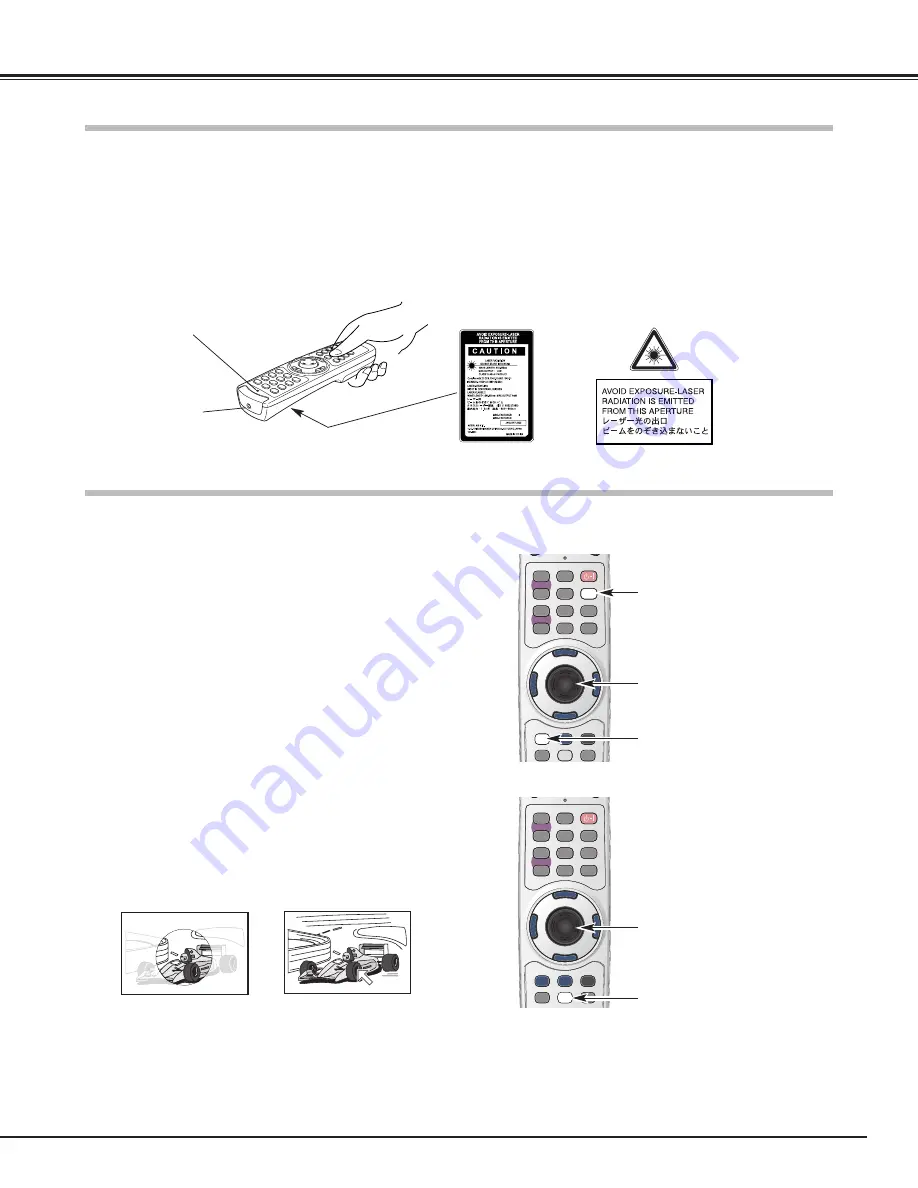
13
Part Names and Functions
MU
MUTE
PAGE
FREEZE
D. ZOOM
NO SHOW
ON
RESET
ALL OFF
COMPUTER 1
L ASER
FOCUS
K E YSTONE
ZOOM
COMPUTER 2
VIDEO
MENU
MENU
R
-
CLICK
SELECT
IMAGE
AUTO SET
P
-
TIMER
AUTO PC
ON
-
OFF
VO
LU
M
E
-
VO
LU
M
E
+
▲
▲
▲
▲
▲
▲
▲
▲
You can move Spotlight or Pointer of the projector with the remote control to emphasize a part of the projected image.
(See “Pointer” on page 41 for changing the patterns and sizes.)
While pressing the MENU button, hold down the NO SHOW
button for more than 7 seconds so that the Pointer function
can be available. (The Laser pointer function has switched to
the Pointer function.)
1
Spotlight
Press the LASER button on the remote control toward the
projector and see if the LASER button lights green, and
Spotlight or Pointer is displayed on the screen. Then you can
move Spotlight or Pointer with the PRESENTATION
POINTER button. If the LASER button does not light green
and still emits laser beam, the Laser pointer function has not
switched to the Pointer function yet. Try these steps until
the LASER button lights green.
2
Pointer Function
To clear Spotlight or Pointer displayed on the screen, press
the LASER button toward the projector and see if the LASER
button turns off.
To use the Laser pointer function once again, while pressing
the MENU button, hold down the NO SHOW button for
more than 7 seconds.
3
MU
MUTE
PAGE
FREEZE
D. ZOOM
NO SHOW
ON
RESET
ALL OFF
COMPUTER 1
L ASER
FOCUS
K E YSTONE
ZOOM
COMPUTER 2
VIDEO
MENU
MENU
R
-
CLICK
SELECT
IMAGE
AUTO SET
P
-
TIMER
AUTO PC
ON
-
OFF
VO
LU
M
E
-
VO
LU
M
E
+
▲
▲
▲
▲
▲
▲
▲
▲
After the Laser pointer function has
switched to the Pointer function, the
LASER button is used as the Pointer
function ON-OFF switch instead of the
Laser pointer function.
Press the LASER button toward the
projector and see if it lights green.
Pointer
This remote control emits a laser beam as Laser pointer function from the laser light window. When the LASER button is
pressed, laser light goes on. When the LASER button is being pressed for more than 1 minute or the LASER button is
released, light goes off. The signal emission indicator lights red and laser is emitted with red light to indicate laser beam is
being emitted.
The laser emitted is a class
II
laser; therefore, do not look into the laser light window or shine the laser beam on yourself or
other people. The marks below are caution labels for laser beam.
CAUTION
: Use of controls, adjustments or performance of procedures other than those specified herein may result in
hazardous radiation exposure. Do not look into the laser light window while laser is emitting, otherwise eye
damage may result.
Laser Light Window
These caution labels are put on the remote control.
Signal Emission Indicator
Laser Pointer Function
NO SHOW button
(2)
MENU button
(1)
LASER button
(3)
PRESENTATION POINTER button
(4)
PRESENTATION POINTER button
(4)
NOTE
●
You can choose the size of Spotlight (Large, Middle, and Small) and the
pattern of Pointer (Arrow, Finger, and Dot) in the Setting Menu. See
“Pointer” on page 41.
Содержание LC-XE10
Страница 58: ...58 Appendix...
Страница 59: ...59 Appendix...




























