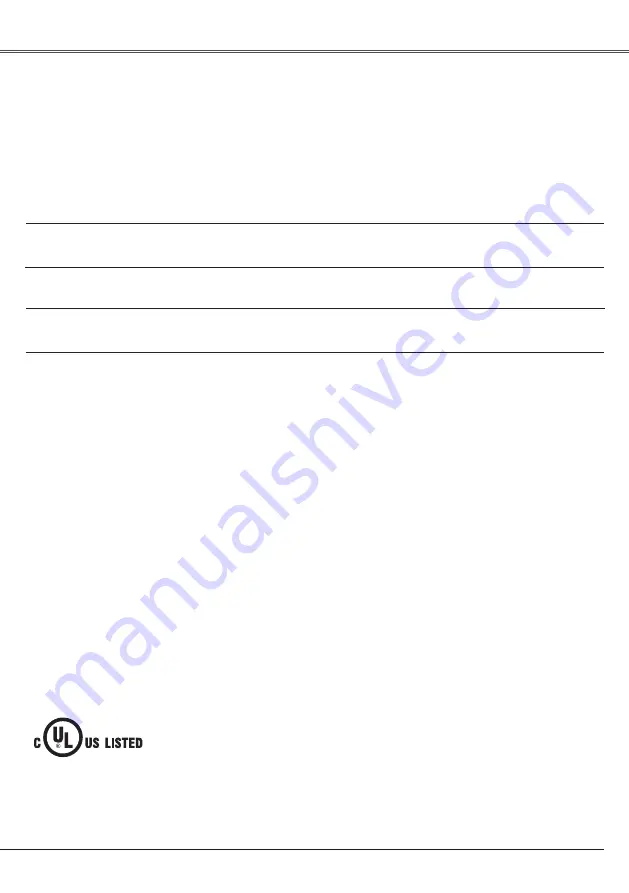
65
Appendix
The Remote Control does not
work.
– Check the batteries.
– Make sure there is no obstruction between the projector and
remote control.
– Make sure you are not too far from the projector when using the
remote control. Maximum operating range is 16.4' (5 m).
– Make sure the code of the remote control is conformed to that of
the projector. (See page 52)
– Unlock the Key lock function for the remote control. (See page 53)
WARNING:
High voltages are used to operate this projector. Do not attempt to open the cabinet.
If problems still persist after following all operating instructions, contact the dealer where you purchased the
projector or the service center. Give the model number and explain about the problem. We will advise you
how to obtain service.
This symbol on the nameplate means
the product is Listed by Under writers
Laboratories Inc. It is designed and
manufactured to meet rigid U.L. safety
standards against risk of fire, casualty and
electrical hazards.
Indicator blinks or lights.
– Check the status of the projector with referring to �Indicators and
Check the status of the projector with referring to �Indicators and
projector Condition�. (see page 69)
The Top Control does not work
– Unlock the Key lock function for the top control of the projector.
(See page 53)
The exclamation mark appears
on the screen.
– Your operation is invalid. Operate correctly.
Unable to unlock the Logo PIN
code lock, Security key lock or
Security PIN code lock.
– Contact the dealer where you purchased the projector or the
service center.

























