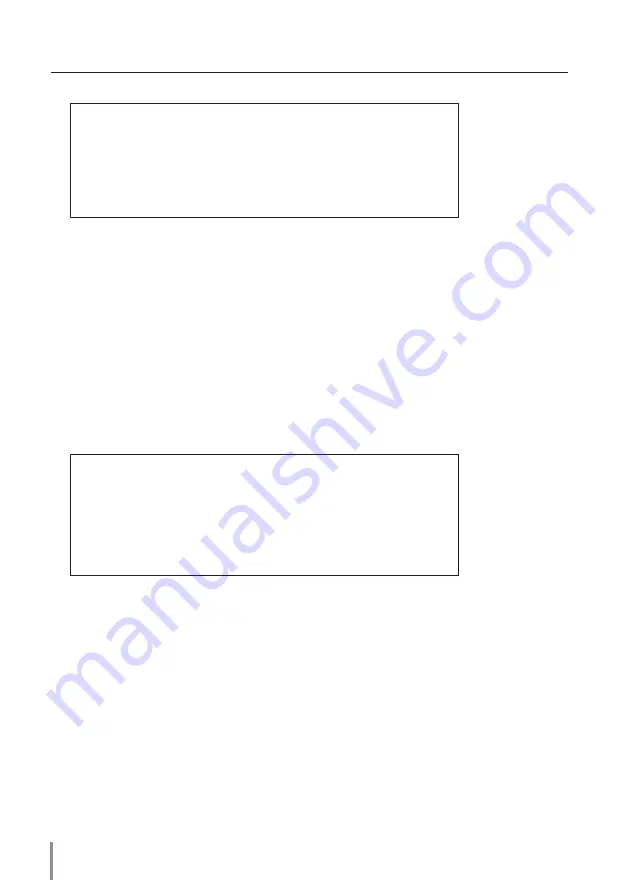
Chapter 3 Basic Setting and Operation
●
When PJ lamp replacement time is reached:
✐
Replace it with a new lamp immediately and reset the lamp counter. If the projector is
used without resetting the lamp counter, the alert mail is sent to users in every power-
on of the projector. This alert mail will not be sent when unchecking the mail sending
condition "When PJ lamp replacement time is reached".
TITLE: Message from projector
Projector Model Name:
model name
TCP/IP: 192.168.1.201 Projector Name: Proj05
It sends you following message.
*The projector lamp has reached replacement time.
Lamp ON 2000 h
●
When lamp corres. value reaches preselect use time:
TITLE: Message from projector
Projector Model Name:
model name
TCP/IP: 192.168.1.201 Projector Name: Proj05
It sends you following message.
*The accumulated lamp use time has reached 2000 hours.






























