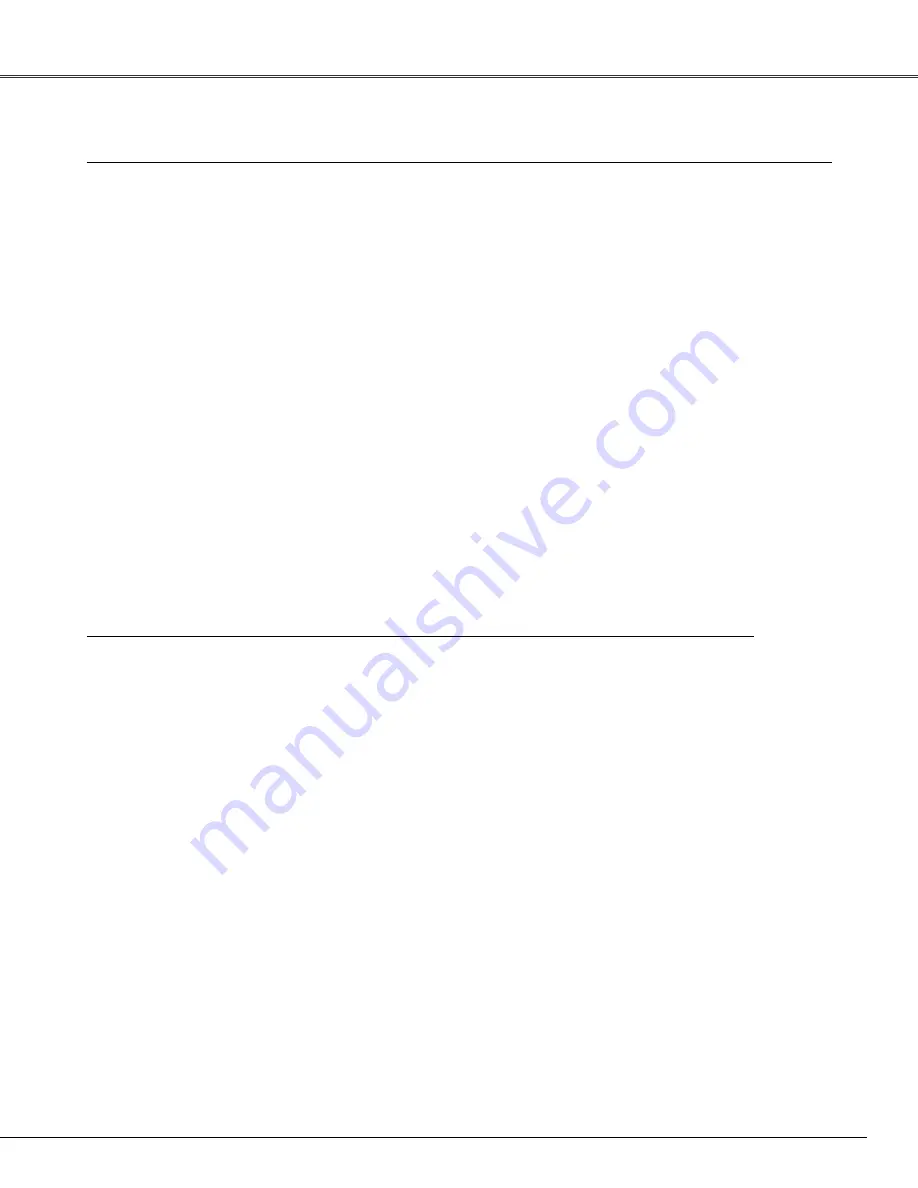
63
Appendix
Model No.
COMPONENT-VGA Cable
:
AH-98771
SCART-VGA Cable
:
AH-98881
Soft Carrying Case
:
AH-82201
The parts listed below are optionally available. When ordering those parts, give the item name and Model No.
to the sales dealer.
Optional Parts
Accessories
Owner's Manual (CD-ROM)
Quick Reference Guide
AC Power Cord
Remote Control and Batteries
VGA Cable
PIN Code Label
●
The specifications are subject to change without notice.
●
LCD panels are manufactured to the highest possible standards. Even though 99.99% of the pixels are effective, a
tiny fraction of the pixels (0.01% or less) may be ineffective by the characteristics of the LCD panels.




































