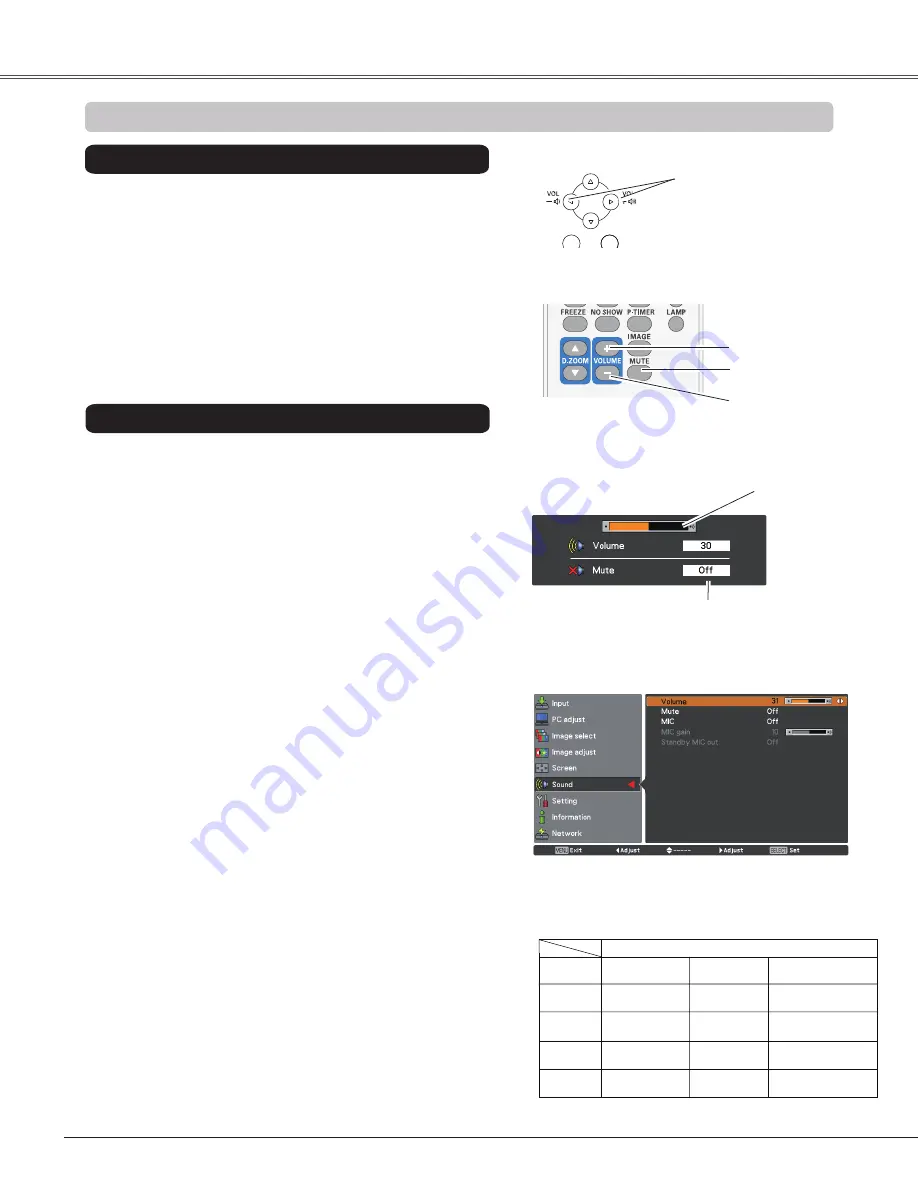
24
Sound Adjustment
1
2
Press the MENU button to display the On-Screen Menu.
Use the Point
▲▼
buttons to select
Sound
. Press the
Point
►
button or the SELECT button to access the
submenu items.
Press the /– buttons on the top control or on the
remote control to adjust the volume. The volume dialog box
appears on the screen for a few seconds.
Press the MUTE button on the remote control to select
On
to temporarily turn off the sound. To turn the sound back
on, press the MUTE button again to select
Off
or press the
/– buttons. The Mute function is also effective for
the AUDIO OUT jack.
Press the SELECT button to switch the mute function
On/
Off
. When the sound is turned off,
On
is displayed. Press
the /– buttons again to turn the sound back on.
Use the Point
▲▼
buttons to select the desired
submenu item and press the SELECT button to access
the selected item.
Volume
Volume
Mute
Press the Point ► button to turn up the volume; press the
Point ◄ button to turn down the volume.
Mute
Direct Operation
Sound Menu
Volume Dialog Box
Remote Control
VOL+ button
VOL- button
MUTE button
Top Control
/-
buttons
Approximate level
of the volume.
Press the MUTE button to set the
Mute function
On
or
Off
. The dialog
box disappears after 4 seconds.
Basic Operation
Use the Point ▲▼ buttons to switch the MIC function
On/Off
, and then press the SELECT button. When
On
is
selected, the synthesis volume (MIC and RCA) is output.
MIC
MIC gain
Press the Point ► button to turn up the MIC mixing gain;
Press the Point ◄ button to turn down the MIC mixing gain.
Note:
• When
Off
is selected in MIC function, the
MIC gain
and
Standby MIC out
functions are not available.
• Only the
Standby mode
is set to
Network
,
Standby MIC
out
can be selected.
• If the MIC function is turned on when connecting PC audio
to the COMPUTER AUDIO IN 2 (MIC IN), loud sound may
be output suddenly depending on the setting value of MIC
gain.
Standby MIC out
When switch the Standby MIC out function
On
and in
Standby mode out
status, only MIC volume can be output.
MIC Setup
AUDIO IN
MIC Off
MIC On
for Video
RCA L/R terminal
COMPUTER
AUDIO IN 1
Video audio
PC 1 audio
Video audio
---
COMPUTER
AUDIO IN 2 ( MIC IN)
PC 2 audio
MIC
MIC On
for PC 1
MIC On
for PC 2
---
---
PC 1 audio
MIC
PC 2 audio
MIC
AUDIO INPUT SELECTION (see pages 14-16)
Menu Operation






























