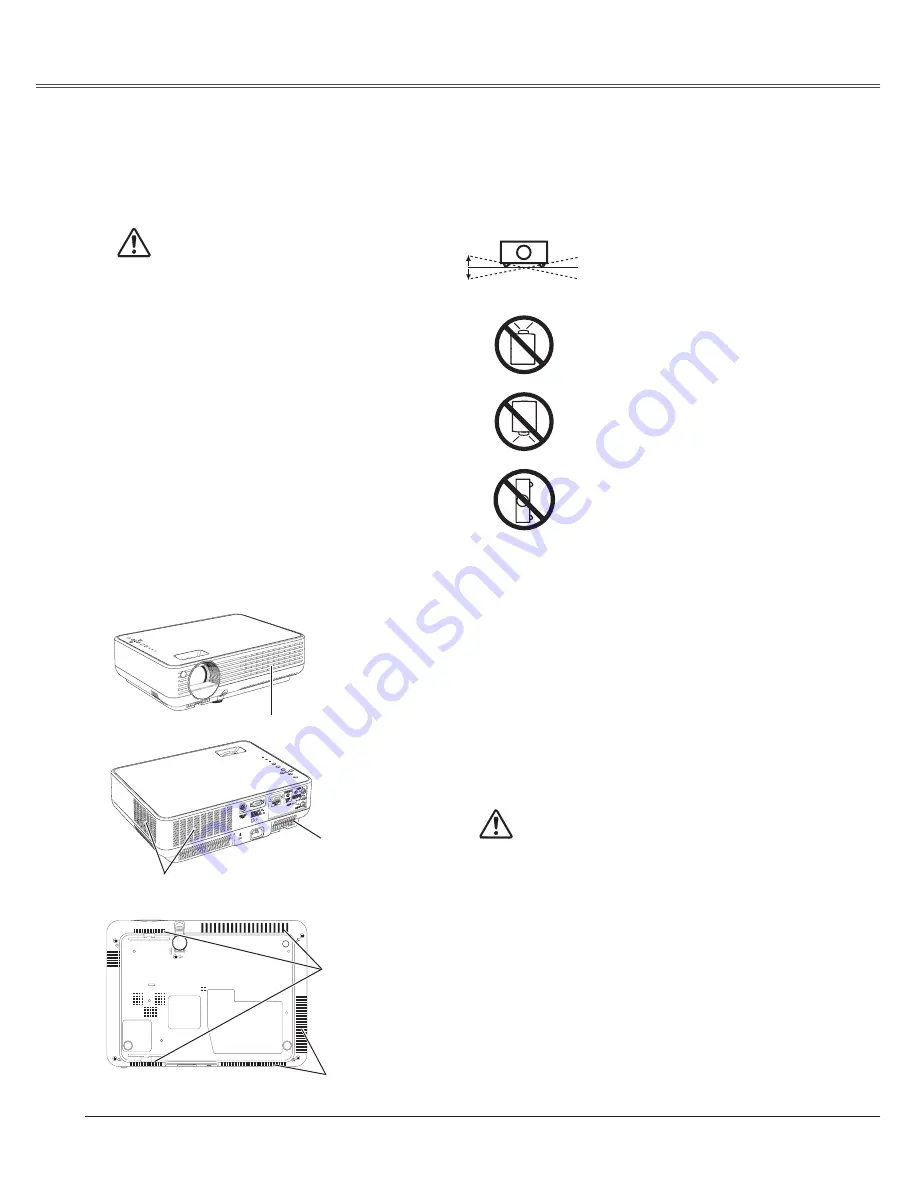
Compliance
Safety Instructions
6
Openings in the cabinet are provided for ventilation
and to ensure reliable operation of the product and to
protect it from overheating, and these openings must
not be blocked or covered.
CAUTION
Hot air is exhausted from the exhaust vent. When
using or installing the projector, the following
precautions should be taken.
– Do not put any flammable object or spray can
near the projector, hot air is exhausted from the
ventilation holes.
– Keep the exhaust vent at least 3' (1 m) away from
any objects.
– Do not touch a peripheral part of the exhaust vent,
especially screws and metallic part. This area will
become hot while the projector is being used.
– Do not put anything on the cabinet. Objects put
on the cabinet will not only get damaged but also
cause fire hazard by heat.
C o o l i n g f a n s a r e p r o v i d e d t o c o o l d o w n t h e
projector. The fans’ running speed is changed
according to the temperature inside the projector.
Air Circulation
Air Intake Vent
Air Intake Vent
Exhaust Vent
(Hot air exhaust)
Air Intake Vent
Do not tilt the projector more than
0 degrees from side to side.
Do not point the projector up to
project an image.
Do not point the projector down
to project an image.
Do not put the projector on either
side to project an image.
Install the projector properly. Improper Installation
may reduce the lamp life and cause a fire hazard.
Installing the Projector
in Proper Position
20°
20°
USE CAUTION IN CARRyING OR
TRANSPORTING THE PROjECTOR
– Do not drop or bump the projector, otherwise
damages or malfunctions may result.
– When carrying the projector, use a suitable
carrying case.
– Do not transport the projector by using a courier
or transport service in an unsuitable transport
case. This may cause damage to the projector.
To transport the projector through a courier or
transport service, consult your dealer for their
information.
– Do not put the projector in a case before the
projector is cooled enough.
Moving the Projector
When moving the projector, replace the lens cover
and retract the adjustable foot to prevent damage to
the lens and cabinet. When the projector is not in use
for an extended period, put it into a suitable case to
protect the projector.
When handling the projector, do not drop, bump,
subject it to strong forces, or put other things on the
cabinet.
Exhaust Vent
(Hot air exhaust)







































