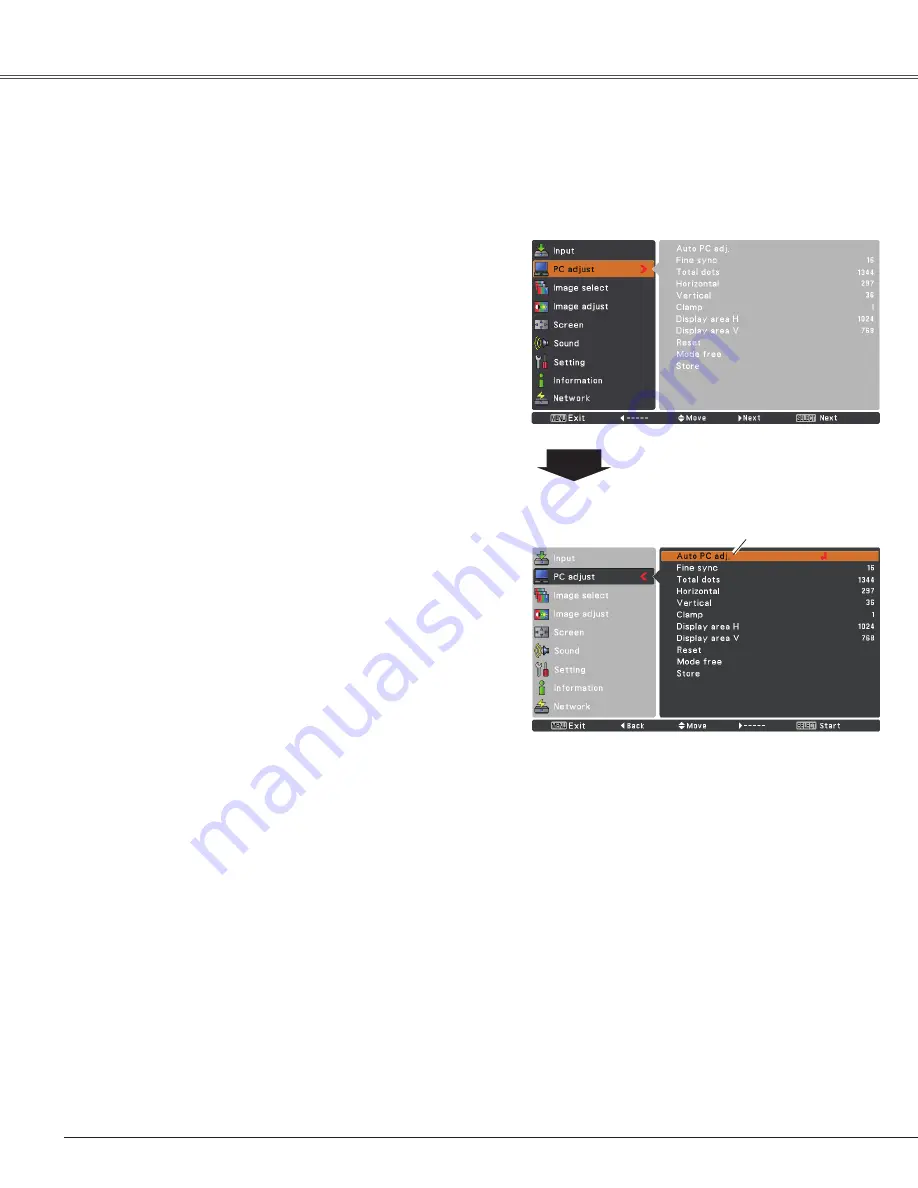
2
Computer Input
Auto PC Adjustment function is provided to automatically adjust
Fine sync
,
Total dots
,
Horizontal
and
Vertical
positions to conform to your computer.
PC adjust Menu
Auto PC Adjustment
To store adjustment parameters
The adjusted parameters from the Auto PC Adjustment can
be stored in the projector. Once the parameters are stored,
the setting can be done just by selecting a
Mode (1–5)
in
the PC System Menu (see page 31). See also “Store” on
page 34.
✔
Note:
•
Fine sync
,
Total dots
,
Horizontal
and
Vertical
position of some computers cannot be fully adjusted
with the Auto PC Adjustment function. When the image
is not provided properly with this operation, manual
adjustments are required (pp.33-34).
• The Auto PC Adjustment cannot be operated when
480i
,
575i
,
480p
,
575p
,
720p
,
105i
or
1080i
is selected in the
PC System Menu (p.31).
Press the MENU button to display the On-Screen
Menu. Use the Point
ed
buttons to select
PC adjust
and then press the Point
8
or the SELECT button.
1
2
Use the Point
ed
buttons to select
Auto PC adj .
and
then press the SELECT button.
Auto PC adj .
Menu Operation
Use Point
ed
buttons
to select
Auto PC
adj .
and press the SELECT button.
Please wait . . .
appears while the Auto PC
adjustment is in process.
Computer Input






























